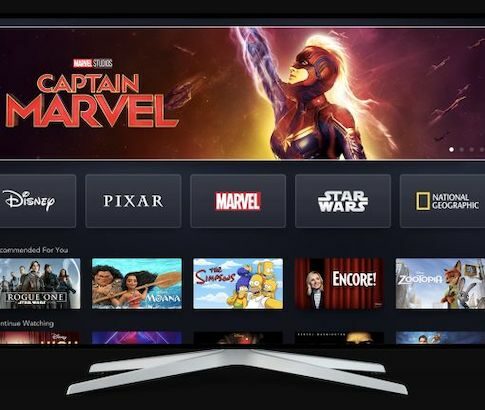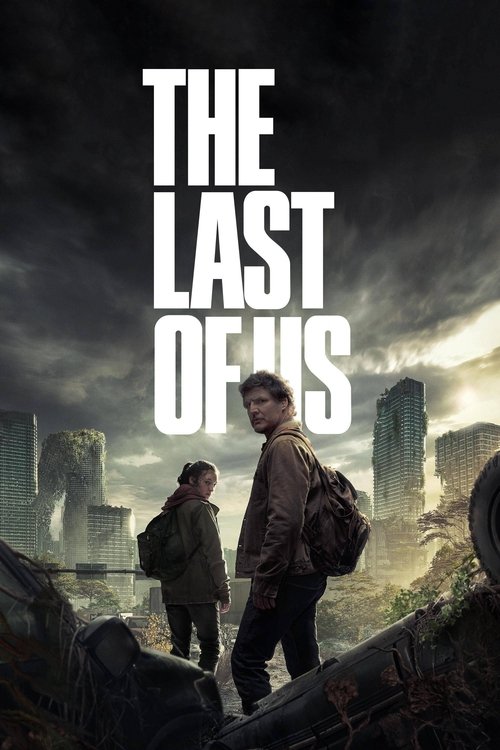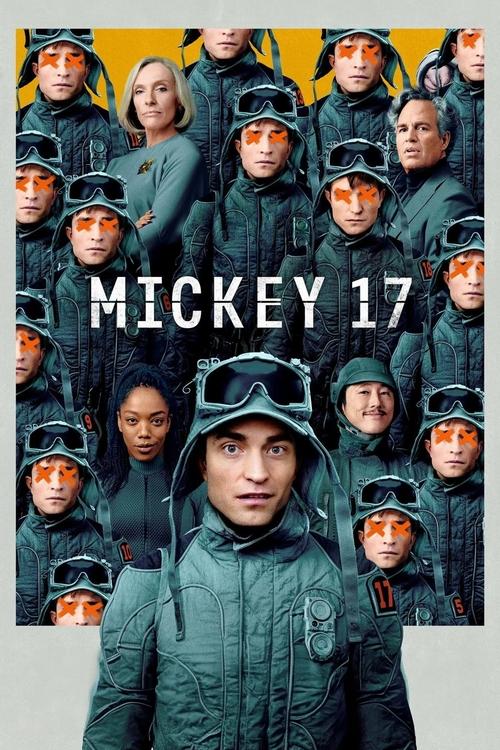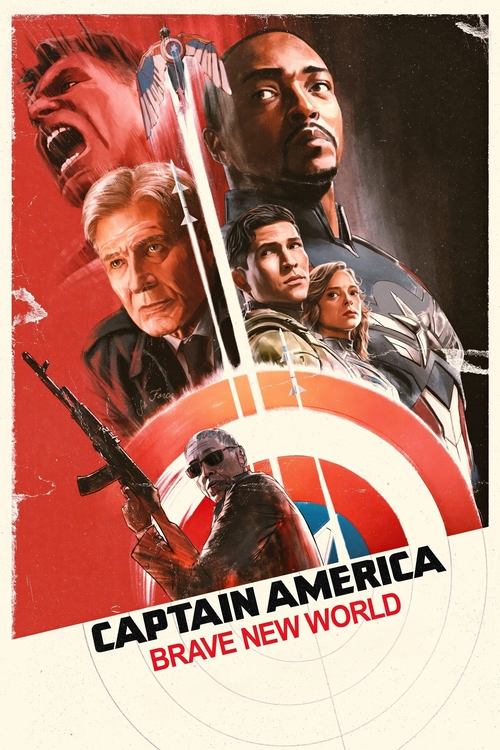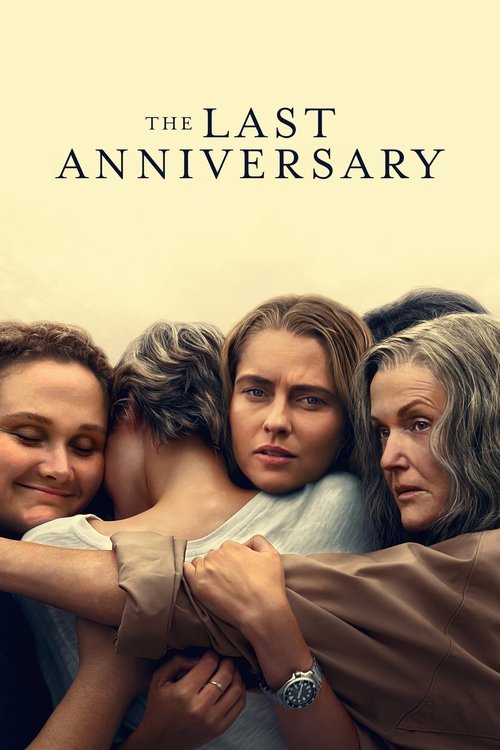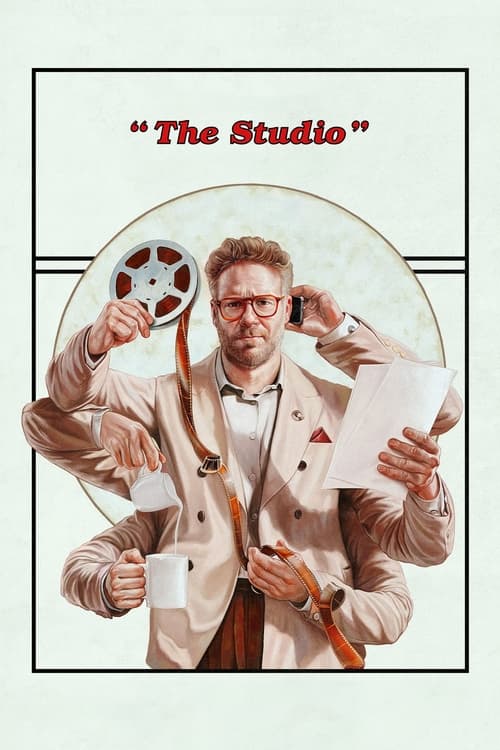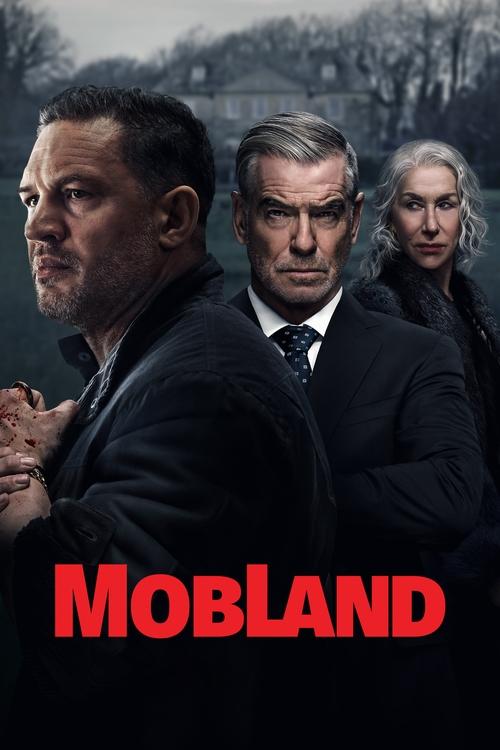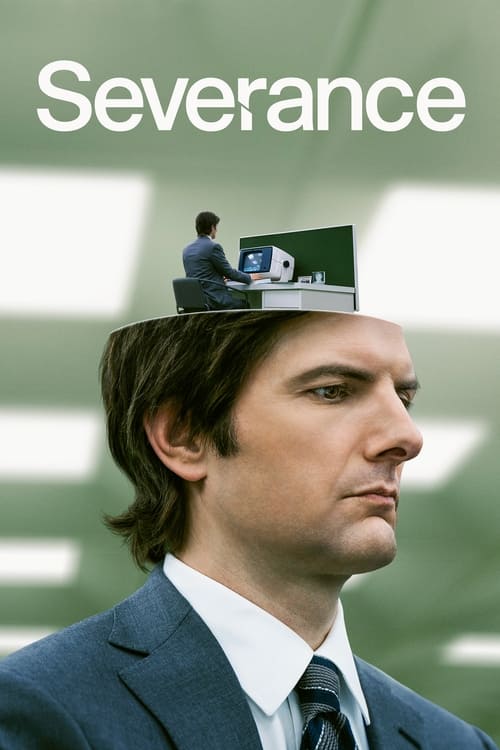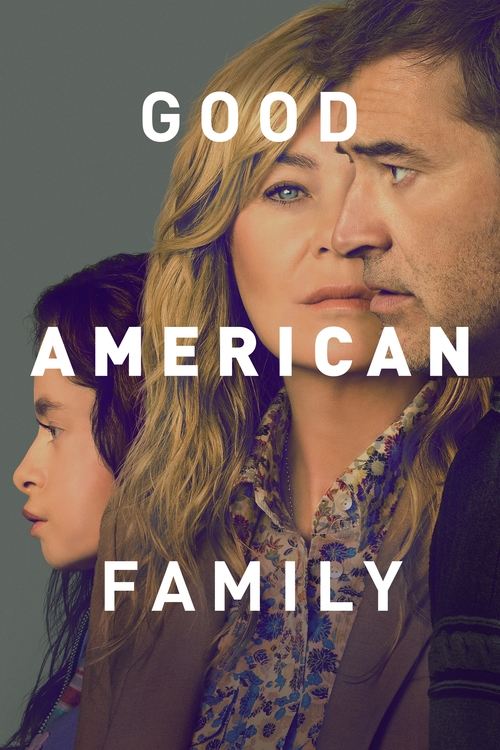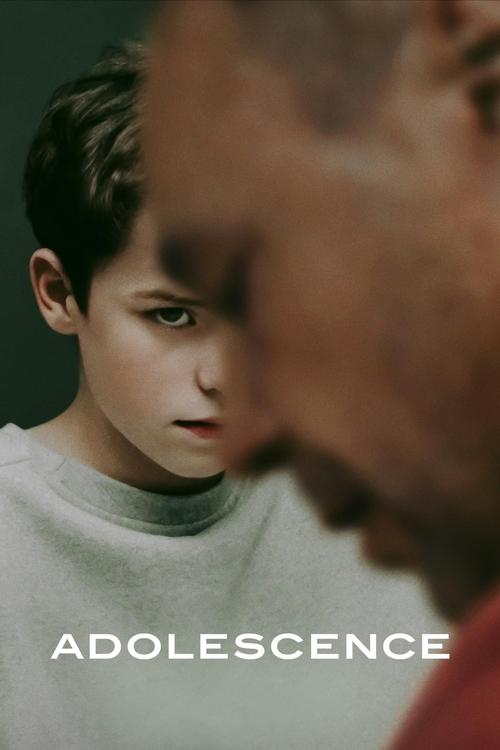Australians for a while now have been able to get their hands on Telstra’s version of the Roku, a popular media streaming box previously only available in the US and UK. The device launched in 2015 in the form of Telstra TV, was later upgraded to a more advanced model unofficially called the Telstra TV 2, and upgraded again to the Telstra TV 3 in 2019.
Updated June 6th, 2020.
Telstra TV is a streaming device that offers one convenient platform for you to access a host of streaming options. Think Netflix, Stan, YouTube, free-to-air TV apps – all on one device. Not to mention watching your own library of videos, listening to music or viewing photos on your TV screen – the list goes on.
For those tech-savvy people among you, you’ll already know that the Telstra TV is essentially a rebadged Roku 2. This device was given a spec bump in 2017 that effectively brought it in line with the Roku 3 – although the new Telstra TV is without the fancy motion-enabled remote control, voice search, and headphone jack for private listening.
Telstra TV/Roku Box Highlights
However, you do get an incredibly snappy navigation experience that is an absolute breeze to setup. It’s worth noting that you are required to enter your Telstra login details as a part of the setup process – and it has to be a Telstra Home Broadband login.
What makes Telstra TV different?
Roku’s lightning fast Netflix performance remains intact with the Telstra TV, booting up almost instantaneously and playing content with no perceptible load times during testing. Similarly, skipping ahead or rewinding between scenes in Netflix’s crime drama Narcos was blissfully buffer-free even on a lowly 8Mbps ADSL connection. We also found the Netflix experience on the Telstra TV to be miles faster than the older third-generation Apple TV and a notch above the Playstation 4 or XBOX One.
Geofence jumpers should note that there’s no way to change the DNS settings from the device directly. This means you will be required to jump through a few additional hoops in order to access the U.S version of Netflix from the Telstra TV if you choose to do so.
What does Telstra TV deliver?
Streaming apps available at launch included Netflix, BigPond Movies, SBS On Demand, Plus7, 9Jumpin and Red Bull TV. Noticeably absent at launch were Stan, ABC iView and TenPlay, but they were all added eventually.
Footy fans will be relieved to hear that NRL and AFL apps also made their way to the device, as well as a few other sport-related ones that will surely be appreciated – Fox Sports Now, the NBA App and Go Pro.
Additionally, Foxtel Now arrived on Telstra TV at the end of 2016, bringing high definition live streaming to the service for the first time. It remains one of the best ways to experience the Foxtel Now service.
It wasn’t all smooth sailing on the performance front. We ran into a few problems with YouTube where the app refused to play content in HD, and a library of purchased content was unplayable thanks to a “licensing error” message. These issues got ironed out in a later software update.
Telstra TV User Experience
What made Roku such a hit with consumers overseas is the system-wide search and its 1,700-strong app catalogue. The system-wide search allows you to quickly find the specific content you want to watch with search results that tell you the streaming service/s it’s available on. This saves you from having to search for that one TV show or movie within each individual app.
Unfortunately, access to the app library isn’t currently available and there’s no universal search on the original Telstra TV either – a big blow for those hoping to access the Roku’s legendary time-saving feature. As it stands, the apps that are featured on the Telstra TV include BigPond Movies, Netflix, Stan, DocPlay, Kanopy, hayu, Foxtel Now, 7Plus, SBS On Demand, 9Now, TenPlay and ABC iView. However, Telstra included united search in the revamped Telstra TV 2, and they plan to fill the app gap over time, so we’ll be watchful of that.
It’s worth mentioning that there is Miracast support baked right in which allows you to beam content from select apps running on your Android smartphone or Windows PC to the Telstra TV. You can also play content directly from a USB drive via the included Roku Media Player app.
 Featured
FeaturedAs highlighted earlier, Telstra’s decision to go with the Roku 2 version instead of the step-up model Roku 3 means that there’s no motion control enabled remote for casual gaming. And there’s no voice search or headphone jack for when you want to watch something in private. Aside from the headphone jack, these are features that the 4th-generation Apple TV supports, though it carries a steeper price tag than either the $109 asking price of the original Telstra TV, or the $192 price tag of the Telstra TV 2.
Last audited 3 March 2025
How to Get Telstra TV
The original Telstra TV (based on the Roku 2) is no longer sold (though you may find them on the second-hand market and they still work perfectly well). The Telstra TV 2, a better device in all ways, is also long gone from retail stores – replaced by the advanced Telstra TV 3, selling for $219. The better value option, though, is to sign up with Telstra’s excellent-value Unlimited Home Broadband + Streaming bundle, which at $99 per month gives you completely unlimited, fast broadband, a free Telstra TV 3 box, and a year of free access to Foxtel Now.
The Good
The Gotchas
Telstra TV/Roku Summary: A Tiny Streaming Powerhouse that Rocks
Telstra TV is an interesting prospect. It’s got a lot of competition in the market these days, especially at its full retail price point, but it delivers on simplicity and ease of use via the acclaimed Roku interface. Its choice of apps is far more limited than, say, an Apple TV – but everything you’re likely to need for watching TV entertainment is here.
When included as a free bonus with a Telstra broadband bundle, though, it really is hard to beat for entertainment value – because unlike many other streaming boxes, the Telstra TV does Foxtel Now, and does it brilliantly. Getting two years of Foxtel Now included with your bundle is just the icing on the cake.
Frequently Asked Questions about Telstra TV
Based on the hugely popular Roku boxes that are the biggest-selling streaming devices in the US, Telstra TV is a powerful yet easy to use device that’s designed to be a complete hub for both streaming services and live TV. Plug one into your TV and connect it to your antenna and broadband, and you’re able to seamlessly watch live TV and stream from all the major streaming services, with Telstra TV’s universal search making it easy to find the stuff you want to watch, fast.
Telstra TV is designed to be quick and easy to set up. Just connect the HDMI output to your TV, connect the device to broadband internet either via Wi-Fi or with an Ethernet cable, and optionally plug in your free-to-air antenna as well, since Telstra TV has a built-in digital TV tuner and program guide. The on-screen setup instructions appear the first time you turn your Telstra TV on, and walk you through getting up and running in no time.
With support for every major streaming service including Netflix, BINGE, Disney Plus, and Stan, all the free-to-air networks’ catch-up apps, specialised free streaming services like YouTube and full support for premium services like Foxtel Now and Kayo Sports, there’s not much that you can’t watch on Telstra TV! Thanks to the free-to-air TV tuner, you’ve also got all the broadcast TV channels to surf through if you’re looking for something new.
Because it’s mainly a streaming device, Telstra TV doesn’t have the ability to record live TV. However, as you watch any live TV channel, you can pause for up to 30 minutes, with the channel “recording” to internal memory in the background. That means you can hit pause to answer the door and not miss a moment of your show. You can also use an “instant replay” feature to skip back 10 seconds instantly if you missed something.
You’ve got two options if you’re looking to get a Telstra TV – either buying it outright, or getting it as part of your Telstra mobile or broadband plan. For outright purchase, Telstra TV costs $216 either online direct from Telstra, or from any Telstra shop. If you’d rather not pay up front, though, you can add the latest Telstra TV to your mobile or broadband plan for $9/month over 24 months, with the final cost also ending up as $216 in total.
Before you set up your Telstra TV, plug the antenna cable from your wall into the socket on the back of the Telstra TV (if you still want the antenna to go to your TV as well, you can buy an inexpensive device called a “splitter” from any hardware store). Then during setup, you’ll be prompted to scan for digital free-to-air channels. Once that’s completed, just head to the Live TV section in the menu to watch TV!
While the most popular streaming apps come pre-installed on Telstra TV, there are others available for you to use if you want – and you’ll find them in the App Store menu. You can browse through the available extra apps and read descriptions of what they do, and if you want to try any of them, simply click the Download button and the app will be automatically set up for you.
Yes, using your Telstra TV is completely free aside from the cost of buying it – and as well as free to air TV, many streaming apps also offer free access. However do keep in mind that paid streaming service such as Netflix, Kayo, BINGE and Stan require a paid monthly subscription. Some of these – like Kayo and BINGE – can be subscribed to via your Telstra account so it’s quick and easy to sign up, and the monthly subscription is automatically added to your Telstra bill.