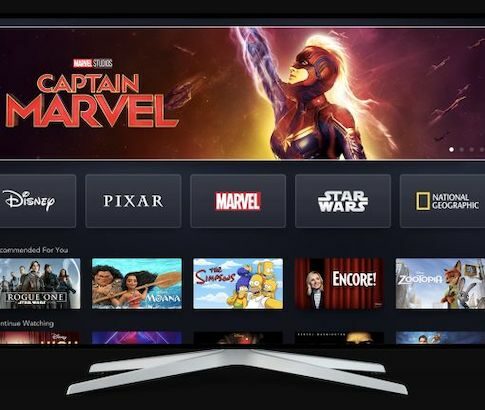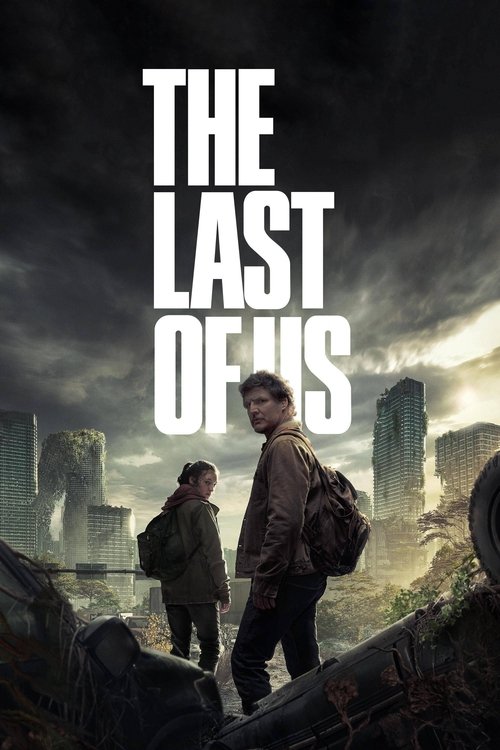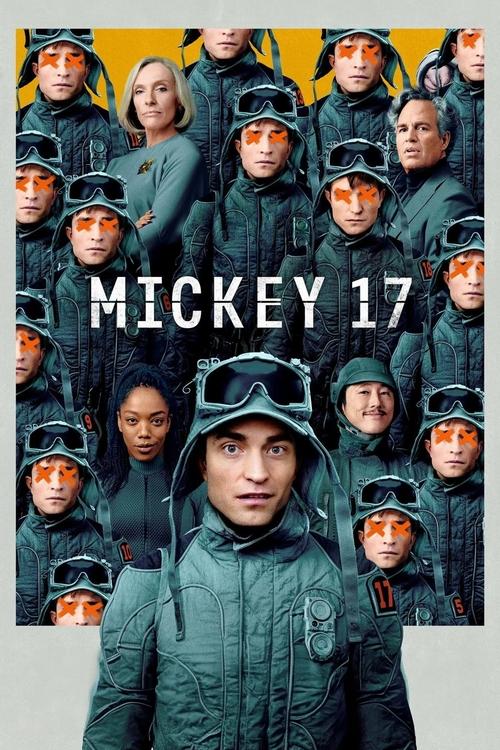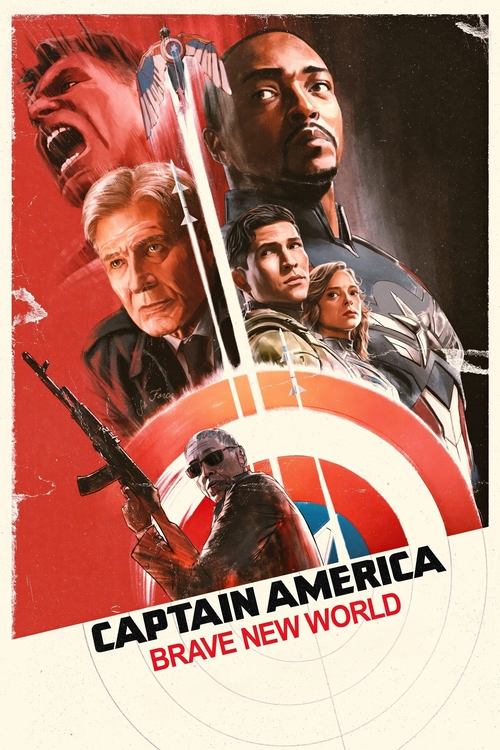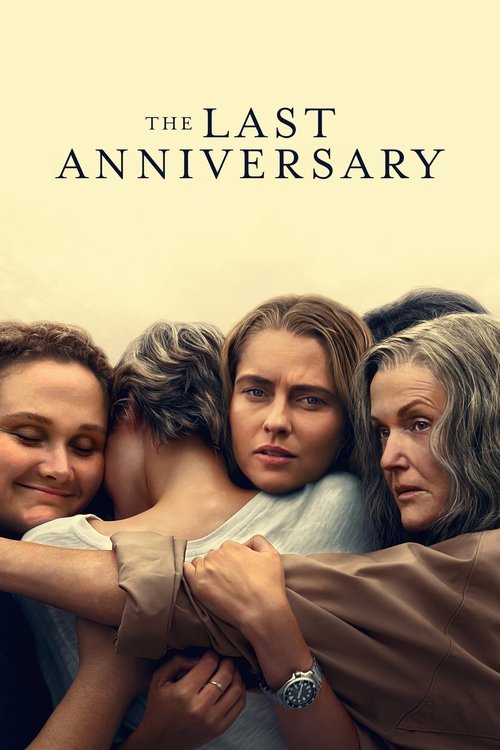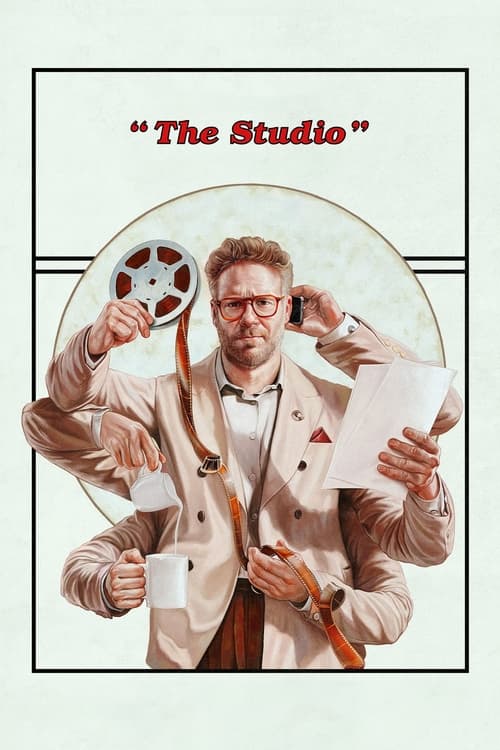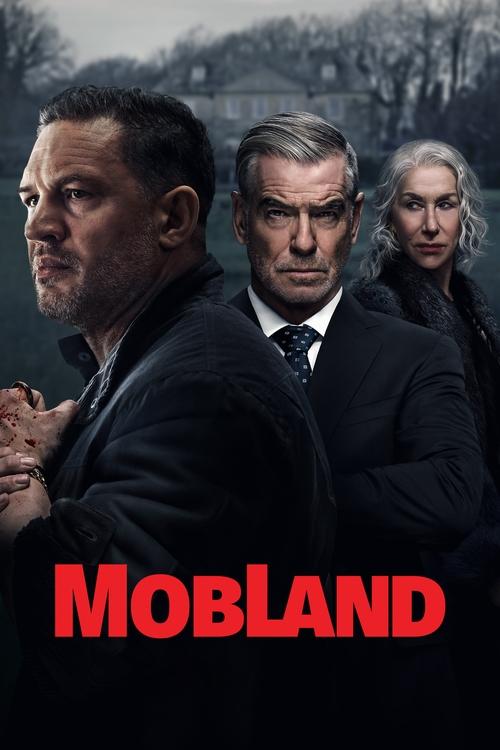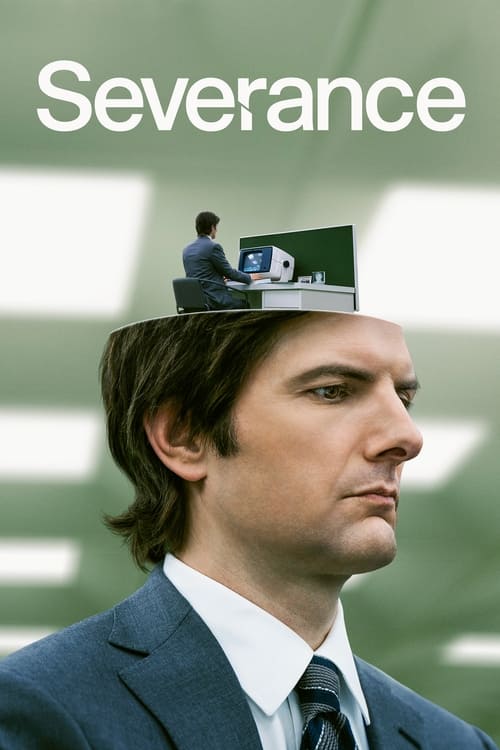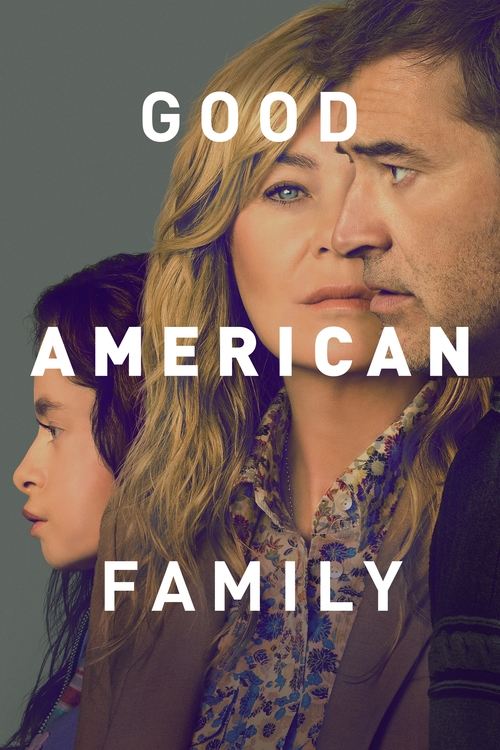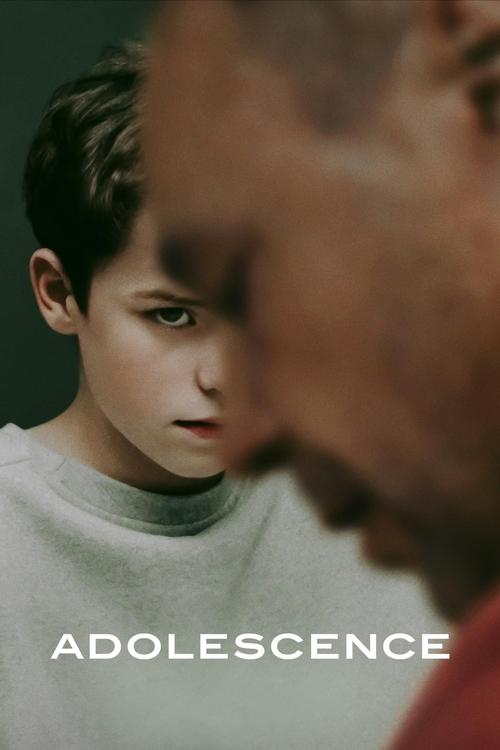When Telstra launched the second-generation version of its popular Telstra TV streaming box, we said that it was “a brilliant evolution of the popular original”. And it was a pretty major upgrade from the first entry in the series, too – adding a live TV tuner, universal search, support for 4K output with HEVC video for smoother Netflix streaming, and much more.
A bit over a year later, Telstra upgraded the Telstra TV once again – though this time, the differences are going to be far less obvious to the end-user, with just a couple of obvious new features joining the ones already on the second-generation model (see Telstra TV 2 review here)– enough to distinguish this box from its already very capable predecessor.
Telstra TV 3 Pros and Cons
The Good
The Gotchas
What is a Telstra TV?
In the era of streaming services, there are a thousand ways to watch your favourite movies and TV shows but why not just have one way? The Telstra TV box is a smart streaming hub that collates the best streaming services as well as catch up services and free to air TV all in one convenient location. Partnered with Telstra broadband usually, this device works fantastic for in house products like Telstra TV Box Office (originally Bigpond Movies).
What can I watch on Telstra TV?
Support for the key streaming apps is key to any device, and the Telstra TV 3 uses the same app library as its predecessors. That means almost all the big players are here – streaming services such as Netflix, Stan, Amazon Prime Video, BINGE, Kayo Sports, Foxtel Now, Telstra TV Box Office (formerly Bigpond Movies), the recently added Disney+, and more. The service features a few catch-up services and free-to-air TV streaming platforms like ABC iView, SBS On Demand, Nine Now, 7Plus, and TenPlay.
One other handy feature is the ability to pay for movie rentals through Telstra TV Box Office or perhaps a Kayo Sports subscription directly from the device, with the charge added to your monthly Telstra bill – no more messing around with credit cards, just a completely seamless process.
Still want more? When you get the new Telstra TV 3 and activate your subscription, you also automatically get 1 month’s worth of unlimited access to Foxtel Now. To start streaming on this streaming platform, simply register through the app on your new Telstra TV.
How much does a Telstra TV 3 cost?
Closely tied to the Telstra Home Broadband service, the Telstra TV 3 is available as part of a couple of broadband plans – both with unlimited data and differentiated by their speed tiers. These plans come bundled with Telstra’s latest smart modem (with 4G backup) and a home phone line with unlimited calls, so they’re already great value. Getting the latest Telstra TV device along with a great broadband plan is a seriously nice bonus.
Not only are you getting broadband and a home line, but you’re getting instant access to youtube and
If you’d prefer to just buy the new model outright, you can – regardless of your internet service provider, but as long as you do have an active Telstra mobile subscription (a prepaid account is fine). If you’re currently on Telstra broadband (check out Telstra’s latest broadband deals) but don’t want to re-contract, you can just buy the Telstra TV 3 for $216, or take the option to pay in instalments for only $9/month over a two-year period with no extra charges. The latter option even gets you 20,000 Telstra Plus Bonus Points.
| Plan | Inclusions | Cost |
|---|---|---|
| Standalone |
| $216 outright |
| Telstra TV + Internet Bundle (Unlimited Standard Speed) |
| $89/month |
| Telstra TV + Internet Bundle (Unlimited Standard Speed Plus Speed) |
| $104/month |
How to watch a Telstra TV 3
In the recent past, Telstra made the Telstra TV 3 exclusive to those with a Telstra Home Broadband subscription (compare Telstra NBN plans here). However, they’ve now changed that to make the new set-top box available to everyone regardless of what home ISP they have — as long as they have an active mobile or mobile broadband subscription from Telstra (compare mobile broadband plans here). As soon as you have your own device, you just need to log in using your Telstra account credentials to proceed with setting it up.
Setting up a Telstra TV 3
Included in the box are all the essentials you need to get started – the power supply, an HDMI cable (always a welcome inclusion – many devices leave this out), the remote control, and some batteries. Once you plug it in and go through the setup process (which will involve some software updates to the device itself as well as a few app downloads – so allow some time for this) you need to activate the box. And here’s where things are a little different from previous Telstra TV models.
Telstra TV 3 features
Voice-activated search is new to the Telstra TV in this version. One staple Roku feature that’s been left off Telstra TV boxes up until now has been the remote control’s support for voice – not entirely surprising since a feature like that needs extensive
 Featured
FeaturedWith the Telstra TV 2, you could get access to a functional form of voice control only if you had a Google Home device set up on your network (and these still work great with the new model). But now, the included remote has a few extra buttons that you’ll want to familiarise yourself with. There are side-mounted buttons to control the audio volume of what you’re listening to, which is brilliant for tweaking the volume to your liking without having to hunt for the TV remote as well. And the voice search button lets you ask the Telstra TV to find you movies, shows or actors, run apps, and more, all without having to type a thing. The universal search gives you results from across all installed streaming apps – Netflix, Stan, and even Telstra TV Box Office, so you can play or rent directly from the results screen. If you’ve never used a device with voice search before, trust us, it’s something you’re going to like a lot.
Rewind Live Television with Telstra TV 3
Another neat feature of this clever little device is a digital buffer on the inbuilt live TV tuner. Connect your home’s TV antenna to the Telstra TV (use a splitter, available at your local Bunnings, if you still want the antenna plugged into the TV as well) and you can browse and view live TV channels right there on the same device you use for streaming – no more switching inputs, and as a bonus, both show recommendations and catch-up services are built right in. And now, the digital buffer lets you actually rewind live TV – up to half an hour back in time, depending on the channel. You’ll need to have been watching the channel for that period of time, but it’s perfect for those times when someone calls or comes to the door while you’re watching a show.
To summarise the huge range of features on the new Telstra TV 3:
Telstra TV 3 Review
Make no mistake, this one’s a fairly hefty upgrade, at least on a technical level. Based – as always – on a device made by US company Roku and then customised especially for Telstra, the Telstra TV 3 upgrades the base hardware to a more powerful version that should, for users, result in faster and smoother operation, especially when loading and navigating within apps.
Externally, the box looks almost exactly the same – Roku’s got a design “style” that they stick to, cute little purple tag and all, and this new model isn’t about to go out on its own. It’s fairly large as far as streaming devices go, but it’s also very flat and will snuggle comfortably into your home setup without drawing attention to itself.
Telstra TV 3 Highlights
Video Review of Telstra TV 3
Is the Telstra TV 3 right for me?
If you’ve already got a Telstra TV and love using it, this new model will be a worthy upgrade for you – it’s faster and more fully-featured, and the new remote features in particular make it a very couch-friendly proposition. If you’ve never used one before, and you’re shopping for a broadband plan, this device combined with the current Telstra Home Broadband plans represents incredible value, a one-stop streaming package with a device tailor-made for the Telstra network.
Externally, the box looks almost exactly the same – Roku’s got a design “style” that they stick to, cute little purple tag and all, and this new model isn’t about to go out on its own. It’s fairly large as far as streaming devices go, but it’s also very flat and will snuggle comfortably into your home setup without drawing attention to itself.
Frequently Asked Questions about Telstra TV
Based on the hugely popular Roku boxes that are the biggest-selling streaming devices in the US, Telstra TV is a powerful yet easy to use device that’s designed to be a complete hub for both streaming services and live TV. Plug one into your TV and connect it to your antenna and broadband, and you’re able to seamlessly watch live TV and stream from all the major streaming services, with Telstra TV’s universal search making it easy to find the stuff you want to watch, fast.
Telstra TV is designed to be quick and easy to set up. Just connect the HDMI output to your TV, connect the device to broadband internet either via Wi-Fi or with an Ethernet cable, and optionally plug in your free-to-air antenna as well, since Telstra TV has a built-in digital TV tuner and program guide. The on-screen setup instructions appear the first time you turn your Telstra TV on, and walk you through getting up and running in no time.
With support for every major streaming service including Netflix, BINGE, Disney Plus, and Stan, all the free-to-air networks’ catch-up apps, specialised free streaming services like YouTube and full support for premium services like Foxtel Now and Kayo Sports, there’s not much that you can’t watch on Telstra TV! Thanks to the free-to-air TV tuner, you’ve also got all the broadcast TV channels to surf through if you’re looking for something new.
Because it’s mainly a streaming device, Telstra TV doesn’t have the ability to record live TV. However, as you watch any live TV channel, you can pause for up to 30 minutes, with the channel “recording” to internal memory in the background. That means you can hit pause to answer the door and not miss a moment of your show. You can also use an “instant replay” feature to skip back 10 seconds instantly if you missed something.
You’ve got two options if you’re looking to get a Telstra TV – either buying it outright, or getting it as part of your Telstra mobile or broadband plan. For outright purchase, Telstra TV costs $216 either online direct from Telstra, or from any Telstra shop. If you’d rather not pay up front, though, you can add the latest Telstra TV to your mobile or broadband plan for $9/month over 24 months, with the final cost also ending up as $216 in total.
Before you set up your Telstra TV, plug the antenna cable from your wall into the socket on the back of the Telstra TV (if you still want the antenna to go to your TV as well, you can buy an inexpensive device called a “splitter” from any hardware store). Then during setup, you’ll be prompted to scan for digital free-to-air channels. Once that’s completed, just head to the Live TV section in the menu to watch TV!
While the most popular streaming apps come pre-installed on Telstra TV, there are others available for you to use if you want – and you’ll find them in the App Store menu. You can browse through the available extra apps and read descriptions of what they do, and if you want to try any of them, simply click the Download button and the app will be automatically set up for you.
Yes, using your Telstra TV is completely free aside from the cost of buying it – and as well as free to air TV, many streaming apps also offer free access. However do keep in mind that paid streaming service such as Netflix, Kayo, BINGE and Stan require a paid monthly subscription. Some of these – like Kayo and BINGE – can be subscribed to via your Telstra account so it’s quick and easy to sign up, and the monthly subscription is automatically added to your Telstra bill.