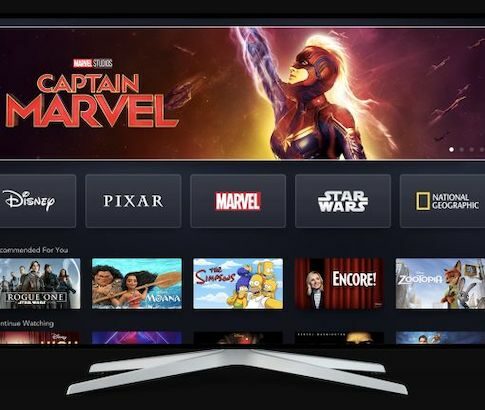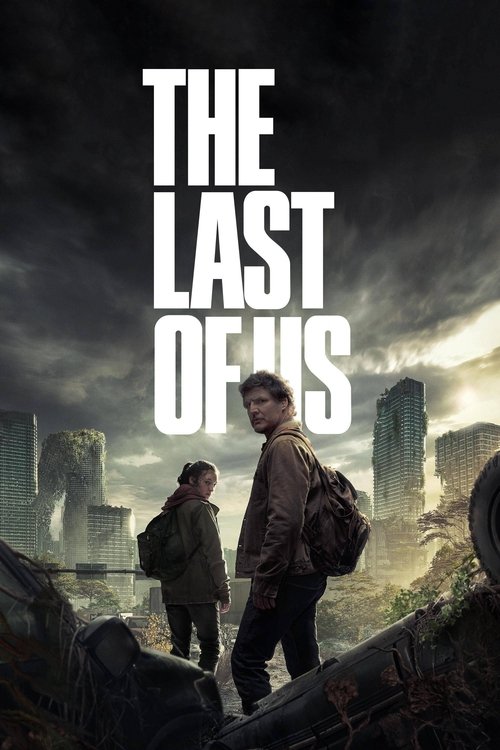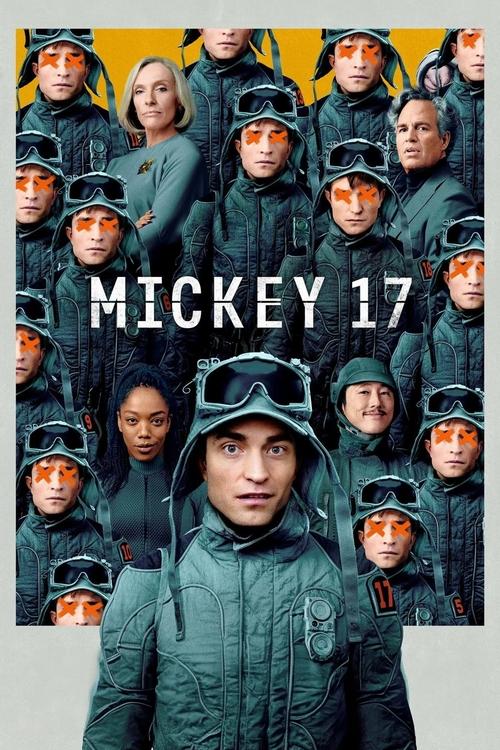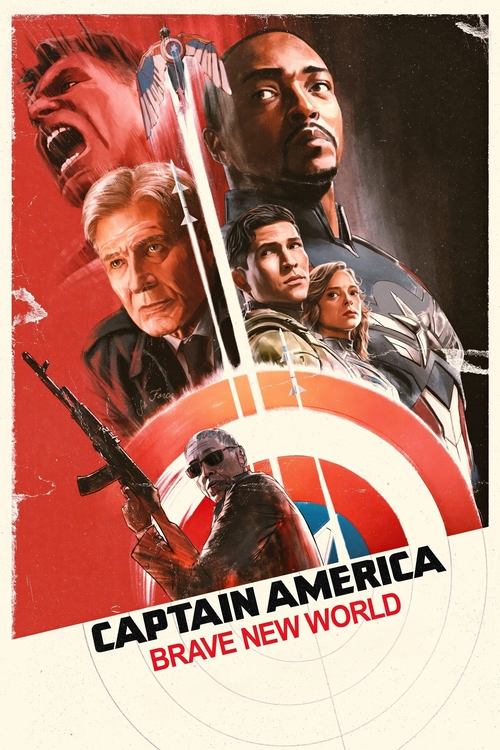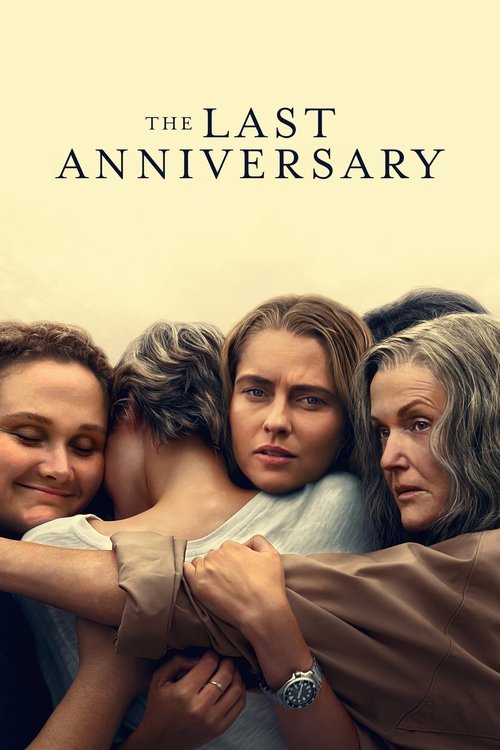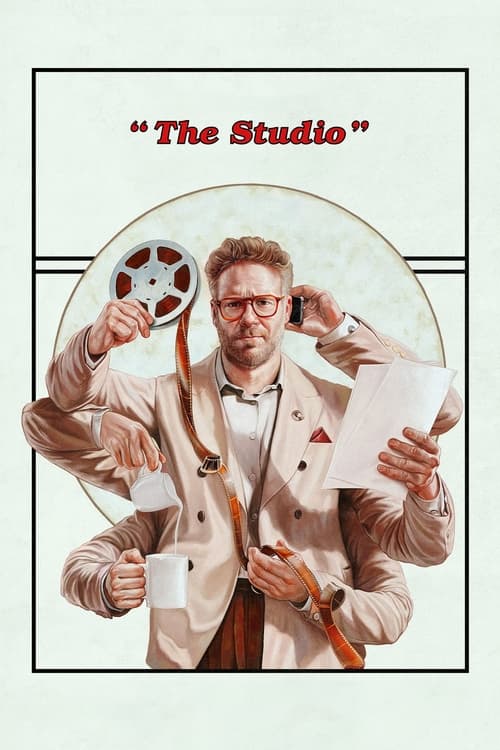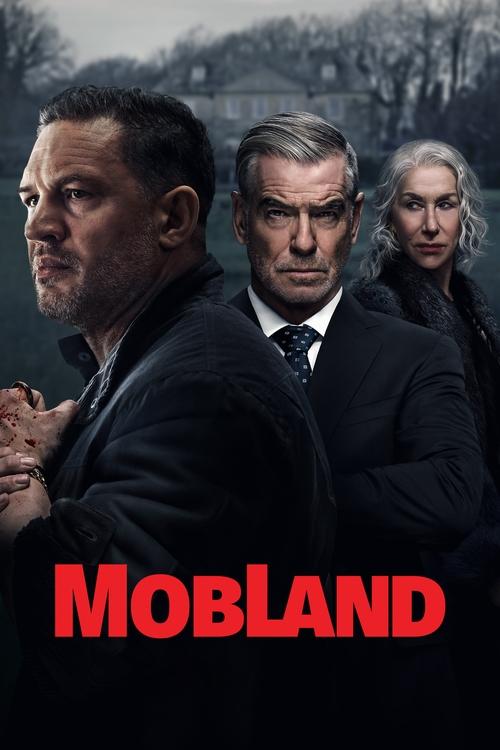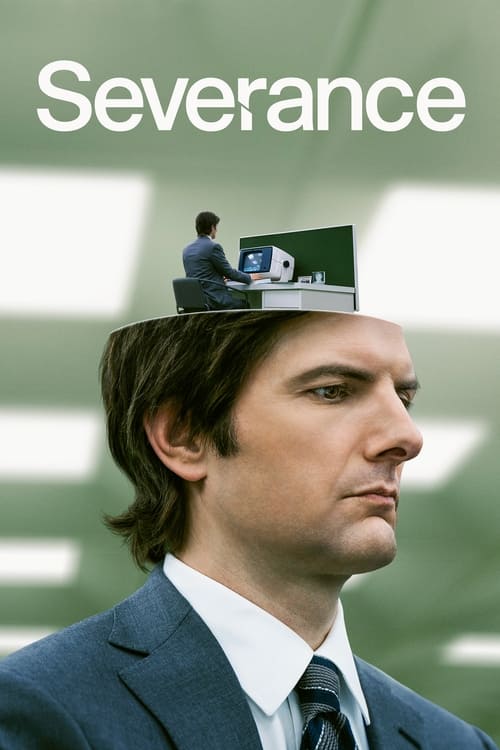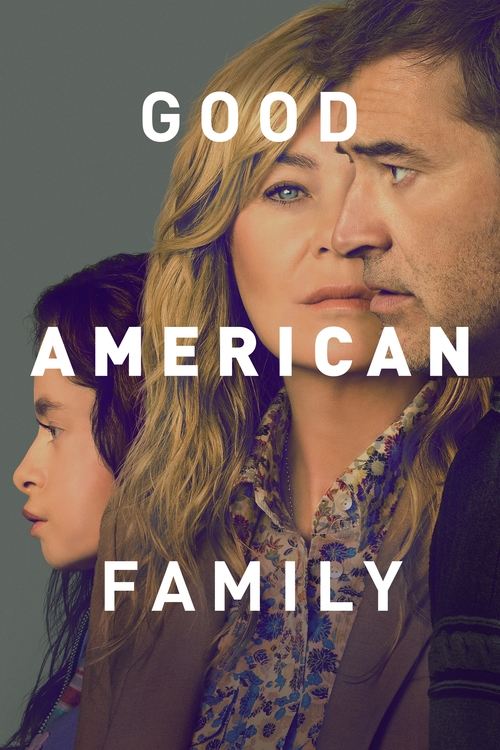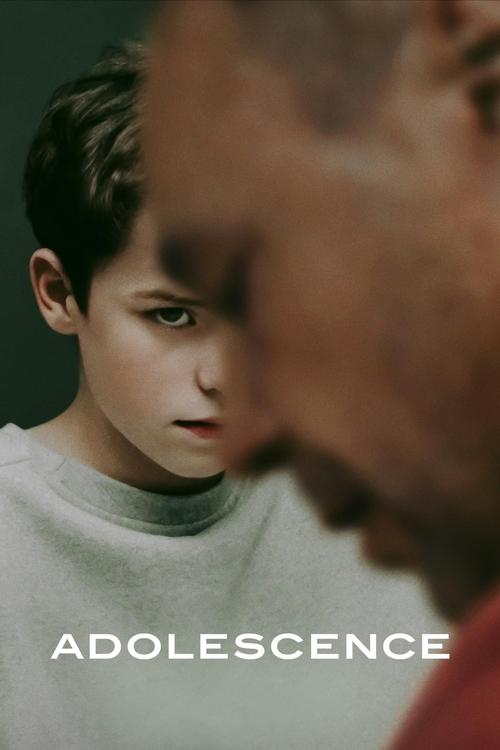Updated 23rd August 2021
Telstra TV had stood out as one of the best and most popular streaming devices on the market when it launched. The tiny box was a one-stop solution to your streaming-service needs. It supported Netflix, Stan, YouTube, and plenty more, as well as the best high-definition Foxtel Now experience available. When it was released, Telstra TV 2 really helped take your entertainment to the next level.
What is Telstra TV 2?
The Telstra TV streaming box was based on the Roku 2 box that was hugely popular in the US. It remains one of the most-used streaming devices on the market, but Roku developed that box quite some time ago. Since then, they’ve come up with newer and smarter models that improve on the device in almost every way.
Telstra wasn’t about to sit around and watch the box that bears their brand get outpaced by technology, of course. The Telstra TV 2 was a highly advanced device based on the Roku 4. It’s slimmer, faster, and far more capable than it’s already much-loved predecessor. But what can this Telstra TV do that the old one can’t?
What Did Telstra TV 2 Offer?
While the 2018 version of Telstra TV was technically a Roku 4, it had been customised especially for Telstra. As a result, not every feature from the Roku made it past customisation, even though it’s a Telstra TV 2 Roku-inspired set top box. The most notable omission was voice search function. The supplied remote didn’t have a microphone, speaker or headphone jack, so searching could only be done by navigating the on-screen search menu.
The reason for this was probably due to voice recognition limitations. As an American device, the Roku doesn’t play nice with the Australian accent! Also missing in action was the optical audio output on the back – not a deal-breaker in this age of “everything HDMI”, we think.
If you’d used the first-generation Telstra TV, you’d be familiar with its lack of a power button. The box was always powered up, 24/7. The second-generation Telstra TV had no power button either. But it would drop into a low-power mode after around 10 minutes of being left alone, then would shut off completely if not used for 4 hours. While it used barely any power while idle anyway, it was great to see the second-generation Telstra TV box going further to keep your power bill as low as possible!
What made Telstra TV 2 Unique?
The updated Telstra TV interface was a big improvement, with extensive use of images that gave it a “Netflix-like” look and feel when compared to other streaming boxes like the Apple TV or Fetch TV. Even the live TV guide was enhanced with photos from individual shows. It was far more welcoming than the old interface, and so it should be. After all, it used to be your home entertainment hub! Best of all, it was easy to use and fast to navigate alongside your home Wi-Fi network.
Understanding Telstra TV 2’s brand-new interface
All your entertainment was easily accessible on the second-generation Telstra TV home screen. Shows and movies were brought together from all the services you watch – streaming service Foxtel Now, Bigpond Movies (now Telstra TV Box Office) Netflix, Stan, Amazon Prime Video, Kayo Sports, and more. Free-to-air catch-up TV like SBS On Demand and ABC iView were also available. You get an overview of the stuff that’s available for you to dive into right when you get started streaming video.
There were also recommendations based on what you’ve been streaming, so you can sit down for a night of entertainment and be just a button press away from something new. All the apps you use are right there on the home screen too. No need to dig around in menus to find them.
If you’re familiar with the first-generation Telstra TV, the app selection would look familiar. All the major streaming TV apps are here, from Netflix and Stan to Foxtel Now and BigPond Movies, as well as all the free-to-air catch-up TV. Even popular reality TV streaming service hayu can be found on the device. Apps for a couple of subscription streaming services providers – like hayu and the excellent DocPlay – were not installed during setup, but they’re easy to add from the small app store on the box.
Telstra TV 2’s Stunning Auto-Adjust Option
Buried deep in the Telstra TV 2’s setup menu was an option named “Auto-adjust display refresh rate”. This boring-sounding feature was off by default. But if you had a modern TV that supported it, switching this on would allow both streaming services Netflix and Stan to stream movies and many TV shows in what’s known as 24p – the frame rate used in cinemas and on nearly every Blu-ray disc. Of course, as long as they were produced that way in the first place.
The results were stunning. Camera pans were butter-smooth, for example, as you’re seeing the picture as it was actually filmed rather than converted to suit average TVs. The Telstra TV 2 was the only streaming box we’re aware of in Australia that supported this feature. If you’re a big streaming TV app fan of platforms like Foxtel Now, Netflix or Stan, it’s almost worth the upgrade for this alone!
What is Telstra TV 2’s 4K Playback Capability?
For starters, the new Telstra TV 2 had full 4K HDR support. It fully supported the format with an update to HDMI 2.0 outputs and, even more importantly, support for HEVC video streams. HEVC is a video format that’s been adopted by Netflix, amongst others, to allow for streaming HD and 4K video using around half the data rate that’s needed for older devices.
That’s a big deal. If you’ve got a 4K TV and want to stream Netflix’s best quality picture on older 4K devices (like many smart TVs) you’d need a minimum connection speed of 25Mb/sec. That’s a speed that ADSL simply couldn’t reach, and which many NBN services struggle to at peak times. With HEVC, that requirement drops to around 12-15Mb/s. In other words, it allows 4K streaming on many more broadband connection and reduces the data-limit drain at the same time.
If your TV supports 4K, the Telstra TV box automatically detected that and enabled 4K in apps that support it automatically. Even if you haven’t bought that new TV yet, getting the Telstra TV 2 would have you ready for the upgrade when it arrives.
Telstra TV 2’s Universal Search Function
One of the big reasons that Roku devices have been so popular in America for years is a feature you’ll never know you needed in your life until you try it for yourself – universal search.
Covering everything the box can access, universal search on the Telstra TV 2 was the killer addition. You can search across your Telstra TV for anything. Start typing and the box starts guessing what you’re after. And when you click on your search result, you get an overview of where you can watch it across multiple services (including on-demand streaming like Netflix, Foxtel Now, ABC iView, SBS On Demand, live TV, and rental services). Select, say, a Netflix result and the Telstra TV opens the Netflix app, heads straight for the show or movie you’re after and starts playing it. It’s that easy.
As soon as we start typing a search – say, Friends, for example – the predictive text starts guessing what you’re looking for and shows potential matches of TV shows and movies on the screen. Once you’ve typed enough to narrow your search down to what you’re looking for, you can see how many seasons and episodes are available on each service – where it’s to stream on-demand, buy or rent.
And once you choose an episode you’re right there watching it within seconds. No more navigating through menus on multiple apps – just search for what you want and start watching right away.
Telstra TV 2 vs Telstra TV 3
Telstra TV 2 was already an impressive upgrade of its predecessor when it was released at the end of 2018. It featured a live TV tuner, universal search, support for 4K output with HEVC video for smoother Netflix streaming, and many other features. The launch of the succeeding set top box, the new Telstra TV 3, expectedly, paved the way for more enhancements that can make the time you spend to watch movies and shows even more worthwhile. We compare Telstra TV 2 vs Telstra TV 3 further below.
Just like the Telstra TV 2, Telstra TV 3 has a remarkable collection of streaming services or apps, which include Netflix, Stan, Amazon Prime Video, free-to-air and catch-up TV, and more. The arrival of Disney Plus in Australia also led to the addition of the Disney+ app on Telstra TV 3.
One convenient feature with Telstra TV 3 is how customers can pay for renting movies through Telstra TV Box Office, or even getting a Kayo Sports subscription or Foxtel Now service directly from the device. Telstra has also integrated Telstra TV 3 with their broadband service, which means you can easily sign up for an internet bundle that includes unlimited data and Telstra TV 3 in one monthly cost per month.
For more notable differences, Telstra TV 2 didn’t have a voice search function, a feature that’s been added to Telstra TV 3. This staple Roku feature was tweaked for Australian use so whenever you want to watch something on a streaming TV app using Telstra TV 3, you can just pick up the remote control and ask the set top box to do it for you.
Another impressive feature of Telstra TV 3 is a digital buffer on the inbuilt live TV tuner that lets you pause and rewind live TV for up to 30 minutes. With the Telstra TV 2 vs Telstra TV 3 comparison, we were able to see the new Telstra TV 3 upgrades. To find out more about Telstra TV 3, check out our Telstra TV 3 review here.
Telstra TV 2 Cost
The Telstra TV cost was $192 when bought outright. A monthly repayment plan of $8 per month was also available for unlimited data broadband plans costing $99 or higher. With new features and more capacities, Telstra TV 3 is a bit more expensive than Telstra TV 2 at $216 when you buy it outright.
It can be added to Telstra’s unlimited data internet plans that start from $80/month with a monthly repayment fee of $9/month over 24 months. Getting the new Telstra TV 3 also gets customers 20,000 Telstra Plus Bonus points, which gives you access to countless rewards on the Telstra Rewards Store.
Last audited 2nd of January 2023
Buy Telstra TV 2 Outright
Upon its release, you could buy Telstra TV 2 outright for $192. It could also be bundled with Telstra Broadband for $8/month over 24 months. It was a bit more expensive compared to another Australian streaming set top box, Fetch TV, with the Mini version priced at $169 when bought outright. Although Telstra TV’s features sure make up for the slightly higher cost.
How to Set Up the Telstra TV 2
 Featured
FeaturedGetting the Telstra TV 2 set up could not be easier starting with your Wi-Fi network. Just plug the supplied plug pack into the power socket and connect the HDMI cable (included in the box, admirably) to the box and your TV. Then, move your antenna cable from the back of your TV to the Telstra TV box. You can also use an antenna splitter if you want to keep your TV’s antenna connection.
Once you power it up, the box walks you through a quick and easy setup process. It installs all of its default apps and asks you to set up internet access (wired and wireless are supported) and activate the box. Activation is fast and easy. It’s handled via a website, where you simply log in with your Telstra ID and other account details, and then type in a code the box displays on-screen. After that (and quick software update) you’re ready to go. To stream movies and shows as much as you want on your Telstra TV, getting an unlimited data plan may be a better option.
If you’re using the Live TV feature, you’ll be prompted during setup to scan for TV channels. The scan itself is incredibly fast, but our box hung on the scan screen once the process was finished. A quick press of the reset button on the bottom rebooted the box, and all was fine after that. To know more about how to set up and use Telstra TV 2, you can refer to your Telstra TV 2 manual.
Last audited 3 March 2025
Did Telstra TV 2 offer Free-To-Air TV Support?
The millions of people that divide their time between streaming and free-to-air TV have spoken. They’re tired of switching inputs on their TV every time they want to move between Stan and Masterchef! Hence, Telstra TV 2 has been designed with that functionality in mind. It has a digital free-to-air TV tuner built right into the box. You can effortlessly swap between streaming and broadcast TV from the one remote, complete with full on-screen guide and program information.
Using Telstra TV 2’s Digital TV Tuner
The in-built digital TV tuner works in tandem with an on-screen TV guide you can bring up with a dedicated button on the remote control– and shows on live TV are included in the global search too. If you’re just channel-surfing and run across something interesting, at the press of a button you can go straight to the channel’s catch-up app to watch it there.
Of course, every TV catch up app was on Telstra TV 2. However, this time they were integrated right into the TV viewing experience. If you were watching an episode of Home and Away and wanted to catch up on the ones you’ve missed, all you need to do was open the guide and press a button. You’d be taken directly to the show’s episodes on Plus7, ready to stream.
The Telstra TV found every single digital channel available and assembled program guide info for all of them behind the scenes. It’s a far more interactive TV-watching experience than you’ll get on your TV’s own tuner. The only minor complaint is that changing channels is slower than it should be, and we found Channel 31 Melbourne to have display problems. Both should be fixable in a future software update.

Live EPG Support with Telstra TV 2
The problem with EPGs – Electronic Program Guides – on most free-to-air devices like TVs and PVRs is that they’re dense, confusing, and often downright ugly. The Telstra TV 2’s live EPG overlays the guide text right on top of live television in a clear, non-intrusive and easy to use way. You’ll find yourself browsing through shows without feeling like you’re working on a spreadsheet.
If you see a listing for a free-to-air show you like that’s coming up, you can instantly add a reminder and the Telstra TV 2 will let you know when it’s about to go to air. And if you see something in the guide that you missed, you can just click to play it from that network’s catch-up service instantly.
Telstra TV 2’s USB Media Playback Functionality
No matter what kind of downloaded media you wanted to throw up on the screen, the Telstra TV 2 had it covered. Just copy it to a USB flash drive and plug it into the side of the box – which is smart enough to even handle file systems like Windows’ NTFS.
We came up with a bunch of video files to try to find something it couldn’t handle – including raw files direct from a HD camcorder, and some video in the latest HEVC-encoded format (which is used by newer iPhones for their video recordings, by the way).
The Telstra TV 2 played them all, flawlessly, with superb picture quality. It was the most capable media player we’ve seen at the time. The easy-access USB port on the side of the box was a big plus. All of Telstra TV 2’s functionalities are explained and demonstrated on the Telstra TV 2 manual.
What app did Telstra TV 2 run on?
This version of Telstra TV was enhanced even further with the companion app for iOS and Android mobile phone and tablet devices. The app lets you access the content available to you no matter where you are, add it to a watch-later list for when you get home, make wish lists of shows and movies you want to check out later, and even control your Telstra TV using your smartphone as the command centre.
The Telstra TV 2 was smart enough to remind you when your favourite shows were about to go to air on free-to-air or Foxtel Now, or let you know when new episodes turned up on catch-up services. Just make sure you have the right broadband plan equipped with unlimited data so your access to countless content isn’t limited.
What is the Telstra TV app?
The Telstra TV app makes streaming access on the go easier. You can watch all your purchased and rented Telstra TV Box Office series and movies within the app on your mobile phone. You can also access My Offers where you can view and redeem Telstra deals based on the eligibility of your mobile phone plan.
To help you discover content, the app features Telstra TV Recommends, bringing together almost everything on streaming and catch-up TV. To catch all your favourite programs and movies on the go with Telstra TV Box Office, you only need to go to site and log in with your Telstra ID.
Where to get a Telstra TV 2?
Telstra TV 2 hit the market on October 31, 2018, and is no longer sold at retail. Its even more advanced successor, Telstra TV 3, is now bundled with Telstra Broadband plans (Telstra TV + Unlimited Data). You don’t need to be a Telstra Broadband customer to get one, though. The gadget is also available to everyone for $216, regardless of which provider or plan you’re on.
Video Review of the New Telstra TV 3
Summary: Was Telstra TV 2 worth the cost?
If you’re looking for an easy-to-use, rock-solid streaming device to handle not only all your streaming TV needs but also let you seamlessly jump over to live television and stream Foxtel Now in HD, then this one’s hard to beat. Slim and stylish, easy to set up and use, and absolutely packed with features to make your viewing life better, the Telstra TV 2 was a brilliant evolution of the popular original. It was designed to be a “one-stop-shop” for all your viewing – live TV, streaming, rentals, home video and all – and it did it superbly. Plus, the universal search was a massive time-saver.
The Roku hardware is world-famous for a reason. It’s reliable, feature-packed and as close to “plug and play” as you’ll find anywhere. The technical upgrades on this new box from the original Telstra TV were substantial, too – 4K and HDR, for starters, with HEVC support to give you the highest possible streaming quality on a 4K TV, faster quad-core processor for snappy operation, and even faster Wi-Fi to support the current generation of modem/routers for flawless streaming without having to plug in a cable.
If you were waiting for the device that brings all your TV entertainment together in the one place, wait no longer – this is it.
Frequently Asked Questions about Telstra TV
Based on the hugely popular Roku boxes that are the biggest-selling streaming devices in the US, Telstra TV is a powerful yet easy to use device that’s designed to be a complete hub for both streaming services and live TV. Plug one into your TV and connect it to your antenna and broadband, and you’re able to seamlessly watch live TV and stream from all the major streaming services, with Telstra TV’s universal search making it easy to find the stuff you want to watch, fast.
Telstra TV is designed to be quick and easy to set up. Just connect the HDMI output to your TV, connect the device to broadband internet either via Wi-Fi or with an Ethernet cable, and optionally plug in your free-to-air antenna as well, since Telstra TV has a built-in digital TV tuner and program guide. The on-screen setup instructions appear the first time you turn your Telstra TV on, and walk you through getting up and running in no time.
With support for every major streaming service including Netflix, BINGE, Disney Plus, and Stan, all the free-to-air networks’ catch-up apps, specialised free streaming services like YouTube and full support for premium services like Foxtel Now and Kayo Sports, there’s not much that you can’t watch on Telstra TV! Thanks to the free-to-air TV tuner, you’ve also got all the broadcast TV channels to surf through if you’re looking for something new.
Because it’s mainly a streaming device, Telstra TV doesn’t have the ability to record live TV. However, as you watch any live TV channel, you can pause for up to 30 minutes, with the channel “recording” to internal memory in the background. That means you can hit pause to answer the door and not miss a moment of your show. You can also use an “instant replay” feature to skip back 10 seconds instantly if you missed something.
You’ve got two options if you’re looking to get a Telstra TV – either buying it outright, or getting it as part of your Telstra mobile or broadband plan. For outright purchase, Telstra TV costs $216 either online direct from Telstra, or from any Telstra shop. If you’d rather not pay up front, though, you can add the latest Telstra TV to your mobile or broadband plan for $9/month over 24 months, with the final cost also ending up as $216 in total.
Before you set up your Telstra TV, plug the antenna cable from your wall into the socket on the back of the Telstra TV (if you still want the antenna to go to your TV as well, you can buy an inexpensive device called a “splitter” from any hardware store). Then during setup, you’ll be prompted to scan for digital free-to-air channels. Once that’s completed, just head to the Live TV section in the menu to watch TV!
While the most popular streaming apps come pre-installed on Telstra TV, there are others available for you to use if you want – and you’ll find them in the App Store menu. You can browse through the available extra apps and read descriptions of what they do, and if you want to try any of them, simply click the Download button and the app will be automatically set up for you.
Yes, using your Telstra TV is completely free aside from the cost of buying it – and as well as free to air TV, many streaming apps also offer free access. However do keep in mind that paid streaming service such as Netflix, Kayo, BINGE and Stan require a paid monthly subscription. Some of these – like Kayo and BINGE – can be subscribed to via your Telstra account so it’s quick and easy to sign up, and the monthly subscription is automatically added to your Telstra bill.