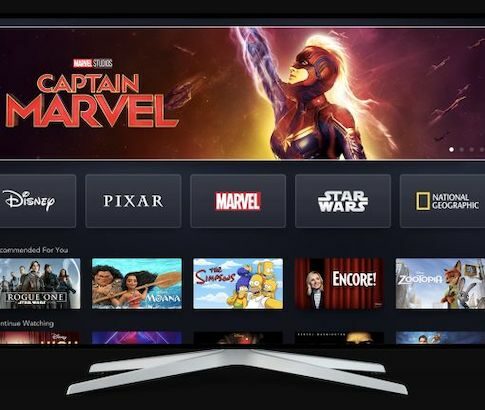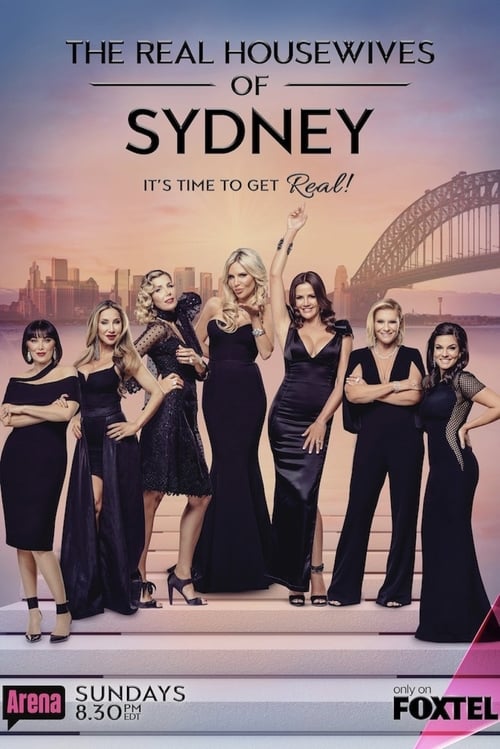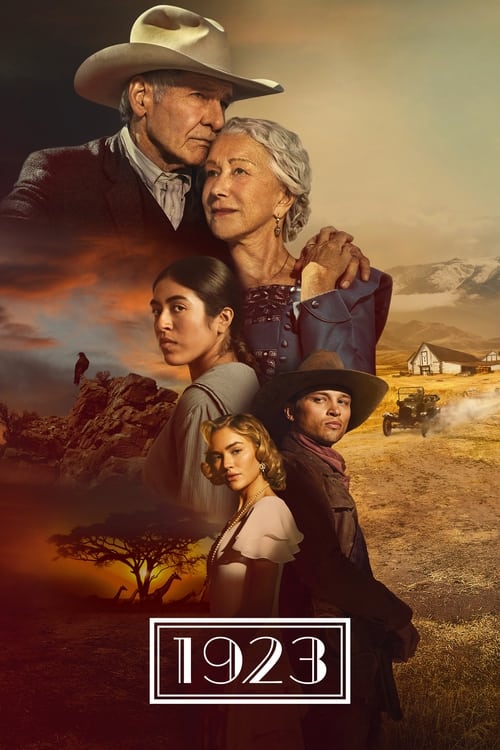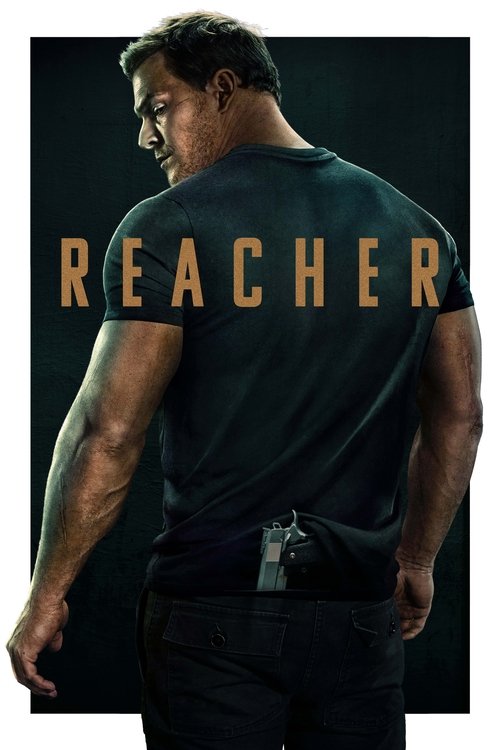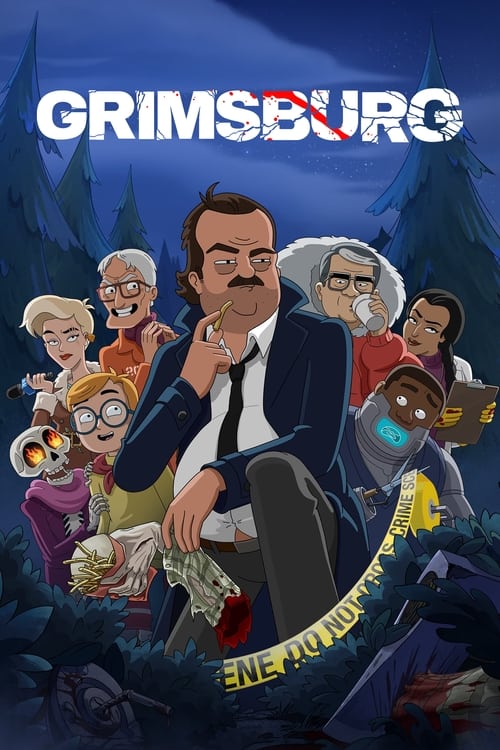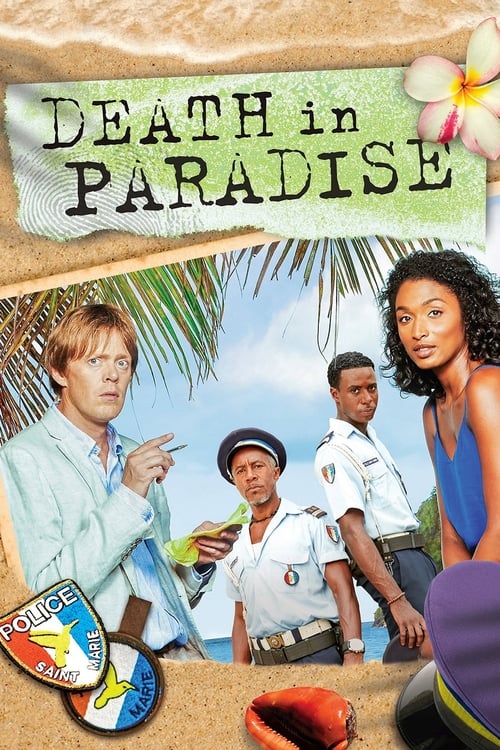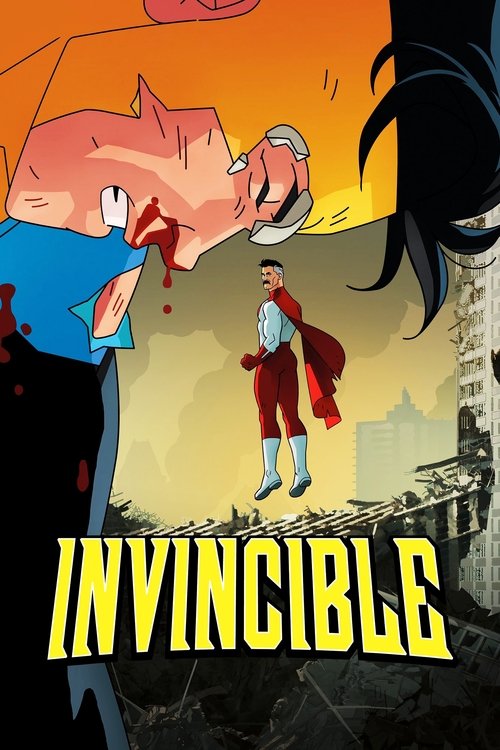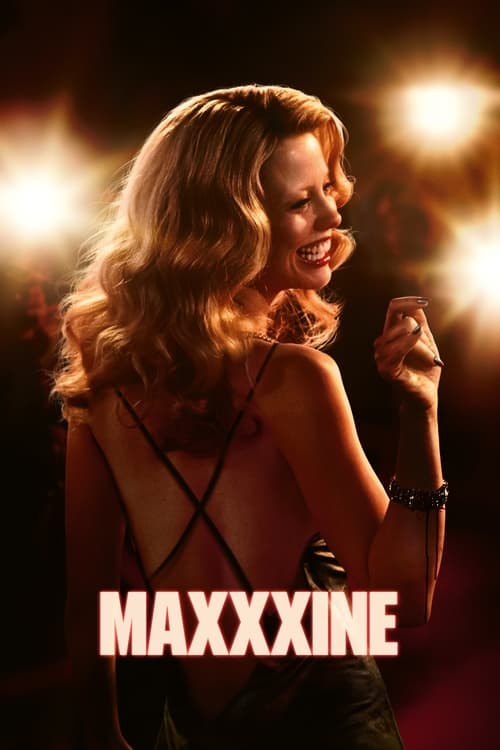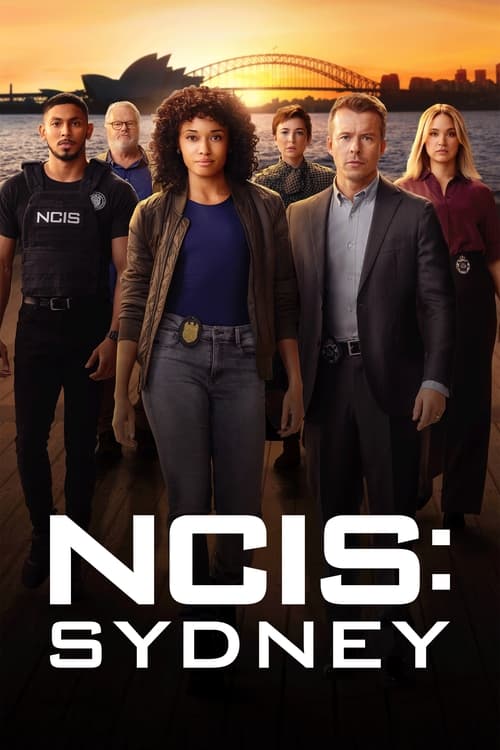Problem: you can access all the movies on your Stan subscription, but can’t watch them without lag disturbing your viewing? Don’t worry, we have you covered. Read on to find out how to troubleshoot buffering issues.
 Featured
Featured
Now, back to the problems some of you who have already subscribed to the service are facing. Here’s what you should know if you are facing buffering problems. Buffering occurs mostly due to your Internet connection – it is either not fast enough or not stable enough to stream smoothly. Now that you are familiar with this small piece of information, the first thing you need to do is determine the speed of your Internet. You can easily do so by heading to either of these links:
Once you have an idea about the speed of your Internet connection, take a look at this chart to determine if the speed is sufficient for the quality of the movie you are watching on.
| Speed | Quality |
| 2.0 mbps | Stream Ability |
| 3.0 mbps | Standard Definition (SD) |
| 4.5 mbps | High Definition 720p (HD 720p) |
| 7.5 mbps | High Definition 1080p (HD 1080p) |
| 15.0 mbps | Ultra High Definition 4K (UHD 4K) |
So, for example, if your internet speed is 3.5 Mbps and you are trying to watch a movie in 1080p, the movie is going to spend a lot of time buffering. If your speed is less than that, watching the movie in HD quality will definitely be torture for you.
If possible, upgrade your internet speed by contacting your Internet service provider. If the NBN reached your area, now is the perfect time to make a change. In the meantime, stop using the internet on other devices while you watch movies on Stan for a better experience.
Or, you can try reducing the video quality to a lower resolution. To do so, click/select the Settings cog while watching a video. The cog may be located in different areas of the screen depending on the device you are using. Then, simply select your preferred quality setting. You can choose between Auto (default), Ultra, High (HD), Medium (SD), Low (SD).
It’s also important to remember to disable sny active DNS, VPN or Proxy services. These may cause buffering due to edge mapping.
Sometimes, your router may be at fault and a simple reboot can do the trick for you. Unplug your router from the main plug and switch it back on after no less than 30 seconds. The router will be refreshed completely and if the problem was at this end, you won’t be facing it anymore.
As a last resort, you can also try connecting your internet connection directly from your modem to your device if it has the option for Ethernet connectivity, so you receive all the bandwidth you can directly for your Stan movie time.
Once you have gone through these steps, your problem will likely be history. However, if the problem persists, you should call your Internet service provider and ask them to help solve the issue as soon as possible.