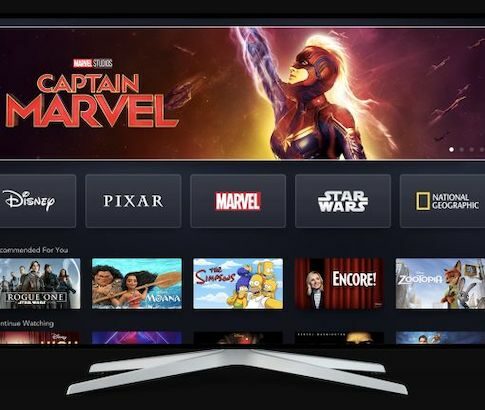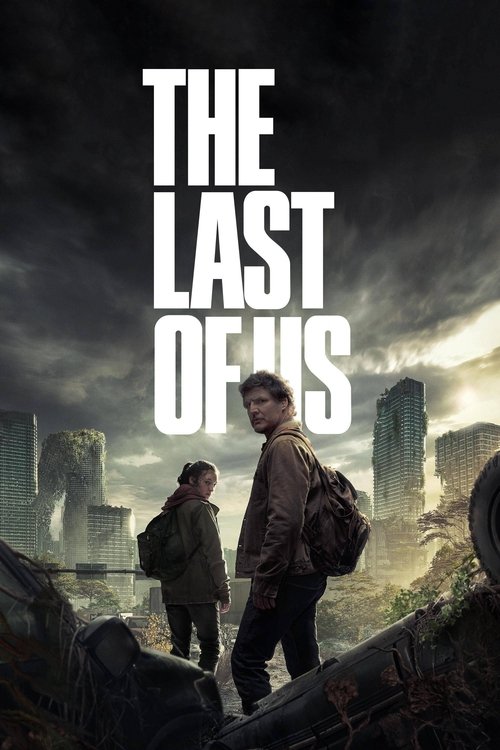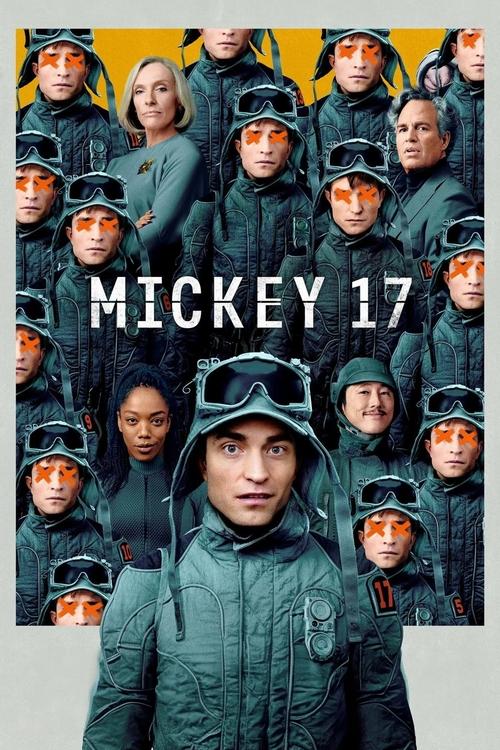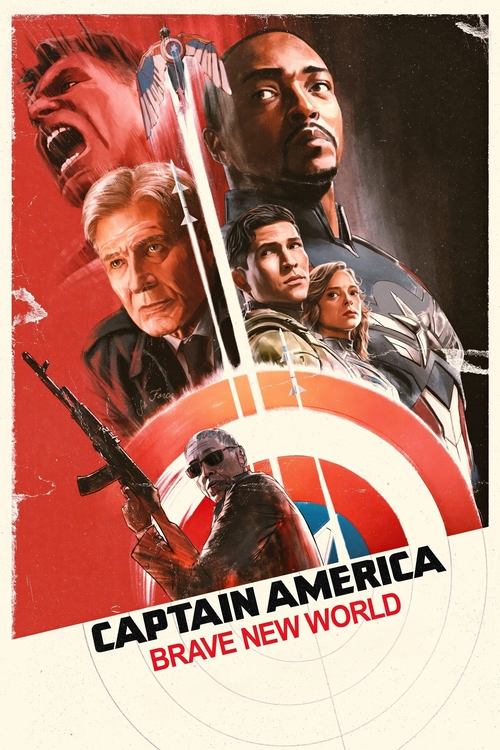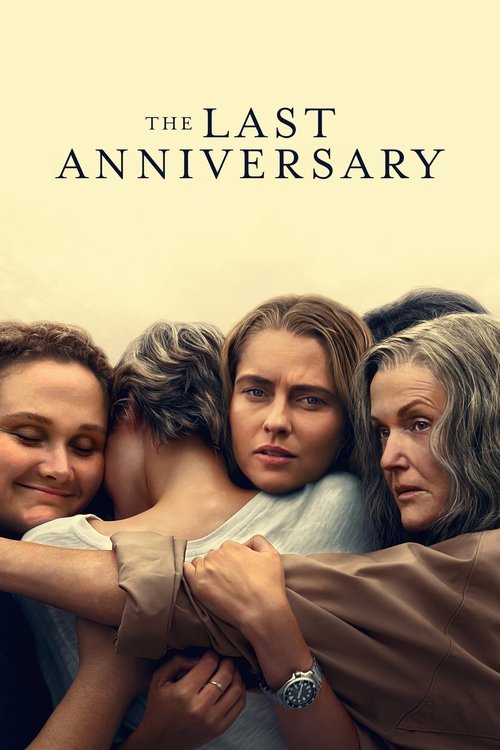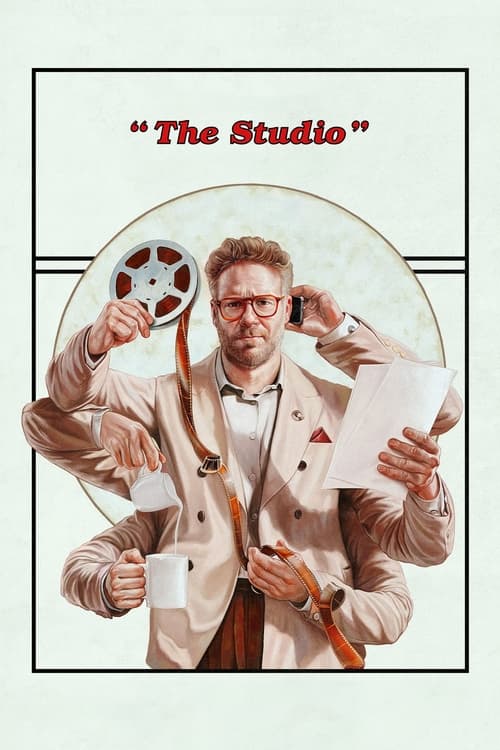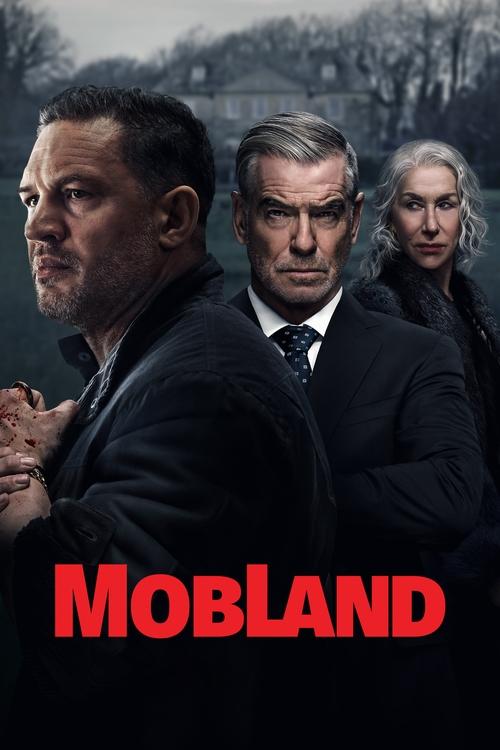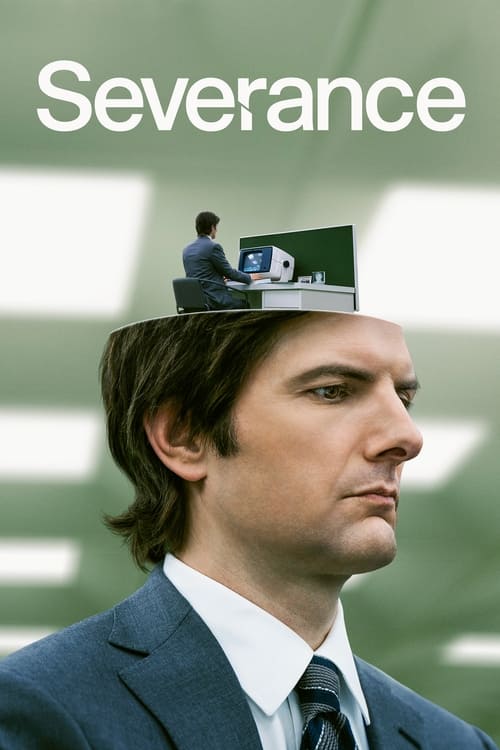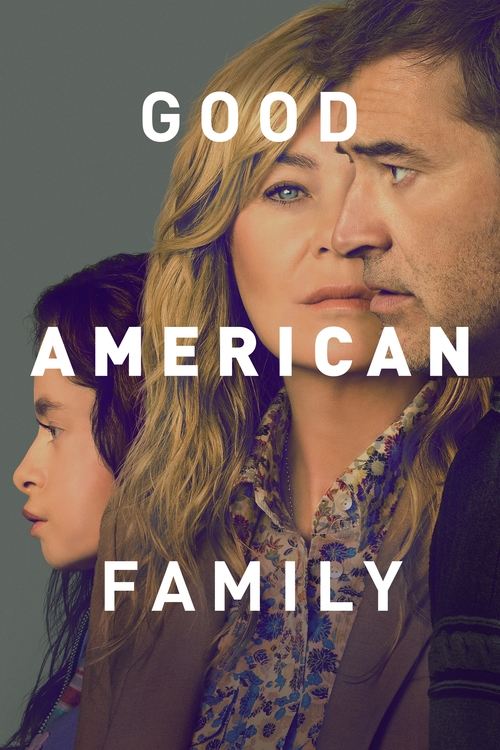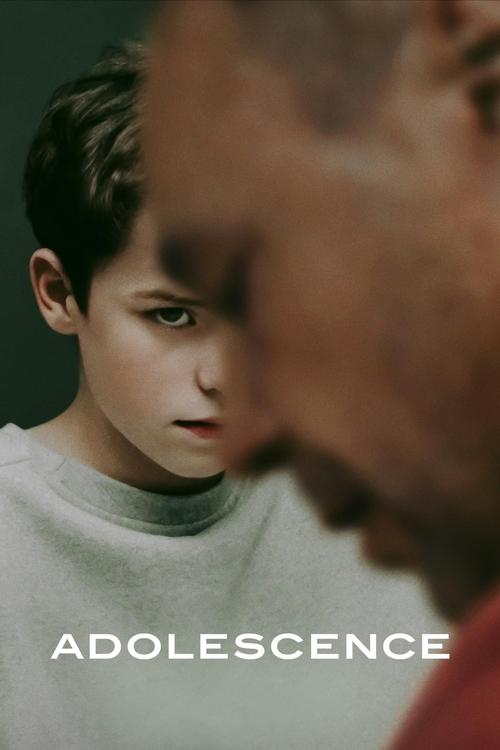Review was updated 1st October, 2020
When Google released the first version of the Chromecast in 2013, it was a little bit revolutionary. A tiny USB looking device, it was a simple solution to transfer streamed video content from the internet to your big-screen TV – without spending the big bucks on a dedicated media player. And now, they’ve brought the device to the next level.
Chromecast Ultra Review
Chromecast was built to be plugged into a spare HDMI socket on your TV – powered from the same TV’s USB port – and provide enough juice to connect to the online world solely via 2.4GHz Wi-Fi. To get video content to your screen, you’d simply switch to the Chromecast’s HDMI input, then fire up an app with Chromecast support. As easy as that, you could send full HD video from Netflix, YouTube and hundreds of other sources straight to your screen. Priced at around $40, it was unbeatable value.
Google improved on the Chromecast releasing an updated version in 2015. They changed the design to improve Wi-Fi reliability, adding faster performance to load and play videos as a bonus. The 2016 model – the Chromecast Ultra – goes a step further again. While it looks almost the same as the previous model, inside the tiny little hockey-puck-sized device the electronics have been given a serious upgrade. Chromecast now runs faster than ever – and for the first time, it can stream and play 4k video.
How does Google Home work?
Since we initially published this review, Google has come up with the Google Home range of “smart speakers” – modular devices that can take commands from you wherever you are nearby, and control things like smart home lighting, music playback… And, of course, Chromecast. If you have a Google Home device on your network, you can ask your Chromecast to play movies, TV shows or music just by speaking to it!
The New Chromecast for 2020 – With Remote!
In the four years since Chromecast Ultra launched, it’s been the easiest and cheapest way to get 4K video onto your TV screen from hundreds of apps without hassle. And as you’ll see from this review, the Ultra is a brilliant little device that’s become the standard for “casting” video to your TV. But Google has now changed the game for Chromecast completely, with their much-rumoured “Chromecast with Google TV” launching in October 2020.
These new Chromecasts work the same way – plug it into an HDMI port and you can cast to it in 4K from any app with Chromecast support as always. But also in the box is a Bluetooth-powered remote control – because this new Chromecast is now a full-featured streaming device, competing in the same arena as Apple TV and Telstra TV. With an on-screen interface powered by Android TV, you’ll now be able to download full-scale apps directly to your Chromecast, browsing and streaming video without the need for a phone to cast from. The remote control also features a built-in microphone and a Google Assistant button, which lets you command the new Chromecast to load apps, find shows, movies or actors, and play new episodes of your favourite shows.
This little plastic slice of clever technology is a bit larger than the Chromecast Ultra we’re reviewing here, but it’ll still hide out of sight behind your TV – effectively turning any TV into a full-featured Android smart TV with support for 4K, Dolby Vision, HDR and Dolby Atmos.
The best news is the price – the same as the Chromecast Ultra, $99. For the time being, the Ultra will remain available (and you should be able to pick one up at a discount) and if all you want to do is cast from your devices, it’s still a great choice. But if you want a full-featured streaming device that goes toe-to-toe with Telstra TV and Apple TV (both over twice the price) then you might want to put the new 2020 Chromecast on your shopping list.
What does the Chromecast Ultra offer?
Does Chromecast have 4K Playback?
If you’ve been keen to try out your 4K TV’s capabilities, up till now you’ve had to settle for whatever apps are built-in or buy an expensive streaming device like Fetch Mighty. Chromecast Ultra instantly gives 4K streaming support to any capable display it’s connected to – as long as the app you’re casting from supports 4K.
Google Chromecast’s Extensive App Support
It would seem easier to make a list of streaming, music, photo and audio apps that don’t support Chromecast – there are hundreds of content sources, with any app developer able to add support for the Chromecast ecosystem free of charge.
Big Upgrades, Same Small Size
Reliably streaming 4K video can be beyond the capabilities of many home Wi-Fi networks, so Chromecast Ultra comes with its own Ethernet port in its custom plug pack power adapter. Hook it up with cable to your modem/router and eliminate Wi-Fi congestion altogether.
The tiny computer inside the Chromecast shell has had a big upgrade for the Ultra. The previous delay between pressing “play” and seeing your video on screen is now substantially shorter. No more long loading screens!
What makes the Chromecast Ultra unique?
While it looks almost identical to the second-generation Chromecast – the “puck” design was introduced to make Wi-Fi performance more reliable – inside the Ultra is a much faster CPU. The video hardware has also been upgraded, giving the tiny device the grunt to stream and decode 4K video content without raising a sweat. All of this comes at a cost, though – the Ultra needs a lot more power to run than its predecessors. As a result, this is the first Chromecast you can’t power from a spare USB port on your TV. Instead, you have to use the supplied plug pack – which has a few smarts of its own.
How does Chromecast Ultra work with Ethernet?
Streaming 4K over Wi-Fi can be fickle – for some, it’ll work just fine, but if you’re in an area with a lot of congestion, or your Wi-Fi modem/router is a few rooms away, smooth streaming could be a challenge. Google’s built a clever option to help solve this in the plug pack power supply. There’s a full-size Ethernet port on its back – and if you plug a standard Ethernet cable from it to your modem/router, you’ll have a hard-wired streaming device that’s totally immune to Wi-Fi issues.
How does Chromecast Ultra work with Wi-Fi?
 Featured
FeaturedThe Wi-Fi support on the Ultra is nothing to be sneezed at, too – we ran wireless, connected to an Asus router hidden away in a cupboard, with the Chromecast tucked away behind both an amp and the screen. It still managed to lock onto 5 GHz Wi-Fi at 300 Mbps – three times the top speed of the NBN. It’s easily one of the most impressive Wi-Fi devices we’ve ever seen.
Support for the Latest 4K Video Format
A big upgrade is the Ultra’s support for the new H.265 video standard, also known as HEVC. This allows 4K streaming at a fraction of the data rate it would normally require. It’s a pretty cutting-edge device as far as video streaming goes. So far Netflix, Stan and Binge are the most prominent companies to start using it. What this means is that with the Ultra you’ll be able to stream 4K content reliably on much slower broadband connections. As it takes the data rate requirement down to around 15 Mbit/sec, you’ll very likely get great 4K streaming even on a 25/5 NBN connection. Very few devices support HEVC, but the Ultra is ready for it.
Last audited 3 March 2025
Setting up your Chromecast Ultra

Chromecast devices rely on you having a smartphone or tablet running either Android or iOS to function. Once you’ve plugged the device into your TV (or AV receiver if you prefer) you need to download the free Google Home app from your app store. The app will alert you that a new Chromecast was found and start walking you through the process of giving it a name and setting it up. Google’s been refining this process over the years, and it’s now incredibly smooth and user-friendly – it now even provides sample videos to play from inside the app to test your new device, with tips overlaid on the picture.
By the time you’ve gone through the setup process, your new Chromecast is ready to go – what you do from that point is entirely up to you. The Google Home app provides links to a huge range of apps that support Chromecast, but you likely have quite a few installed on your device already. All you need to do is tap the Chromecast icon in the app you’re using – it’s almost always at the top right corner of the screen – then choose your device as the destination. From that point, whatever you play in the app gets sent to your TV instead – in full HD or, with the Ultra, 4K if the service and your connection support it.

What other Features does Chromecast Ultra have?
Screensavers
When not playing anything, Chromecast’s default display is a slideshow of photos and artworks, overlaid with the current time and temperature – virtual wallpaper you can personalise. You can have it bring up Facebook content, photos from your Google Photos library, news headlines and more – all configurable from the Google Home app – and the Chromecast remembers your preferences.
It’s Magnetic
Oh, and one other thing – the Chromecast “puck” as well as its HDMI plug are magnetic. You can plug it into your TV and let it attach itself to the back, rather than dangling on its HDMI ribbon. And when you want to take the device over to a friend’s place for some streaming, the HDMI plug happily glues itself to the body of the Chromecast so it doesn’t get damaged. It’s a simple design tweak, but a very useful one.
Guest Mode
Well, it’s not really something you’d want to enable at parties, but the new Guest Mode on Chromecast is an incredibly handy thing. Enabled by default (it can easily be turned off in the Google Home app), Guest Mode assigns a random 4-digit PIN to your Chromecast and displays it on the screen when no video is playing. Anyone with a Chromecast-capable app can then connect to your Chromecast directly (without needing access to your Wi-Fi network) and play stuff on it. A very handy feature for gatherings of family and friends, and it’s also immune to strangers hijacking your Chromecast – you can’t play anything as a guest unless you know the PIN, and the only way to see the PIN is to be in the room looking at the screen.
Summary: Is Chromecast Ultra right for me?

The one thing that may stand out to prospective Chromecast Ultra buyers is the price. At $99 it’s a long way from the impulse-buy original Chromecast model. Part of this can be blamed on the exchange rate – we actually pay around the same as US customers do for the Ultra, and the current “standard” Chromecast now sits at $59. For the extra money you get 4K capability, faster performance overall across all content, and the Ethernet-capable power adapter that’s only included with the Ultra (it can no longer be purchased separately for older models, but a similar adapter used to add another $20 to the price).
Aside from the Ultra’s undeniably improved performance, you’re buying yourself a bit of future-proofing with this one. It’s a device that can handle the latest 4K formats and send them to any capable TV, regardless of whether or not their built-in apps are up to the task. You can save yourself $40 by opting for the standard Chromecast, but you won’t be able to stream 4K, you won’t get the Ethernet connectivity and you’ll have a very slightly longer wait for streams to start up. With the Ethernet support, a hugely valuable addition and the device’s overall snappy performance and format support, the Ultra feels like the right choice. It’s a device that’s already ready for the stuff you’ll be streaming in the future.