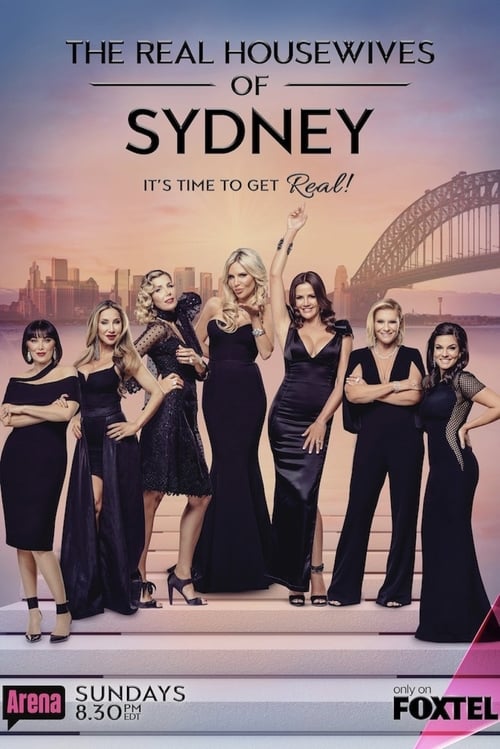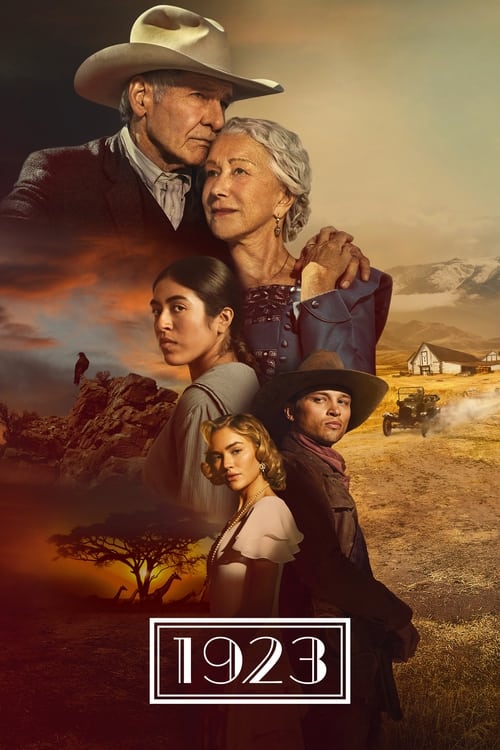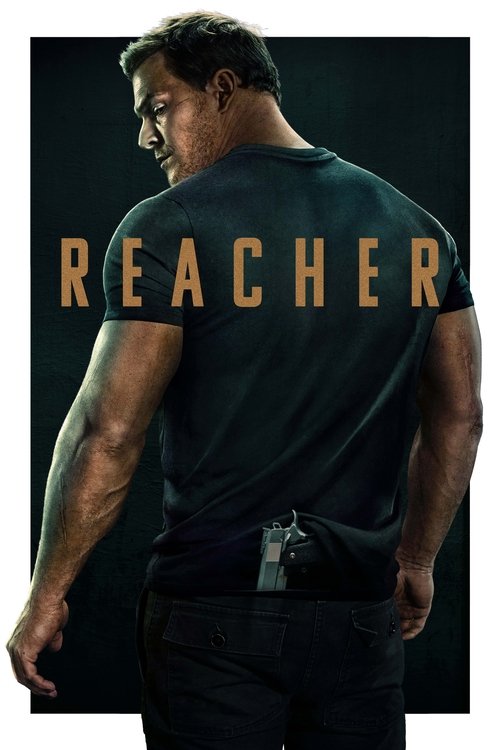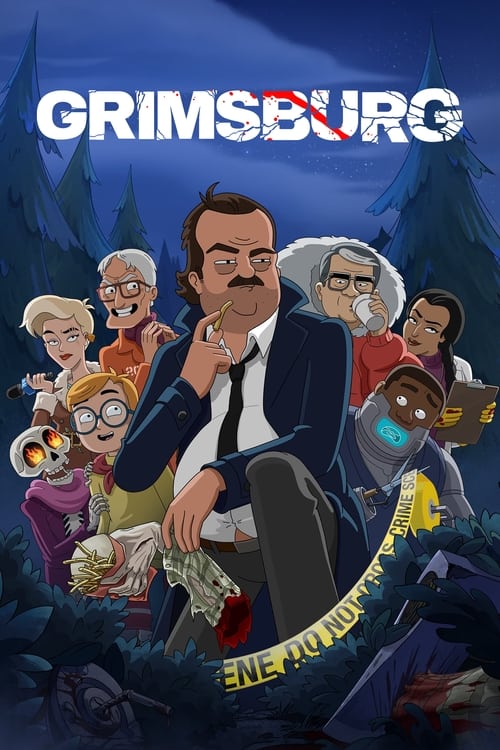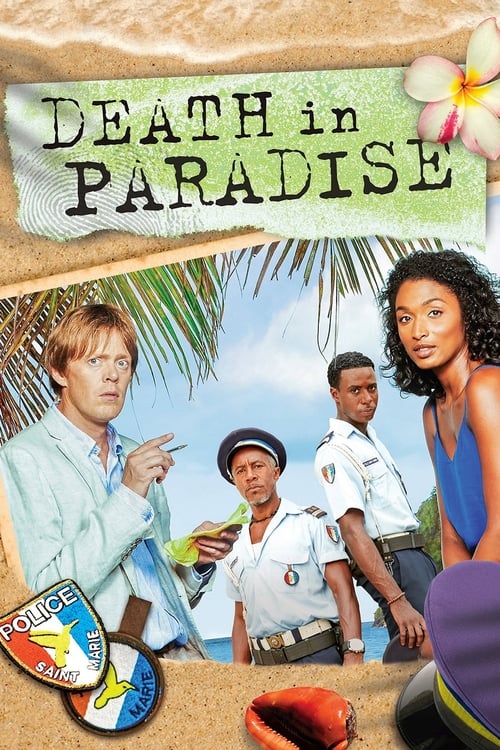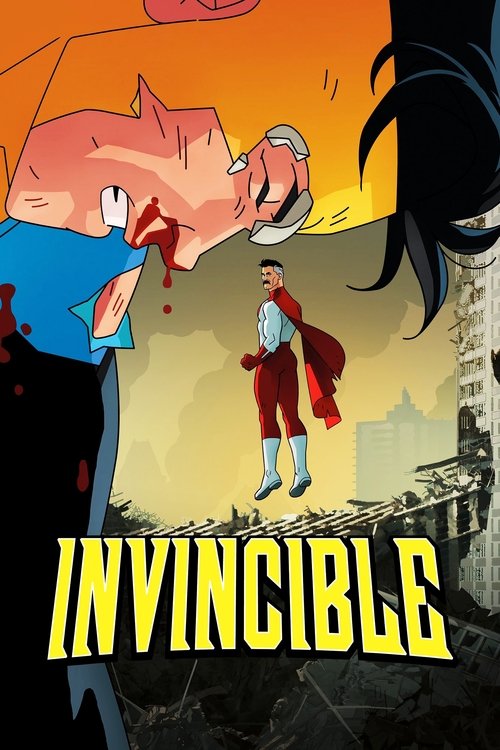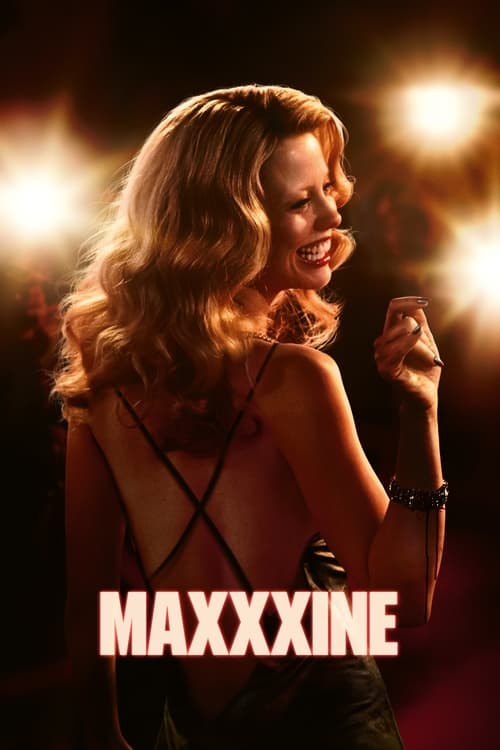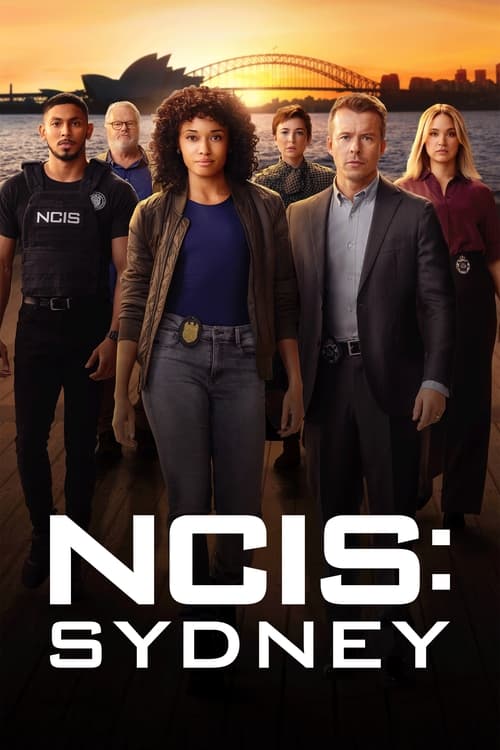Netflix is a popular video streaming service that allows users to watch unlimited TV shows and movies for a monthly subscription. The app can be accessed from a number of devices, such as smartphones, computers, and tablets. Find out here how to access it from your Nintendo Wii.
These consoles will let you access video streaming apps, such as Netflix and Stan; only Netflix is supported on the Wii, however. Users often face difficulties in accessing Netflix on Wii. To find out how to ease the process, read on. This article highlights all the steps you need to take to access Netflix through your Nintendo Wii.
Step #1: Connect Your Nintendo Wii to the Wi-Fi Network
The first step (and the most obvious one) is to connect your Wii to the Internet. This can be done by accessing the “Wii Connection Settings” menu and by selecting our Internet connection from the options available. Follow the steps mentioned below:
- To access the “Wii Connection Settings” menu, select the “Wii” button (bottom left corner of the main menu) and select “Wii Settings.”
- Once accessed, select the “Internet” button.
- To choose your desired network, simply point at the option and press “A”.
Step #2: Access the “Wii Channels” Menu
- From the Wii menu screen, select “Wii Shop Channel” and press the “A” button.
- If you are accessing this service for the first time, you will have to agree to the Wii Shop Channel User Agreement.
- From the “Wii Shop Channel” main menu, select “Wii Channels” and press the “A” button.
- Once you’ve accessed the menu, you can start shopping for your favourite apps.
Step #3: Download the Netflix App
- Scroll through the numerous apps and find the Netflix application. Once you do, select it and press “A” to view its details.
- From the details screen, select the “Download: 0 Wii Points” or “Free: 0 Wii Points” option to commence the download.
- When the Download Location Screen prompts you, select the “Wii System Memory.”
- Once you have selected the location, you have to select “Yes” and “OK” from the Download Confirmation and Selection Confirmation screens, respectively.
Now, you must wait for the Netflix app to download – it only takes a few minutes. Once the download has completed, select “OK” and you will be able to access Netflix from your Wii.
Note: If you do not have a Netflix account, you should set up an account before your download is completed.
Keep the guidelines mentioned above in mind and you will be able to get Netflix on your Wii with ease.
 Featured
Featured