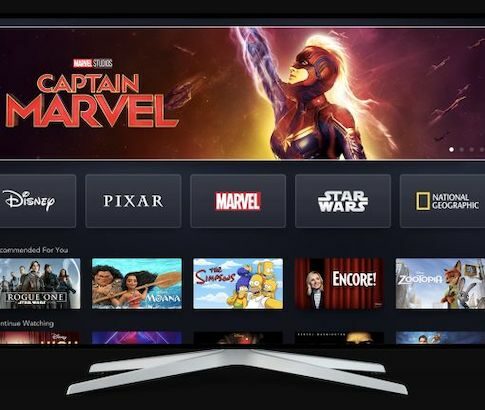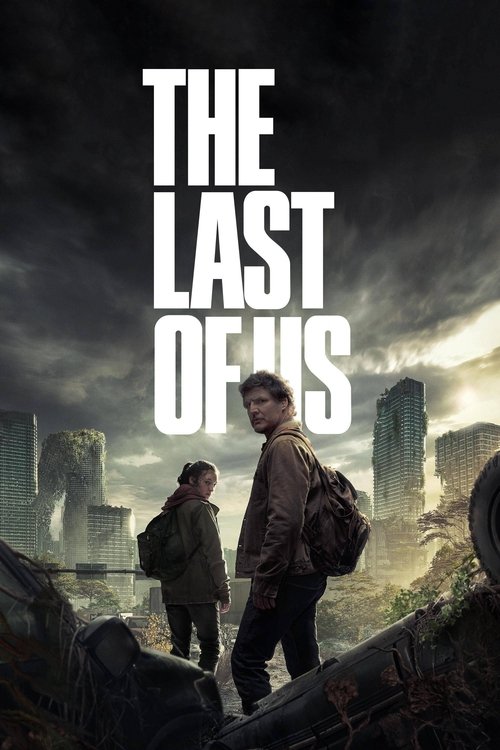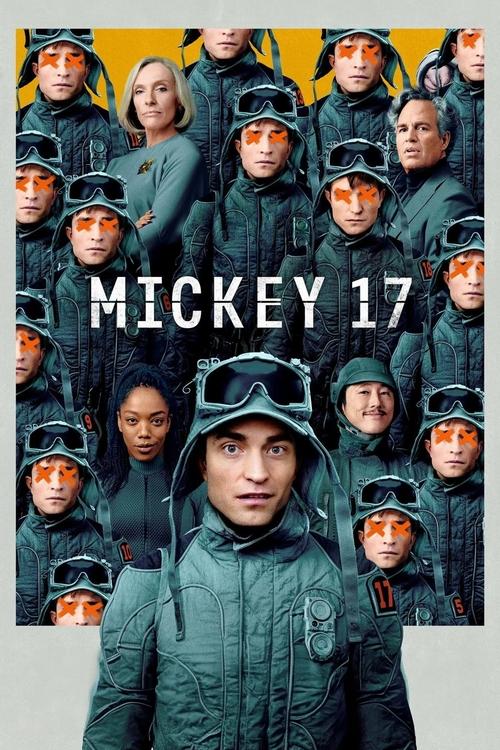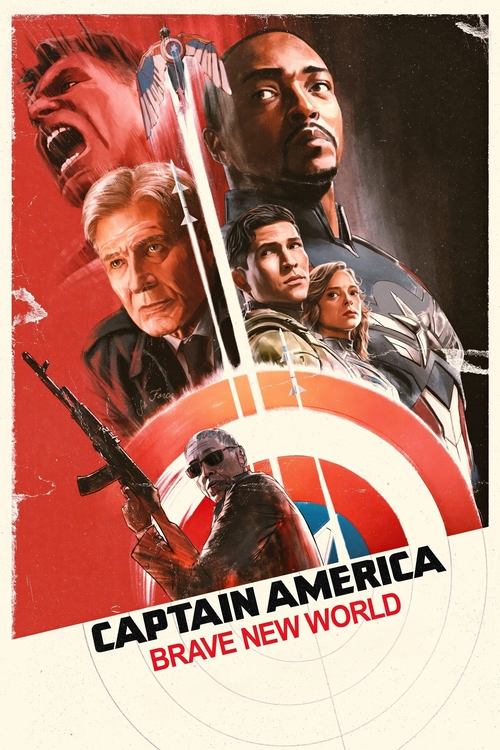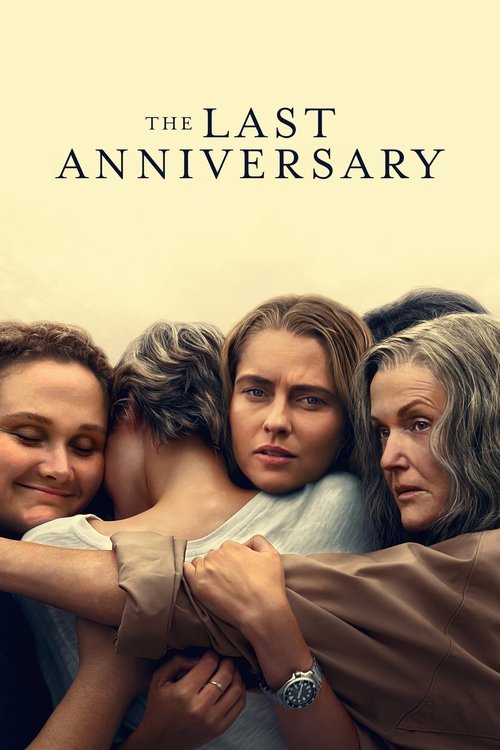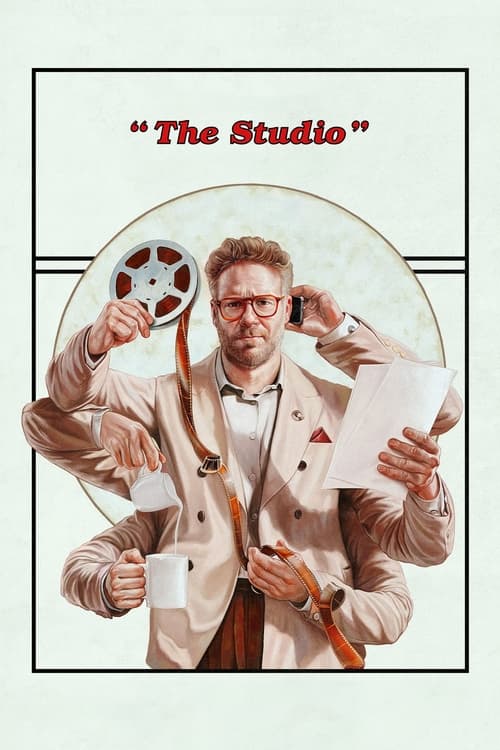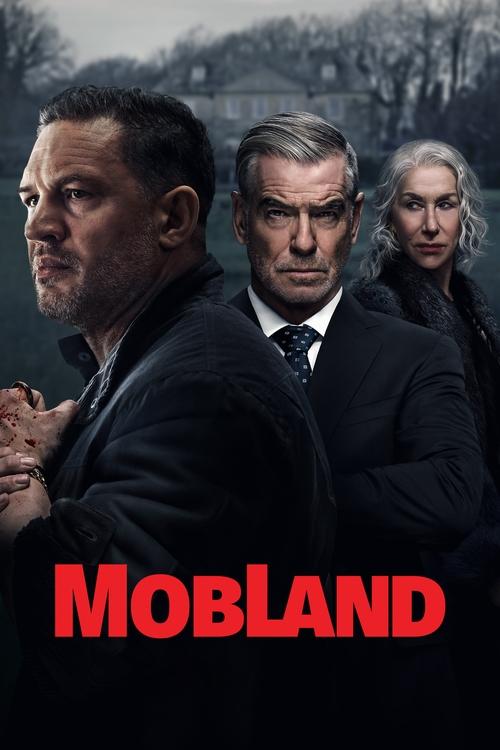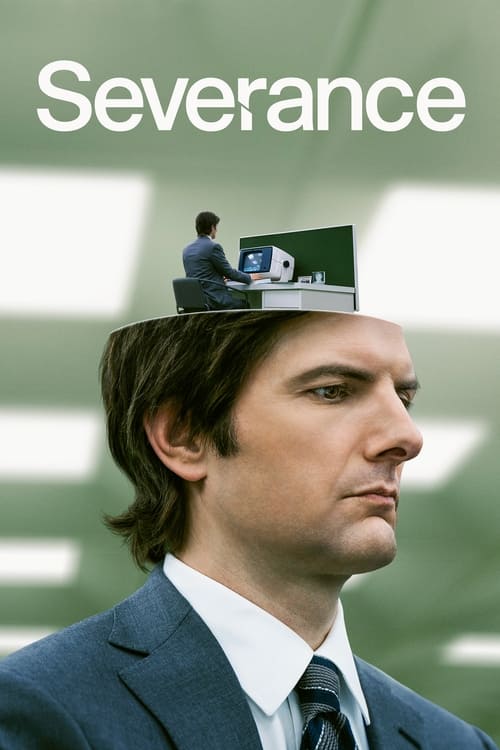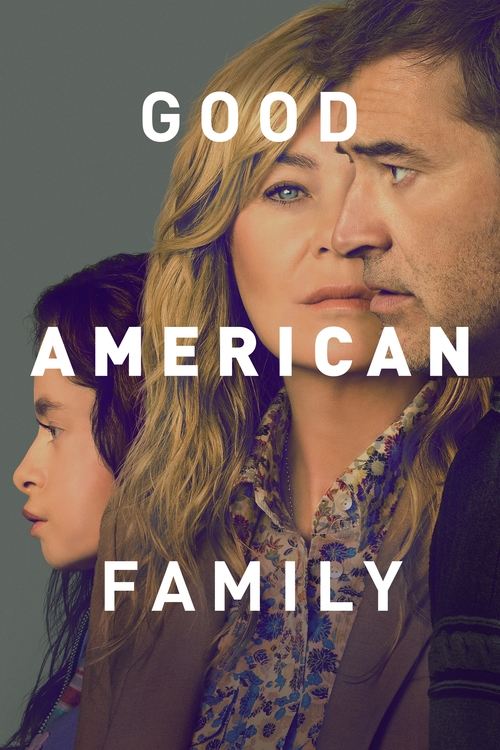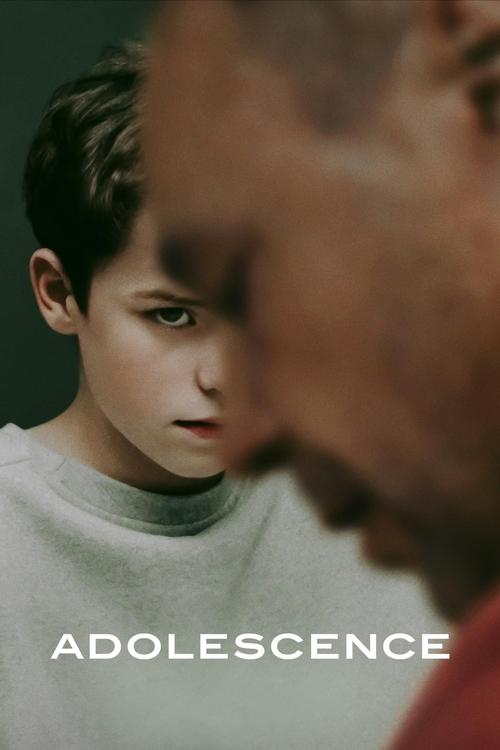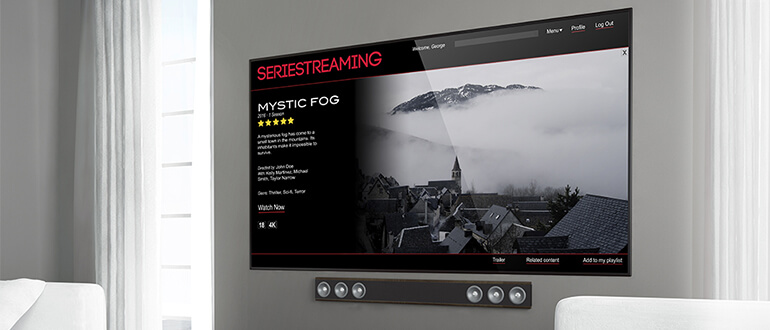
It might be a bit of a cliché to call it a “streaming revolution,” but the rapid rise of Netflix, Stan, hayu, Foxtel Now, DocPlay and Kayo Sports over the last few years makes the term seem appropriate. They’ve changed the way we watch television. We now have the flexibility to catch up with shows and movies on our own schedule. Not to mention the ability to watch entire seasons in one “binge” session rather than wait for weekly instalments. All for a modest monthly subscription with no lock in contracts.
Of course, we’re talking about internet-based streaming services rather than broadcast TV channels. So if you want to watch these services on your big screen TV, you need to get those streams over to your TV. And that’s something you really should be doing, too. While it’s quick and convenient to watch Netflix or Stan on a computer monitor or a tablet, you’re missing out on the remarkable picture quality these services offer.
Both Netflix and Stan can stream at up to 4K if your TV (and broadband connection) supports it. Even at standard HD (which most shows and movies are streamed at) you’ll be getting quality that comes close to that of Blu-Ray discs. And let’s not forget the other big plus – being able to sink into the couch, pick up a remote and stream anything you like without hassle. Just like regular TV, except you call the shots!
So, how can you move your stream to the big screen? It’s easier than you might think. And depending on how you do it, it can be surprisingly cheap as well.
Smart TVs
Sony, Samsung, LG TV
If you’ve bought your TV in the past few years, it’s very likely a “smart” TV. In other words, it can connect to the internet, and can run apps to give you access to a range of extra content. Almost all smart TVs sold today come with a Netflix app built in. Stan, meanwhile, has been rolling out apps progressively over the past few years, with native support in most current Sony, Samsung, HiSense and LG TVs already.
All you need to do is run the app for the streaming service you’re after, login and start watching – it doesn’t get easier or more elegant than that! There’s one downside to smart TVs, though. Their apps tend to not be updated after a couple of years, and can eventually become incompatible with services. TVs that run the Android operating system (like Sony’s recent TVs) are less prone to this, as apps don’t need to be made especially for that brand or model.

Game consoles
Xbox & Playstation
A vast number of households have one or more game consoles plugged into the TV, with kids and adults alike playing more video games than ever before. But for over a decade now, game consoles have been about more than just playing games. They’re basically self-contained computers with a ready-made TV connection and they can run not only games, but a wide range of apps as well. That makes them perfect devices for streaming services to get apps in front of millions of people. And the big players have all made sure that they’ve got easily installed apps ready to go for current (Playstation 4 and Xbox One) as well as older (Playstation 3, Xbox 360, Wii and Wii U) consoles. And as the next generation of consoles arrives at the end of 2020 (both Playstation 5 and Xbox Series X/S) all the streaming services have apps ready to go for the next generation.

Nintendo Switch
Proud owners of the new Nintendo Switch will have to wait a little longer, but if you’ve got one of the other consoles, head for its app store and see what’s available. Streaming giant Netflix is on pretty much every console, as is YouTube. Stan limits itself to the Playstation and Xbox platforms, but offers 4K streaming on PS4. If navigating these apps with a game controller, check your local store for the inexpensive media remote controls that are available, too.

Streaming devices
If you’re serious about your streaming and don’t want to boot up a game console just to watch some TV, then a dedicated streaming device is what you’re after. There’s a vast range available, with just about every price point covered.
Apple TV
The Apple TV 4K arguably stands out as one of the best devices available, with its clean and fast interface, superb streaming and picture quality, and support for every streaming app under the sun with the likes of Netflix, hayu, Stan, BINGE, Disney+ and YouTube. It’s easy to download any apps you like from within the App store. Plus the new Siri remote is slick, with the Siri universal voice search now working with most of the popular streaming apps. At $249, it’s still at the pricier end of the scale, even with the addition of 4K and HDR streaming. But with its capacities consistently expanding through tvOS updates, Apple TV finds greater ways to bring more to the table.

Telstra TV 3
The Telstra TV 3 is remarkably better than its older siblings. With the addition of 4K HDR streaming, your viewing experience is hugely enhanced. Supporting all the biggest apps in entertainment, you can stream any shows and movies seamlessly with its practical functions. At $216 for outright purchase, it’s an entertainment investment worth having. Need broadband? Sign up for one of Telstra’s internet + streaming plans from $84/month and get the new Telstra TV 3 as part of the bundle.

Google Chromecast
An even cheaper alternative is Google Chromecast, a $59 dongle that plugs into an HDMI port on your TV that lets you stream via apps on your smartphone or tablet. Your phone becomes the remote control, while the Chromecast handles the actual streaming. It works beautifully, with dozens of apps. And if you want 4K streaming, the $99 Chromecast Ultra version will handle that for you too – or you could go for the brand-new Chromecast With Google TV for the same price, and have a full Android TV on-screen interface and a remote control!

Blu-Ray Players
If you’re one of those people that isn’t willing to let go of disc-based movies and shows just yet, you might have a streaming device already under the TV. Some Blu-ray players – notably, most from Sony, Panasonic and Samsung – have streaming apps built in. And while they’re not the slickest option for streaming Netflix, they work just fine. Without you having to spend any extra money or hook anything up!

 Featured
FeaturedFetch TV
While the main feature of Fetch TV’s very capable digital video recorder is its ability to, well, stream and record Fetch TV channels, it can also act as a superb streaming device for Netflix and Stan. It comes with apps designed especially for the box as standard in-built features. At $449, it’s not the sort of thing you’d buy just to watch streaming services. But if you’ve already got the Fetch TV service and the box is hooked up, that should be an easy go-to choice for your Netflix and Stan needs.

Still looking for more options? Check out other streaming providers below:
Last audited 3 March 2025
Spoilt for choice!
Part of the reason that Netflix and Stan have become such a massive part of so many people’s lives is the fact that they’re available on as many different devices as possible. The goal is to make it super-easy to get their streams onto your screen – all you need to do is sign up. Chances are you’ve already got one or more streaming-ready devices plugged into your TV right now. But if you don’t, and you want in on the streaming revolution, there’s a vast array of options to suit every budget.
Frequently Asked Questions about Streaming TV
From the birth of television, we got all our content through live TV broadcasts on free-to-air TV – signals containing continuous TV channels sent out to anyone who can pick them up.
Streaming TV is completely different – you choose which TV shows and movies you want to watch from an app – whether it is on your TV, laptop, smartphone, or tablet device – and it’s then sent to you via your broadband internet connection.
It’s called “streaming” because you watch it as it’s being sent to you, rather than downloading it to watch later. And in recent years the Australian streaming market has exploded.
If you’ve got a recent model TV, it’s almost certainly what’s known as a “Smart TV” – in other words, it can download and run apps.
The most popular apps for smart TVs are those for streaming services. This is because it’s easy to just sit back and load up the app for your favourite service and start watching.
But smart TV support for each streaming service varies, so if you’re watching a lot of it, the better option is to buy a dedicated streaming device like Fetch TV or Apple TV or get a low-cost device called a Chromecast so you can send streaming TV to your screen from a phone or tablet app.
Streaming is really easy on modern smartphones and tablets, but not everyone wants to watch their shows and movies on a tiny screen. You can fix that easily with a small device made by Google called Chromecast.
It plugs into a spare HDMI port on your TV and connects to the same Wi-Fi network that your phone is on. Once it’s set up, all you need to do is load up your favourite streaming app – Netflix, BINGE, Kayo, and hundreds of others – and tap the little TV screen icon in the top right corner to connect to Chromecast.
Then everything you play will stream directly to your TV, letting you enjoy the best TV shows and movies of the Aussie streaming scene on the big screen!
If you’ve got a fairly recent model of Mac or PC, you’ll almost certainly find an HDMI video output socket on the back (or side, in the case of laptops) of the computer.
If you have one of these, streaming direct to your TV is easy – just connect it to a spare HDMI input on your TV with a cable and switch to that input, then start streaming. Other computers may have different video connectors, such as Mini DisplayPort, USB-C, or Thunderbolt.
These can connect to your TV as well, but you’ll need a special adapter cable for this. An easier option in those cases may be to use a Chromecast connected to the TV, sending video to it from the Google Chrome web browser.
Of all the streaming services, Netflix is the one that almost every smart TV and streaming device supports – if you’ve bought a TV, disc player, or streaming device recently, it’ll probably have a big red and white Netflix button on its remote control!
All you need to do to stream Netflix TV shows on any TV is simply load up the app and sign in with your account email and password. Doing this will load up all your profiles, favourites, and watchlists, so you can pick up your TV shows and movies where you left off on the phone or PC.
While you’ll find Netflix support on pretty much every smart TV, the other streaming services you can access on that TV will vary greatly depending on the brand, model, and year of your TV.
The best solution, if you’re streaming all the time, is to buy a dedicated streaming box. These smart little devices plug into your TV via HDMI and act as a sort of “one-stop shop” for all the different streaming service apps. With them you can stream from any of them from the one remote control. The best streaming boxes are the ones with the widest app support.
While Foxtel Now offers plenty of TV shows and movies for you to watch on demand, its main purpose is to deliver Foxtel’s live TV channels to you via streaming rather than satellite.
This is much the same as other streaming services, except that each channel is its own separate, continuous live stream, and you switch between channels rather than choosing individual titles.
It’s designed to behave just like regular TV does, but under the hood, it’s like any other streaming service and, as such, it performs best on a fast broadband connection.
All streaming TV uses an amount of download data on your broadband plan – so if you’ve got a monthly download limit, you’ll want to keep an eye on just how much data is being used.
That amount varies greatly between different streaming services, but as a general guide, expect to use around 1GB per hour at standard definition, 3GB per hour at HD (high definition), and 7GB per hour at 4K Ultra HD quality. This is not to mention offline downloads, which vary depending on the size of the file and your internet connection.
We’d recommend anyone who streams regularly get a broadband plan with unlimited data – they’re incredibly cheap now.
Innovative sports streaming service Kayo Sports is still working on apps for a wider range of Smart TVs.
At the moment, though, they offer an app for Samsung TVs made in 2017 and later, Hisense TVs made in 2019 and later, LG TVs made in 2018 or later, and for TVs running the Android TV operating system (like Sony’s recent models). You can also watch Kayo on the big screen using Google TV and Amazon Fire TV Stick.
For any other TV, Smart or not, you’ll need to use a streaming device, with the best ones for Kayo Sports being Hubbl and Apple TV. Both devices offer a range of other content, making this worthwhile.
Kayo also supports Chromecast so you can cast from your phone, but a current-model Chromecast is recommended for best results.
Foxtel Go is the app for phones and tablets that’s designed for use by customers of both Foxtel satellite TV and Foxtel Now services.
You can stream the live channels and on-demand content to a TV by using the new Foxtel app for LG and Samsung smart TVs, or by streaming from the mobile app to a Chromecast device.
However, Foxtel satellite customers will need to add the Multiscreen pack to their account before they can begin streaming. Fortunately, Multiscreen is now included in all Foxtel packages. Foxtel Now customers can stream on simultaneous devices – up to two at the same time. They can also use the dedicated Foxtel Now box or Apple TV to stream.
beIN SPORTS CONNECT lets you stream your favourite sports through your computer, smartphone or tablet. To watch through your television, the beIN SPORTS CONNECT app supports Chromecast and Apple TV AirPlay casting.
With the free-to-air streaming services – ABC iView, SBS On Demand, 7plus, 9now and 10 Play – you’ve got plenty of choices to watch on your TV, especially if it supports the “Freeview” standard.
TVs that offer Freeview will display a banner when changing channels, letting you access that network’s streaming service with the tap of a coloured button. For easier browsing and streaming, almost all Smart TVs include apps for all five of the free-to-air networks. As do the streaming devices like Hubbl, Apple TV, and the latest Foxtel iQ box.
All of these apps are completely free to use, though some require you to sign up for a free account, and all (except ABC iView) are supported by ad breaks during your streams.
No. That’s one of the best things about all the best streaming services, including Foxtel Now and Kayo Sports – there is no need to agree to any sort of lock-in contract.
You pay a month in advance for a month’s access and can cancel at any time. Even better, you can re-subscribe later and as long as it hasn’t been too long, you’ll find all your favourites and watchlists right where you left them.
The tradition with streaming TV has been to offer new customers a free trial period so they can see if they like what the service has to offer. However, not all services offer free trials.
Netflix and Disney Plus don’t offer a free trial anymore, so anyone signing up for the first time will have to pay for the first month to try them out.
However, there are still plenty of free trials around, such as Foxtel Now (10 days), BINGE (7 days), Kayo Sports (7 days), Paramount+ (7 days), BritBox (7 days), Apple TV+ (7 days) and Amazon Prime Video (30 days). Other streaming giants Netflix, Disney+, and Stan no longer offer a free trial as of this writing.
Because it’s designed to be watched on demand, streaming services don’t give you the ability to record shows and movies to watch later.
However, some services do allow you to download titles to a mobile phone or tablet to stream later without using the internet.
This can be brilliant for when you’re travelling – load up your iPad or phone with some movies or a series, and you can watch them anywhere without incurring a massive mobile data bill. Streaming services that allow downloads include Netflix, Stan, Amazon Prime Video, YouTube Premium, Disney Plus, Apple TV+, and BritBox on select devices.