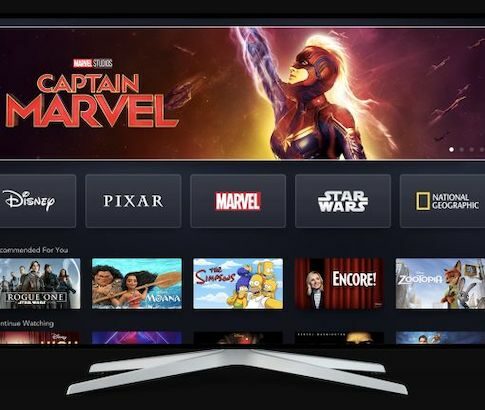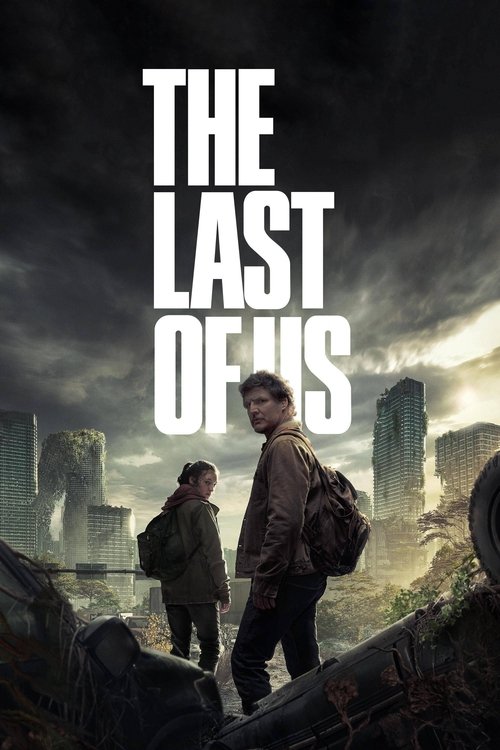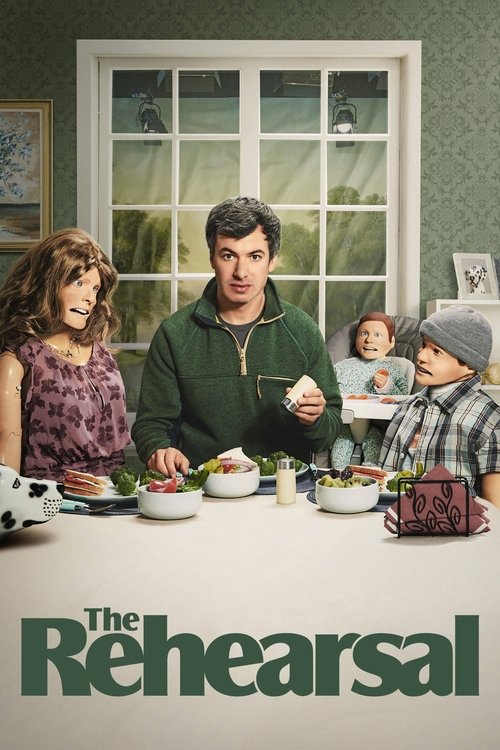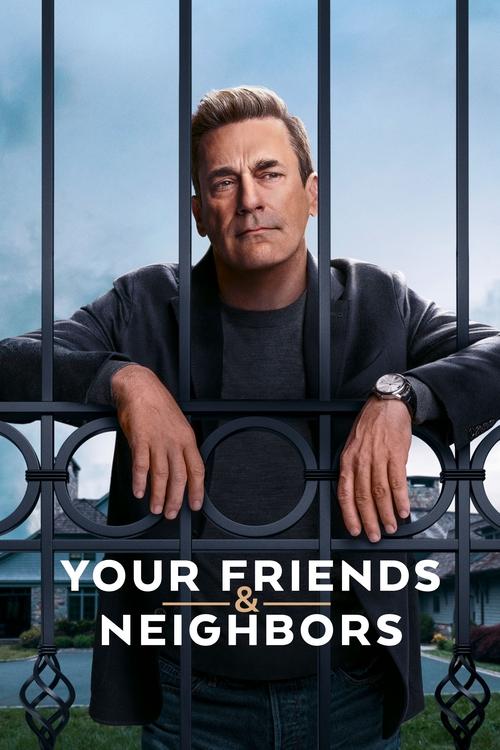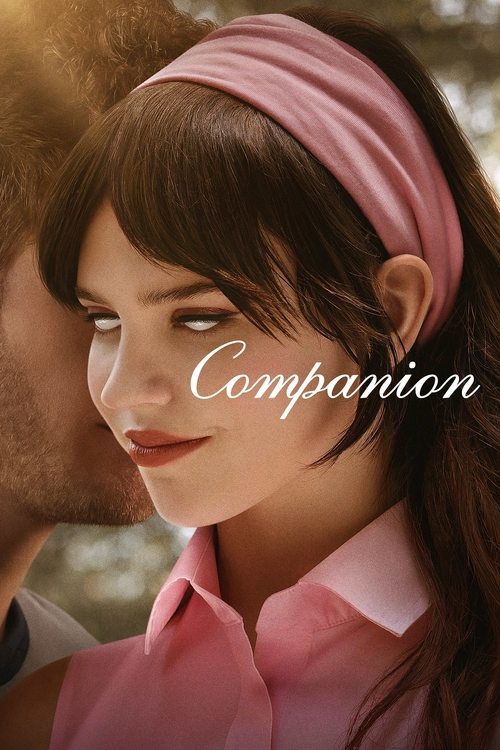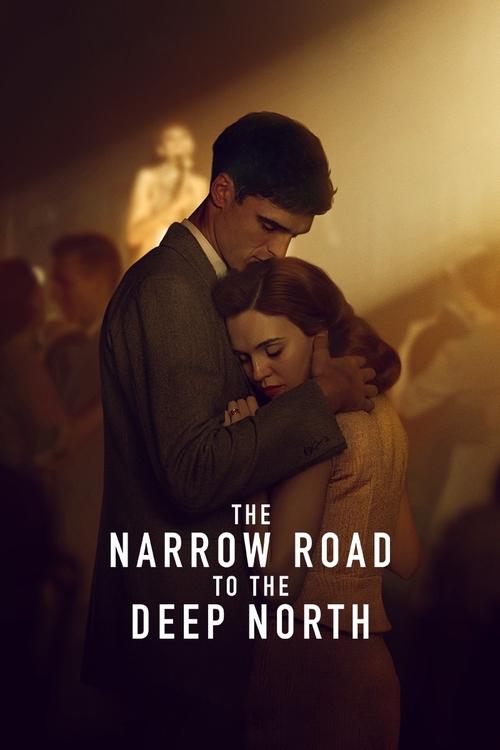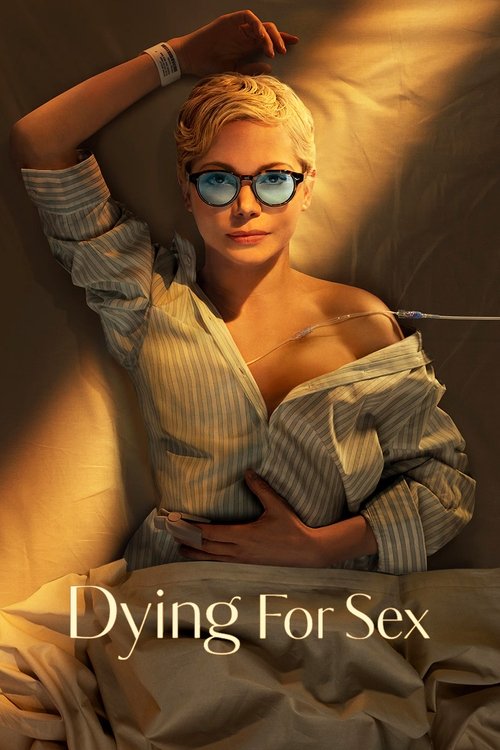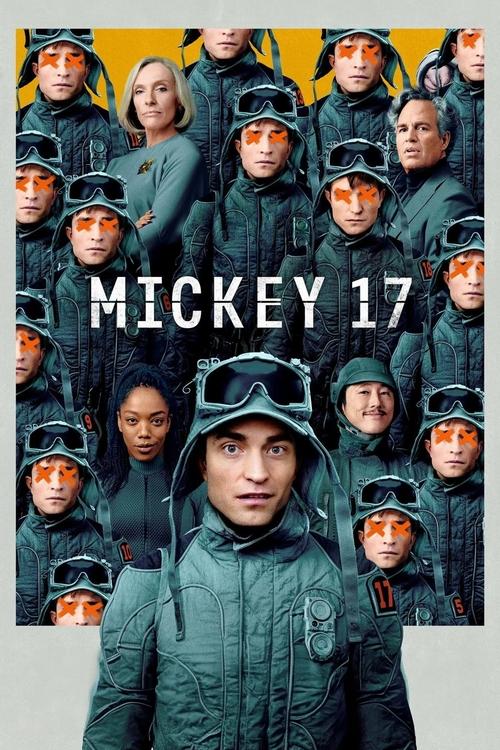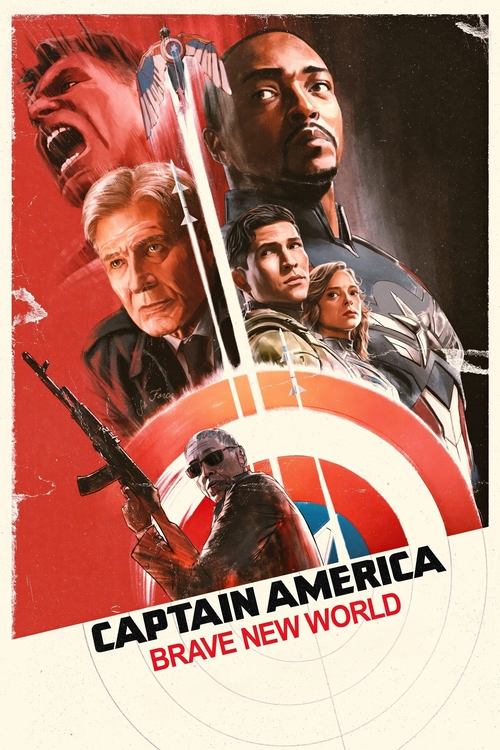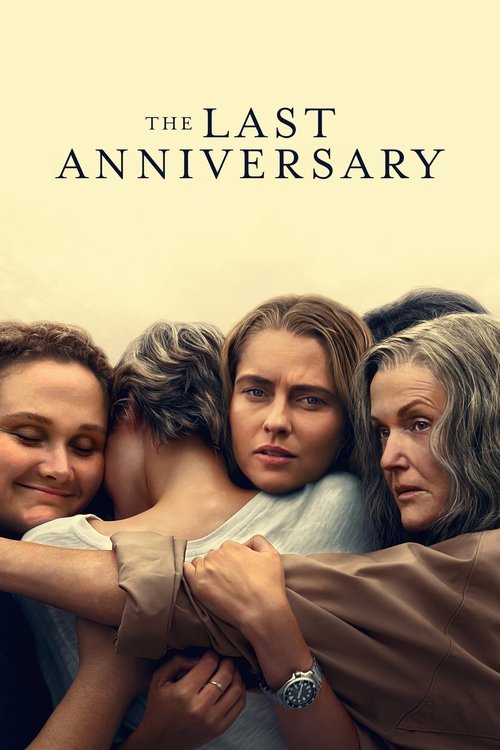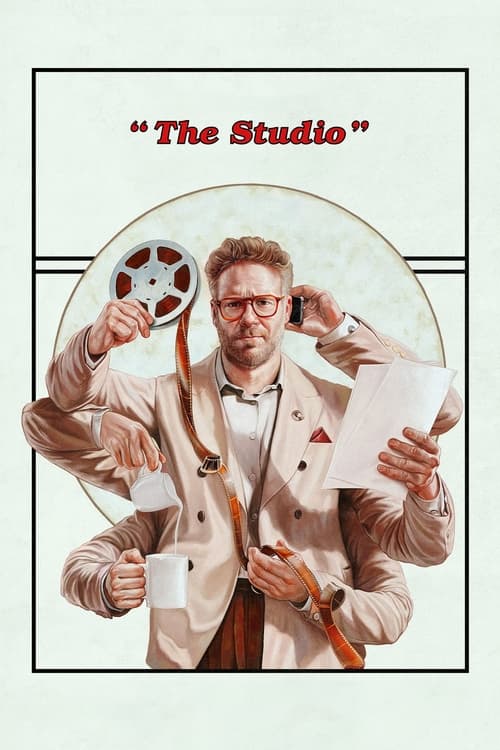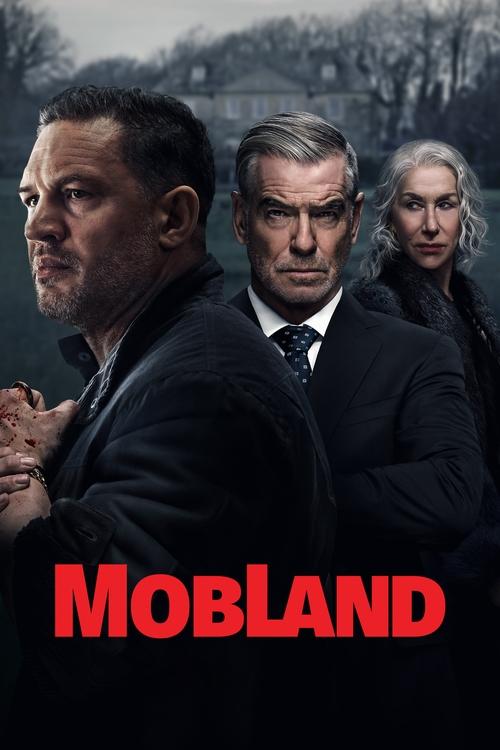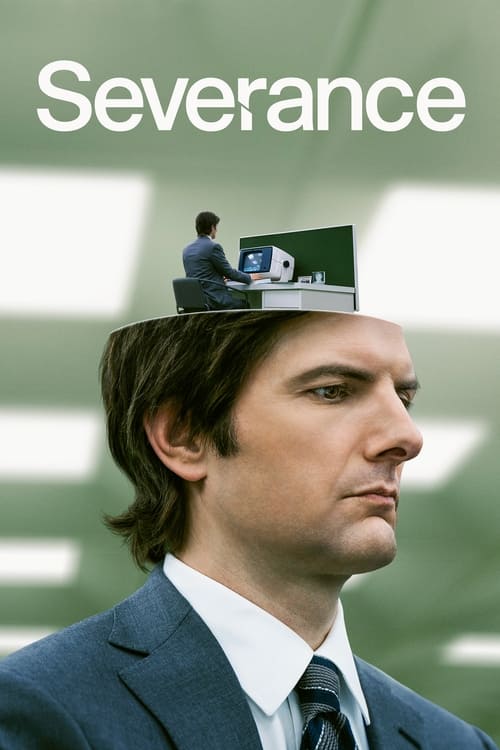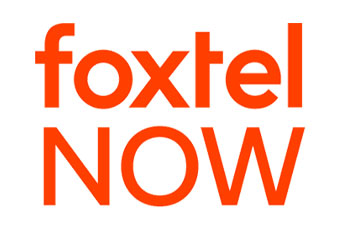
In 2017, Foxtel released an update for their Foxtel Now streaming apps on iOS and Android that gave customers something they’d been asking for – the ability to stream to a TV using Chromecast. It’s a great solution for those who already use a Chromecast for streaming other services and don’t want to invest in a Foxtel Now or Telstra TV box just to get their favourite shows onto their TV.
Chromecast is easy and fast to set up, but there’s a few pitfalls that can cause problems with streaming smoothly – or streaming at all – if you’re not aware of what to look out for. Here’s some quick tips on problems you might run into while streaming from the Foxtel Now app to Chromecast, and how to solve them.
The app won’t let me stream at all!
Your Foxtel Now account has a limit on the amount of devices that can connect to it at the one time. When it comes to Chromecast, the device you’re casting from (your phone or tablet) and the Chromecast itself count as one device each. If you’ve hit your limit you’ll get an error when trying to log in and stream. You can fix this by deactivating a device via your account page on the Foxtel Now website. Or, if you need more than one device deactivated, give Foxtel a call and they’ll be happy to sort it out for you.
I have Chromecast plugged in but can’t see a picture!
Check that HDMI input
We’ve all done it more than once – staring at a blank screen on the TV wondering what went wrong before realising we’ve selected the wrong HDMI input! Don’t be embarrassed. Even seasoned pros do it all the time! The HDMI inputs on TVs don’t always help, either. They’re often numbered out of order. Take a look at the back of your TV and check which HDMI input number your Chromecast is plugged into.
Use the Chromecast power supply
While your Chromecast can connect to a spare USB port on your TV for its power, this is not really a great idea. The USB ports on TVs often don’t provide enough power for the Chromecast to work reliably. Even if it works when idle, if things start going pear-shaped when you try to stream, plug it into the supplied power adapter instead. That way you can be 100% sure that your Chromecast is happy and fully powered up.
I don’t see a Chromecast icon in the Foxtel Now app
If you’re not seeing the familiar Chromecast TV icon in the top right of the Foxtel Now app, that means the app isn’t finding the Chromecast on your network. Here’s a few things to try:
Make sure you’re connected to the same Wi-Fi network
Chromecast has to be connected to the same Wi-Fi network that your phone or tablet is on for the app to see the device. Most modern modems make this as simple as selecting the right network and entering the password. But some “dual band” modems keep the two Wi-Fi frequencies they use separate. So if your phone’s connected to 2.4GHz while your Chromecast is connecting to 5GHz, they can’t see each other. It also goes without saying to make sure you haven’t accidentally connected to your neighbour’s Wi-Fi!
 Featured
FeaturedMake sure you’re connected to Wi-Fi in the first place
If you’ve disabled Wi-Fi on your phone while out and about, you may have forgotten to re-enable it when you got home (Apple’s latest iOS version does this for you, but that’s an exception). If you’re not seeing the Chromecast icon in the Foxtel Now app, check that you’re actually connected to Wi-Fi.
Check for an update to the Foxtel Now app
Foxtel is constantly updating the Foxtel Now app to add new features and improve performance, along with supporting new features that Google tends to add to the Chromecast itself. Head for the app store and make sure you’ve got the latest version of the Foxtel Now app.
Give your Chromecast a friendly name
It’s tempting to use all sorts of combinations of letters and special characters to create a unique name for your Chromecast when you set it up. However, some apps don’t like the challenge of working out what it’s meant to be called! Make sure you only use standard letters and numbers when giving your Chromecast its unique name.
My stream is buffering – or it won’t stream in the first place!
Watch for Wi-Fi congestion
As more and more people use Wi-Fi for dozens of their devices, the airwaves get crowded. And if you live in a block of flats or an apartment building that can pose a real problem. Congestion slows your Wi-Fi connection down to the point that streams can buffer or fail completely. If you can, switch to the 5GHz Wi-Fi band (only some modems support this) or restart your modem so it can pick a less congested Wi-Fi channel.
Give Chromecast a clearer signal
Wi-Fi works best when there’s nothing solid between the modem and the device trying to talk to it. Unfortunately, your TV is pretty solid – and the Chromecast usually hides behind it. You can get better control over where you position the Chromecast by grabbing a short HDMI extender cable. And remember, current Chromecasts are magnetic, so you can stick them to the very top of your TV if you want!
And also…
Make sure your home broadband connection is fast enough to stream Foxtel Now (you’ll need around 6Mbit/sec to stream live TV reliably in 720p HD). Also, check that nobody else is clogging up your broadband connection with other downloads. Or especially uploads. All streaming services rely on hearing back from your device regularly to know what to do next, and most broadband connections’ upload speed is a lot slower than download speed.
If you’re still having issues, drop a question in the comments below and we’ll do our best to help out!