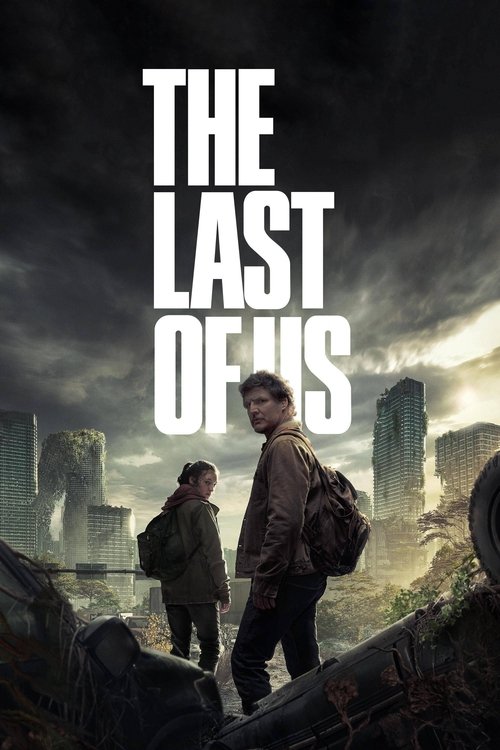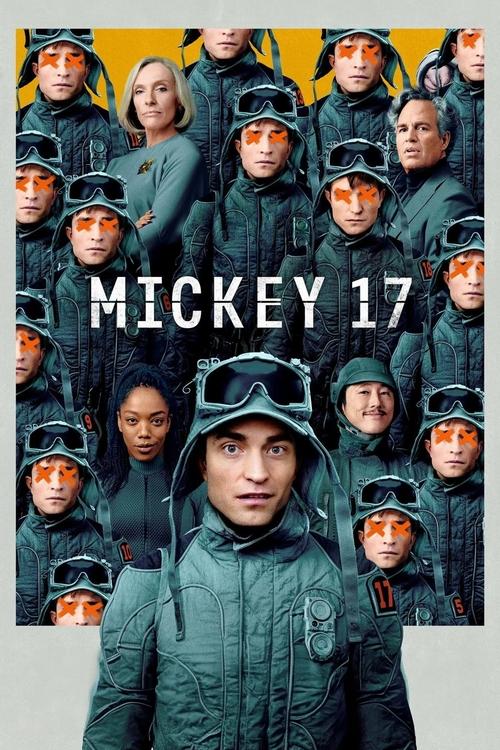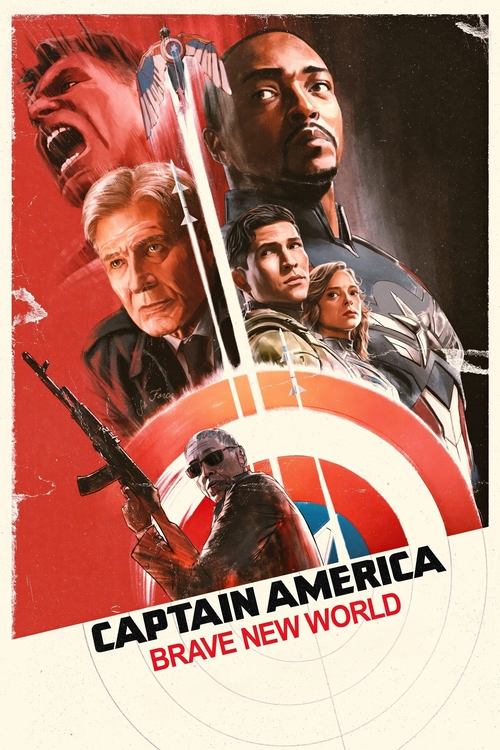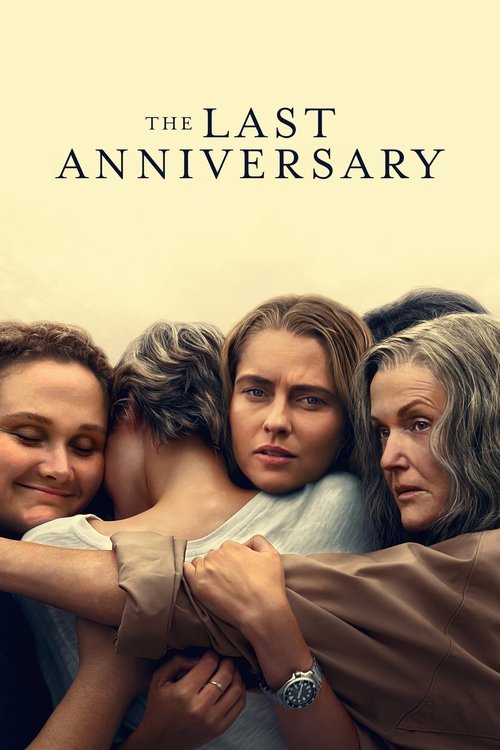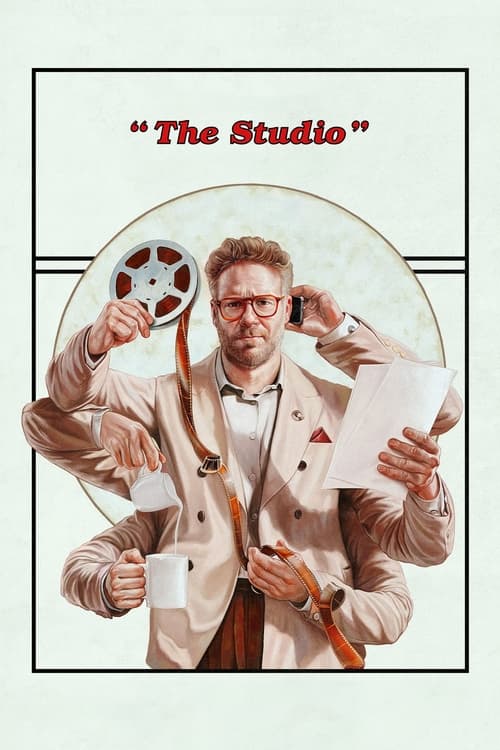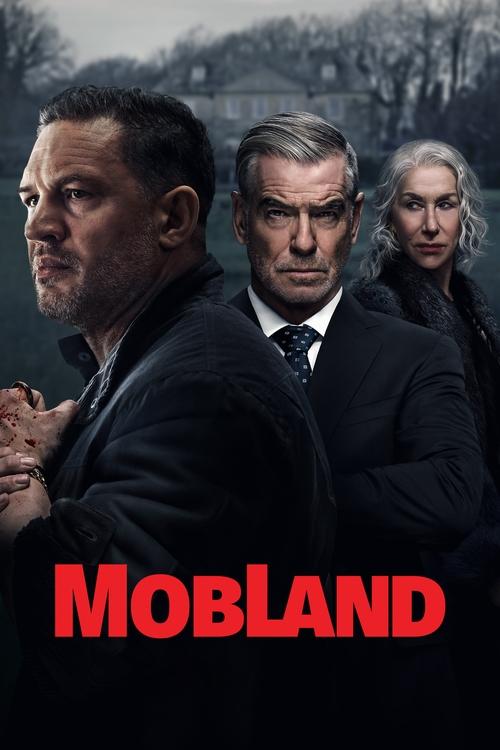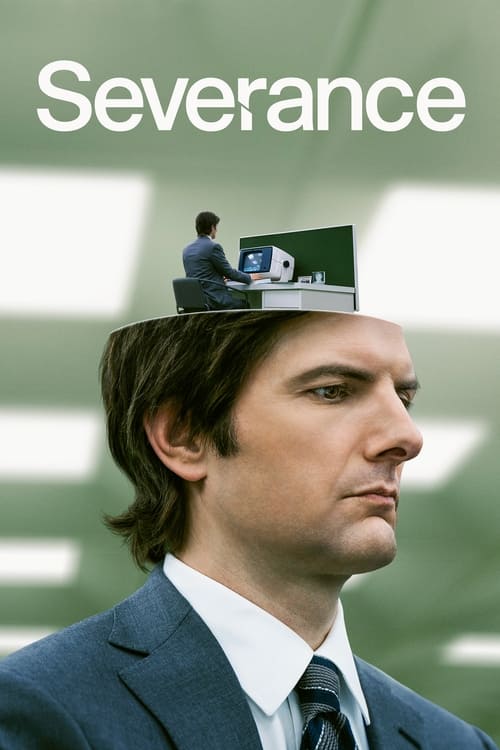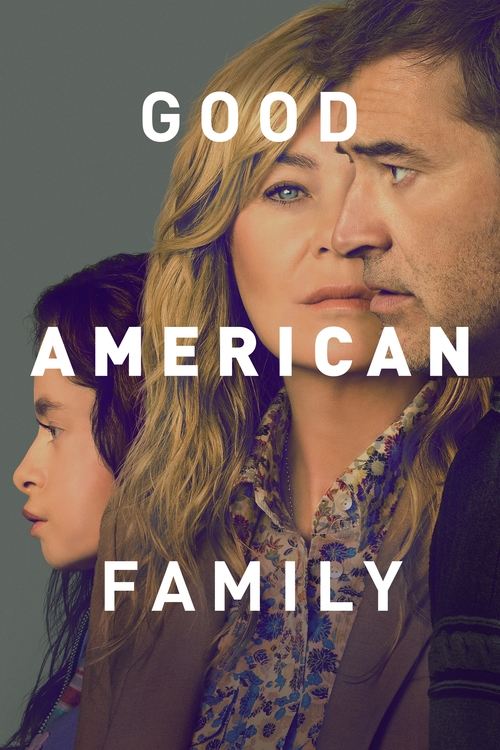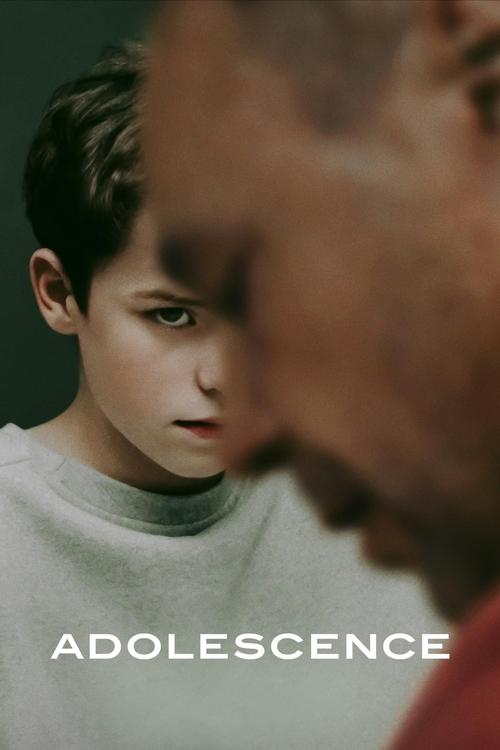Thanks to the meteoric rise of Netflix in Australia (as well as competitor Stan which now has over a million customers), there’s an ever-growing range of compact little streaming devices vying for your attention. While the modern “smart” TV usually comes bundled with all the features and apps needed to stream from these and other services easily enough, there’s very much a place for the stand-alone streaming device. For example, you might want to get aboard the streaming train without having to fork out for a new TV – or alternatively, you might want a box that does more than just the basic streaming tasks, something you can plug into HDMI1 and use as your new interface for free to air TV, streaming, movie rentals and more.
Telstra TV vs Fetch TV
The Telstra TV 3 box (released in 2019) and the Fetch TV Mini (a relative veteran from 2016) sit at a similar price point, and in many ways offer similar streaming functionality. Both contain free-to-air TV tuners to allow you to seamlessly switch between broadcasts and streaming without having to change inputs on your TV. Both offer the ability to subscribe to paid streaming TV channels, as well as rent movies, though they do so in very different ways. And both, of course, have apps for the on-demand streaming essentials ready to go.
So which one is the best fit for your streaming needs? Let’s take a quick look at the features of each box and weigh in the pros and cons.
Telstra TV 3 – What’s Included?
Selling for a fairly chunky $216 (or $9 per month spread across 24 months), you can get the Telstra TV 3 for free if you’re willing to sign up for a Telstra Broadband bundle that has the Telstra TV 3 included. And in line with the Telstra-centric theme, all you’ll need is a Telstra account to start using it. But don’t be fooled by what’s written on the box, as any Telstra account will work just fine (in other words, you can grab a $2 prepaid SIM card, register it and use that account to activate the box).
The Hardware
Like its predecessors, the updated Telstra TV 3 is based on hardware made by US streaming specialist Roku. The only difference is that this version has been heavily customised for Australia. The selection of apps in its “app store” is heavily curated – you can’t install just anything – and the essentials mostly come pre-installed (though some, like reality streaming service hayu or documentary service DocPlay, you’ll need to install manually).
There’s also a free to air tuner built-in and although it’s a little slow at changing channels, it does the job. The neat part is the way free-to-air is integrated into the interface with recommendations on what to watch, sharing space with those for Netflix, Foxtel Now and so on.
The Apps
Streaming pay TV is an easy task on this box, thanks to the pre-installed Foxtel Now app. Just sign up on the website, pick your packages and you’re good to go. Movie rentals and purchases, meanwhile, can be done from the Telstra TV Box Office app.
4K Video and HDR
A key technical advantage of the new model is its support for both 4K and HDR. In order to take advantage of these, you’ll need to change to Netflix and Stan’s premium plans and have broadband fast enough to handle it (you’ll need a reliable download speed of about 15-20 Mbps as a minimum). Alternatively, you can play back 4K video files from a USB stick with the excellent video player app, which will play anything you care to throw at it.
Voice Control
New for this third-generation model is the addition of voice control via the compact but clever enhanced remote control. All you need to do is press a button on the remote and tell the Telstra TV 3 what you want. You can ask it to change channels, run apps, search for actors or movies and much more, all without having to type any text. And the new enhanced remote can also control your TV’s power and volume automatically.
Video Review of the New Telstra TV 3
Fetch TV Mini – What’s Included?
 Featured
FeaturedFetch TV’s redesigned boxes have been a huge hit with customers and this tiny little sibling of the full-fat Mighty box shows why. Designed entirely for streaming – unlike its big brother — the Fetch TV Mini has no hard disk and can’t record shows. The Mini sells for $169 at retail, if you want to buy one outright. Most, though, will be happy to get one with a broadband plan; it’s $5 per month with iiNet, Internode or an Optus postpaid mobile account, and starts at $10/month with Aussie Broadband, iPrimus and Dodo. While you rent the box rather than own it, you do get the “Movie Box” – 30 free movies every month – included. Retail customers need to pay $1 per month to access that package on top of a $1 activation fee.
The Hardware
Free to air TV is fully supported via an antenna connection as well as catch-up apps, and integrated seamlessly into the electronic program guide alongside the various Fetch channels. The Fetch TV service is kind of like a streaming-only alternative to Foxtel, where you get a basic set of channels included, and then pay for packs of premium channels as you need them.
The Apps
Naturally, apps are provided for the essentials – Netflix, Stan, Prime Video, 10 All Access, YouTube and hayu – and rental of both TV shows and movies (and purchase of movies) can be done right on the box. There’s also pay-per-view UFC streaming available and if you get the Mini as an Optus mobile customer, you can also stream their Optus Sport service for English Premier League action.
4K Video Content
Unlike the Telstra TV 3, the Fetch Mini tops out at 1080p HD – that won’t be a big deal to most people, but if it’s 4K streaming you’re looking for, you’ll need the more expensive Mini 4K at $199 or the Mighty box (or the Telstra TV 3!). However, the Fetch Mini 4K is currently available through selected retailers only. One other thing worth mentioning is the Fetch TV’s remote control – it’s superb and far more versatile than the Telstra TV’s.

Add Fetch TV to any iPrimus NBN Plan
Enjoy an all-in-one box with Free-to-Air, subscription channels & streaming apps in one simple menu. You can even pause, rewind and record live TV! Add it to your iPrimus plan from only $10/mth!
The Verdict: Telstra TV 3 or Fetch TV?
Offering very similar feature sets in very different ways, both the Telstra TV and Fetch TV streaming boxes make great additions to your living room, where they can act as a tiny little entertainment hub. Which one you pick will ultimately depend on two things – access to content and technical features.
If you want 4K HDR streaming, the Telstra TV 3 is the one to pick – and it’s also your go-to if your pay TV of choice is Foxtel because that’s the only place you’re going to find this year’s footy, rugby and Formula One action! The Fetch Mini, on the other hand, has a far nicer on-screen interface. It also offers streaming basic pay-TV at an even lower cost than Foxtel Now, gives you a bunch of free movies every month and has exclusive access to UFC and EPL.
Whichever one you pick, you’re going to be well equipped for everything the streaming world has to offer.
Frequently Asked Questions about Telstra TV
Based on the hugely popular Roku boxes that are the biggest-selling streaming devices in the US, Telstra TV is a powerful yet easy to use device that’s designed to be a complete hub for both streaming services and live TV. Plug one into your TV and connect it to your antenna and broadband, and you’re able to seamlessly watch live TV and stream from all the major streaming services, with Telstra TV’s universal search making it easy to find the stuff you want to watch, fast.
Telstra TV is designed to be quick and easy to set up. Just connect the HDMI output to your TV, connect the device to broadband internet either via Wi-Fi or with an Ethernet cable, and optionally plug in your free-to-air antenna as well, since Telstra TV has a built-in digital TV tuner and program guide. The on-screen setup instructions appear the first time you turn your Telstra TV on, and walk you through getting up and running in no time.
With support for every major streaming service including Netflix, BINGE, Disney Plus, and Stan, all the free-to-air networks’ catch-up apps, specialised free streaming services like YouTube and full support for premium services like Foxtel Now and Kayo Sports, there’s not much that you can’t watch on Telstra TV! Thanks to the free-to-air TV tuner, you’ve also got all the broadcast TV channels to surf through if you’re looking for something new.
Because it’s mainly a streaming device, Telstra TV doesn’t have the ability to record live TV. However, as you watch any live TV channel, you can pause for up to 30 minutes, with the channel “recording” to internal memory in the background. That means you can hit pause to answer the door and not miss a moment of your show. You can also use an “instant replay” feature to skip back 10 seconds instantly if you missed something.
You’ve got two options if you’re looking to get a Telstra TV – either buying it outright, or getting it as part of your Telstra mobile or broadband plan. For outright purchase, Telstra TV costs $216 either online direct from Telstra, or from any Telstra shop. If you’d rather not pay up front, though, you can add the latest Telstra TV to your mobile or broadband plan for $9/month over 24 months, with the final cost also ending up as $216 in total.
Before you set up your Telstra TV, plug the antenna cable from your wall into the socket on the back of the Telstra TV (if you still want the antenna to go to your TV as well, you can buy an inexpensive device called a “splitter” from any hardware store). Then during setup, you’ll be prompted to scan for digital free-to-air channels. Once that’s completed, just head to the Live TV section in the menu to watch TV!
While the most popular streaming apps come pre-installed on Telstra TV, there are others available for you to use if you want – and you’ll find them in the App Store menu. You can browse through the available extra apps and read descriptions of what they do, and if you want to try any of them, simply click the Download button and the app will be automatically set up for you.
Yes, using your Telstra TV is completely free aside from the cost of buying it – and as well as free to air TV, many streaming apps also offer free access. However do keep in mind that paid streaming service such as Netflix, Kayo, BINGE and Stan require a paid monthly subscription. Some of these – like Kayo and BINGE – can be subscribed to via your Telstra account so it’s quick and easy to sign up, and the monthly subscription is automatically added to your Telstra bill.