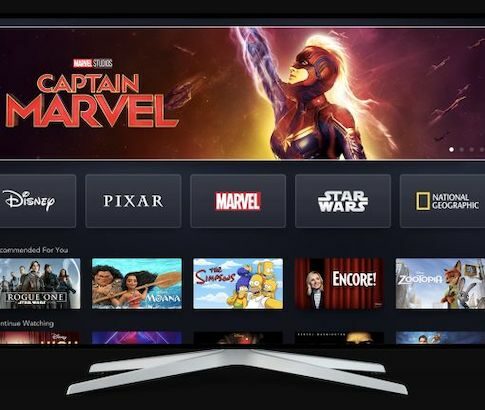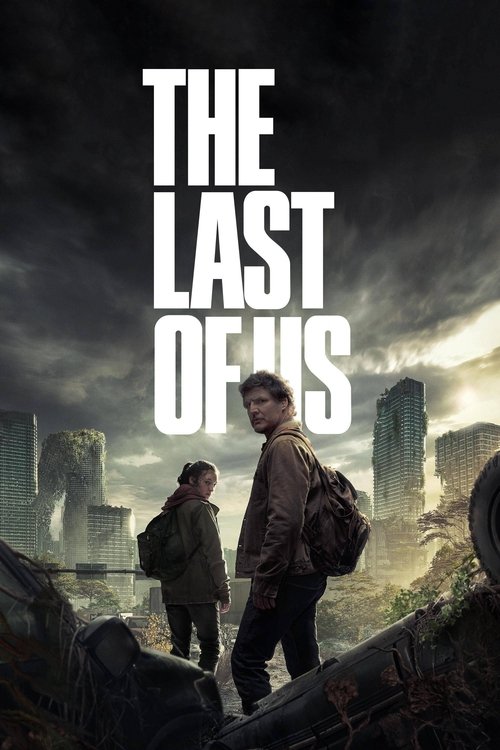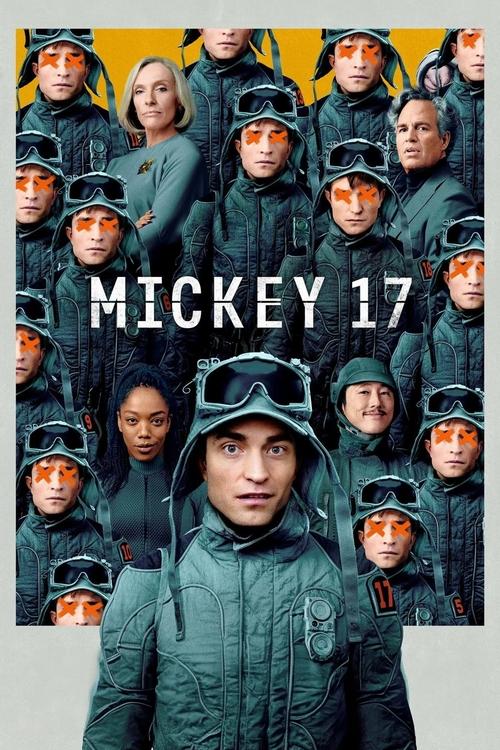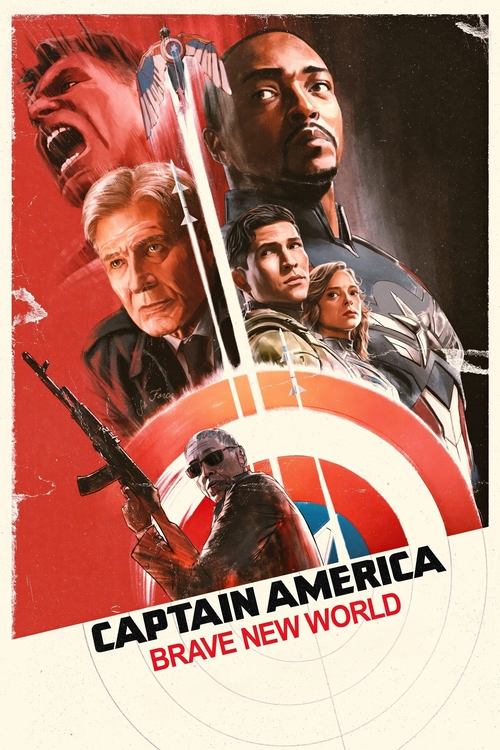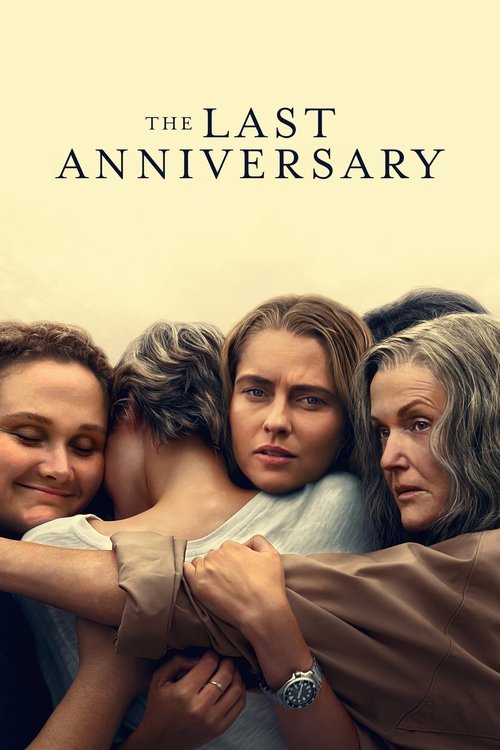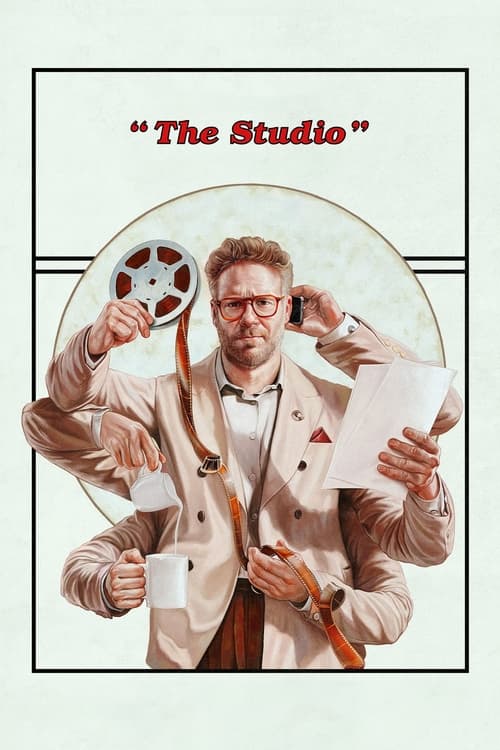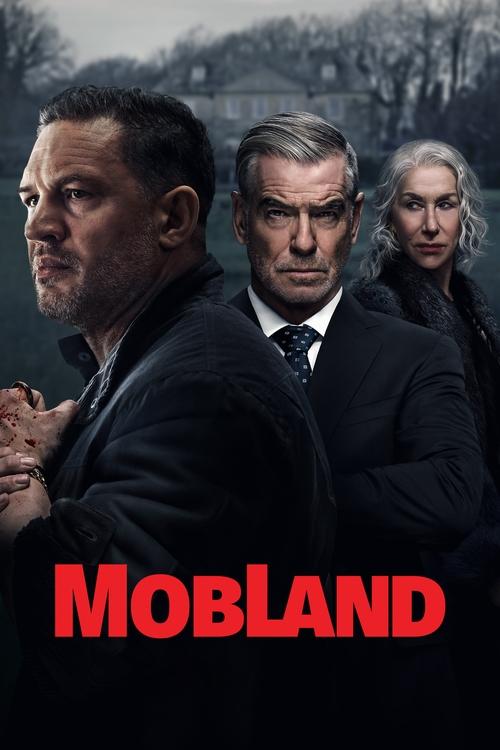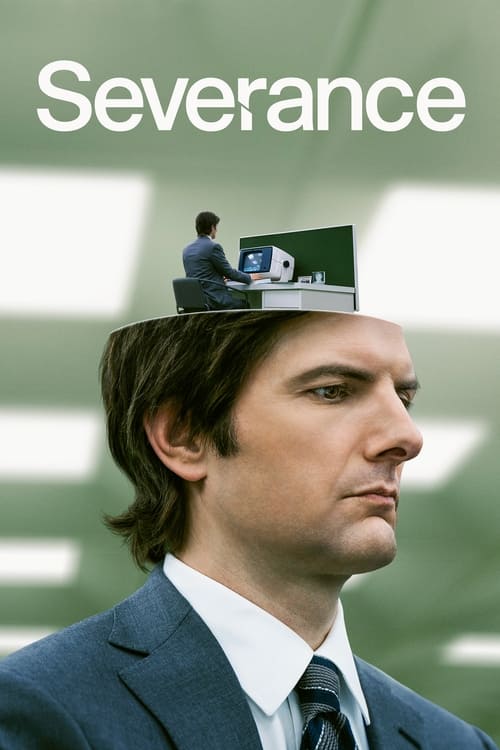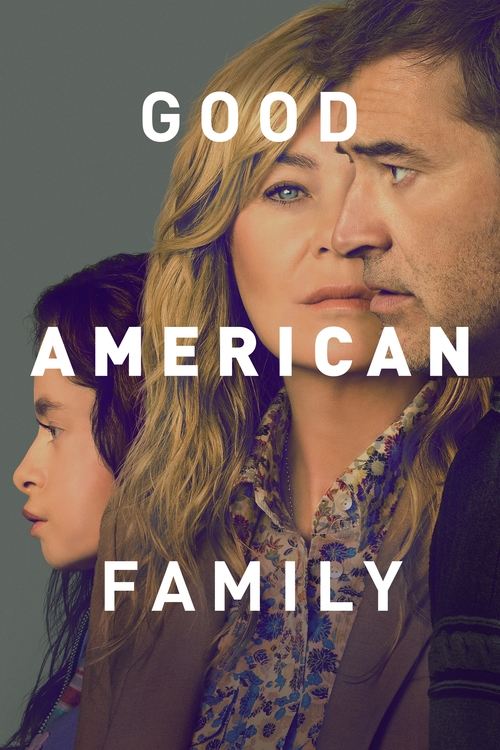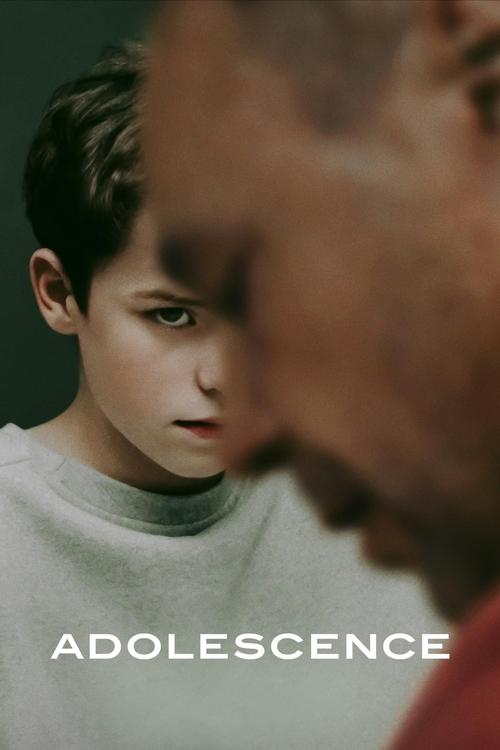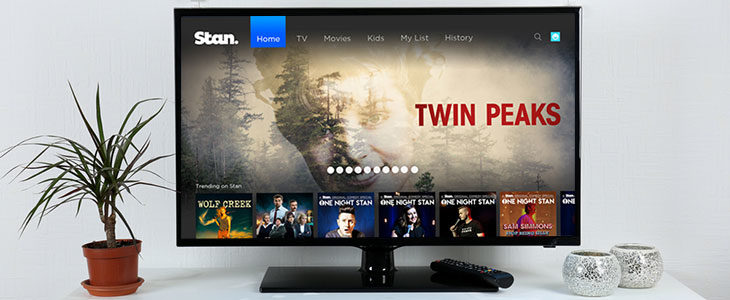
A home-grown on-demand streaming rival to the Netflix behemoth, Stan packs a punch by offering a wide array of movies and TV shows for a wallet-friendly $10. That is, if you’re OK with SD. For HD, Stan costs $14/month. Or, you can spend $19 on their premium plan, which enables you to watch your favourite shows in 4K Ultra HD.
If you are one of the many people who simply cannot wait to watch Stan on their TVs, here is a step-by-step guide on how to do it.
1: Find a Compatible Device
First of all, you will need a compatible device. If you have a compatible Hisense, Sony, Samsung or LG Smart TV, you can stream Stan directly from your television. However, if you don’t, you can stream Stan from a media streaming device to your TV. Stan can also be streamed from a variety of tablets, phones and computers via web browsers.
2: Get a Media Streaming Device
For a seamless experience, we suggest investing in a media streaming device, such as Apple TV, Fetch, the new Telstra TV 3 or Google Chromecast with Google TV. Stan has apps for
3: Download the Stan App on Your Device
Obviously, to stream Stan from your compatible device, you will have to download the app first. If you are streaming from your computer (web browser), there is no need to download an app. However, if you are going to use an Android or iOS device, follow these steps:
 Featured
Featured- Download the Stan app from the Apple Store for iOS devices ( iOS 8.0 and above) and Google Store for Android devices (Android 4.2 and above).
- Load the Stan app.
- Log in to your Stan account, or create a new one by following the prompts.
- Select from a wide selection of movies, TV shows
and channels and play. As soon as you play a video, Stan instantly registers that particular device for you. Unlimited devices can be registered per account, and you can use any 3 at the same time with the standard plan (great for families!)
4: Stream from Your Device to your TV (Chromecast example)
Here are the steps you need to follow to stream Stan from your device or browser to your TV:
- Plug Chromecast into your TV’s HDMI port.
- Connect Chromecast to the same Wi-Fi as your device or computer.
- Open Stan from your device or browser.
- Select the content you want to watch.
- Play and select the Chromecast icon on the top right corner of the screen.
- Select the TV you want to cast your Chromecast to.
- Enjoy streaming movies, TV shows and channels from Stan on your TV!
So, follow the above mentioned steps and you will be able to stream Stan from your mobile, tablet or computer easily. You can now try out Stan for free with their 30 days free trial offer!
5: Watch Movies, Series and Sport
Stan has a great selection of exclusive series and film to stream on demand, as and when you want. From 2021, you will also be able to watch some of the world’s most recognised sporting events on Stan, such as Roland Garros, Wimbledon and the Rugby Championship.