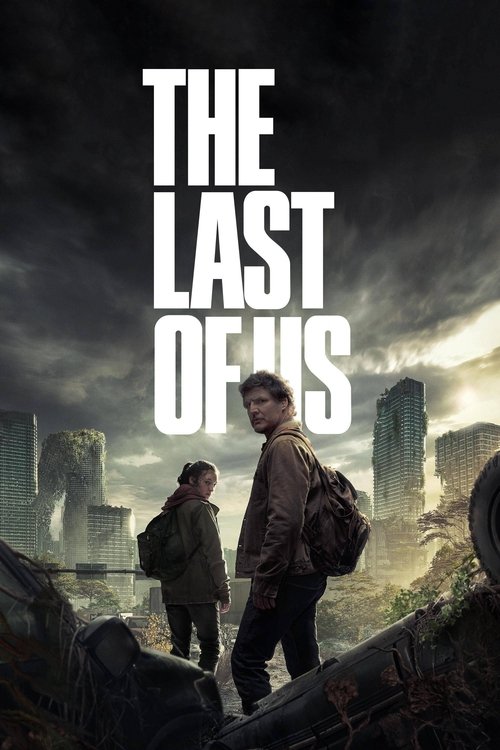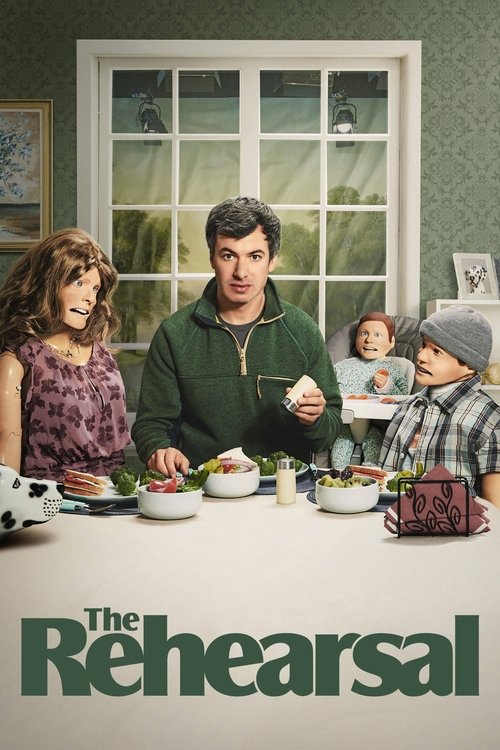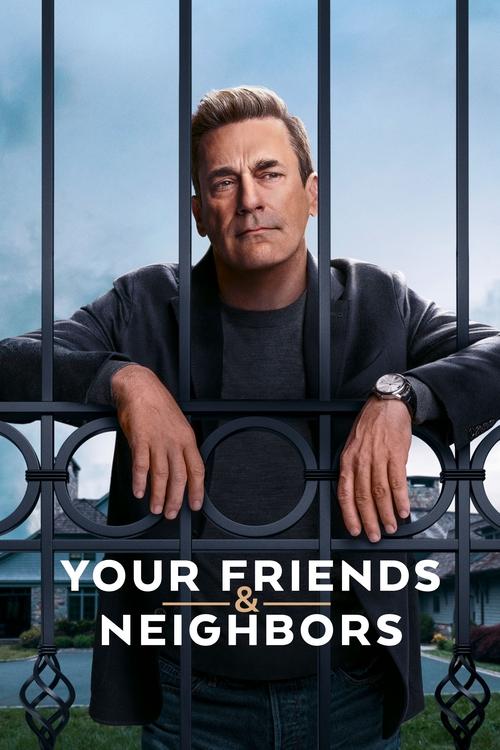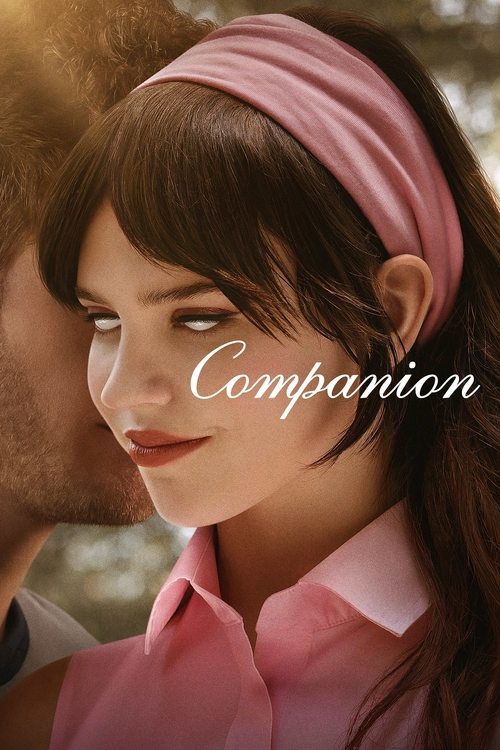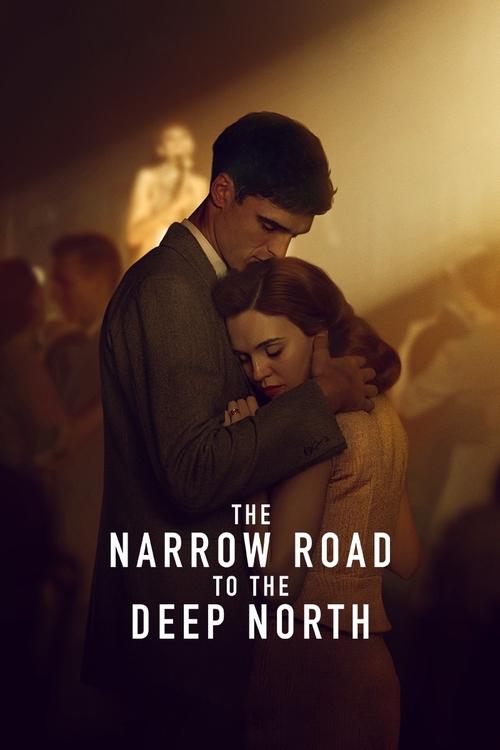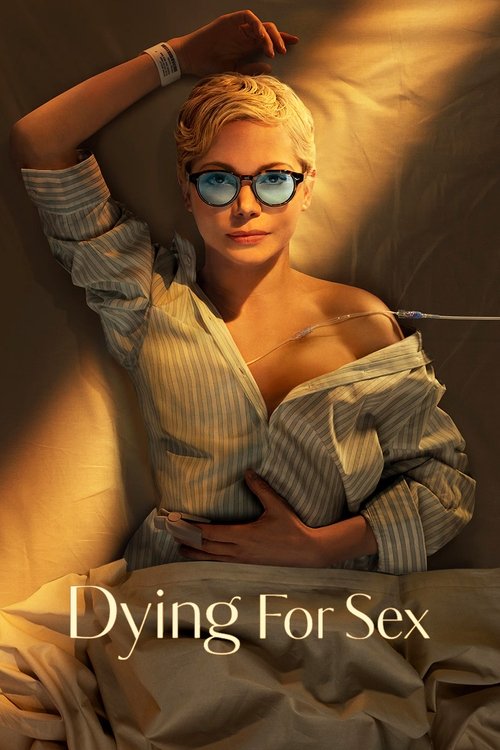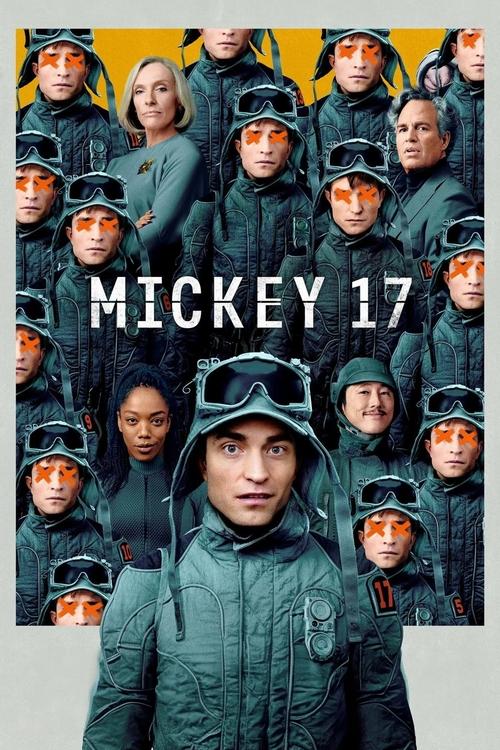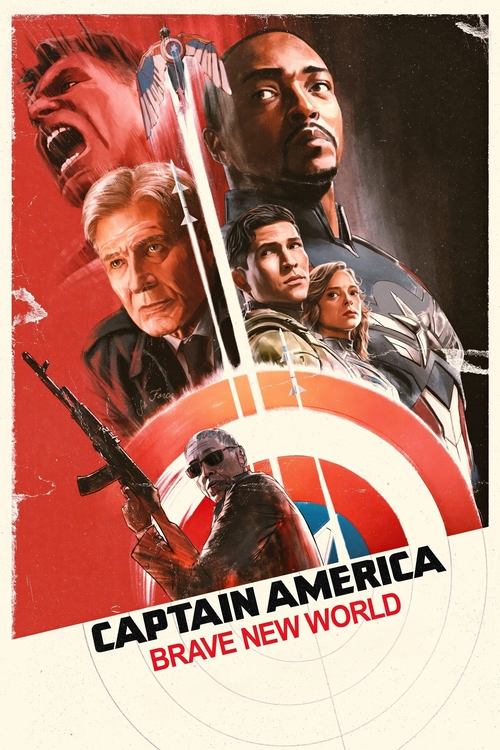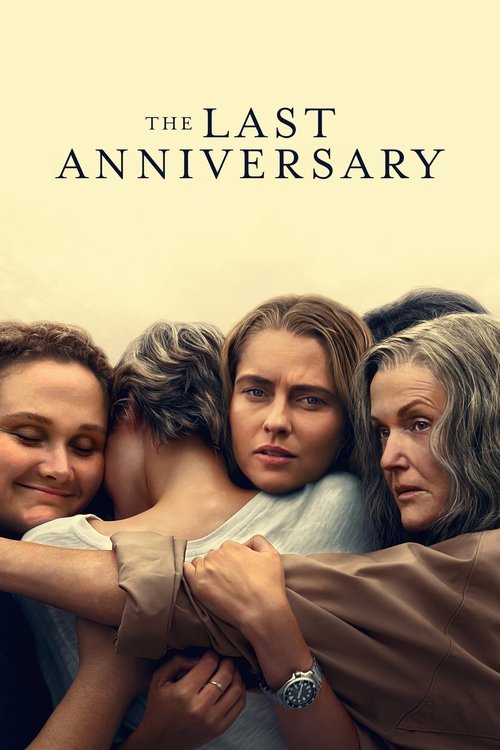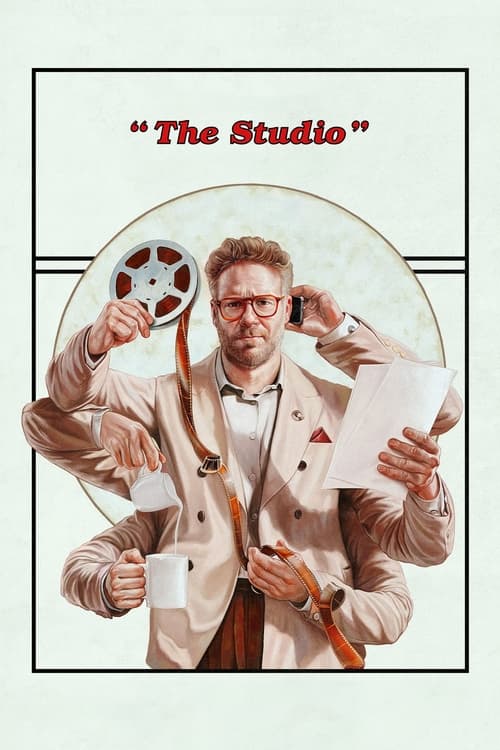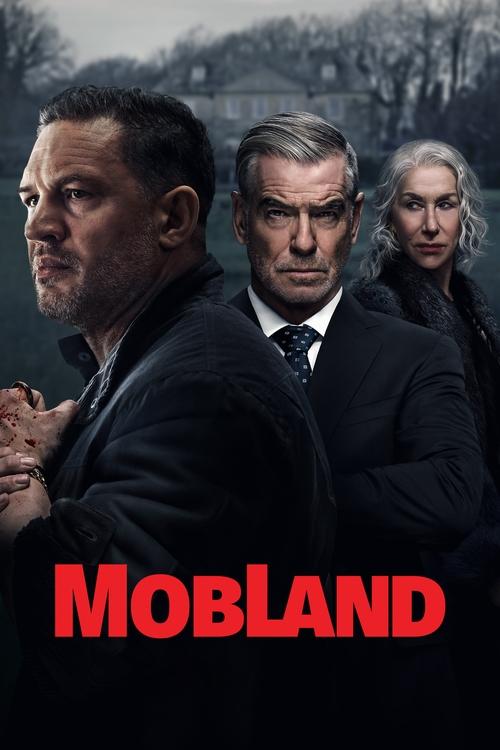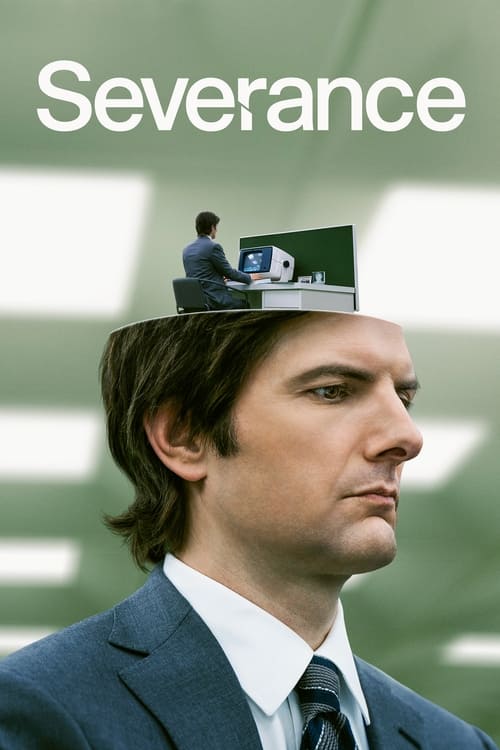Kayo has provided a new way for Australians to watch their favourite sports. The sports-dedicated app has over 50 sports delivered right to your screens at a reasonable price and with really handy features that make sports streaming conveniently awesome. With Kayo, you don’t have to miss any important games or matches even when you’re on the go. All you need is your device and an internet connection.
However, Australian sports fans can agree that live sports are way, way better when happening on the big screen. So while Kayo is something you can access on the go via your compatible mobile phone, tablet or even a laptop, it helps a great deal if there are options for watching on your TV – and there is.
Can you watch Kayo through a smart TV?
Yes, and there are a couple of options available to check out Kayo. Right now the Kayo app is already included as a native app on selected versions of Hisense TV (2019-2021 models), LG Smart TV (2018 and later models) and Samsung TV (2017 and later models). Kayo is also available on selected TVS running an Android TV. If your TV isn’t compatible, set-top boxes like Apple TV and Telstra TV come to mind; however, budget-conscious sports streaming fans would want other options that are just as good but, you know, cheaper.
Below we’ve enumerated ways you can stream Kayo Sports on your smart TV.
Watch Kayo on your Samsung TV
For those with a compatible Samsung TV, you can get the app by heading to the Samsung TV app store and downloading it. Provided you already have a Kayo subscription, you can open the Kayo app on your home screen and select ‘Sign In’. A QR code will appear on your TV screen and using your mobile phone or tablet, you can scan the code and select the pop-up that will take you to activate the app on your TV. After that’s done, simply choose the sports you want to watch.
Watch Kayo on your LG TV
Kayo has also been made available on selected LG TVs. If you have a compatible LG TV, all you need to do to stream Kayo Sport is to download the app. To do this, head to your TV’s homepage, look for ‘App List’, select the Kayo app and install. Just like signing in through a Samsung TV, you only need to select ‘Sign In’, scan the QR code using your smartphone or tablet, wait for the code to be pre-populated and press ‘confirm’.
Watch Kayo on your Hisense TV
To get started, you’ll see Kayo on the app carousel on the Hisense homepage. For those who can’t find it there, go to ‘Settings’ and check for a Firmware upgrade. Once it’s there, you just need to follow the exact same steps with Samsung or LG in order to sign in. Currently, the Kayo app is only available on 2019-2020 models running VIDAA U3 and U4 software, as well as 2021 models running VIDAA U5 software.
Watch Kayo Sports on your TV via set-top boxes
If your TV doesn’t have the Kayo Sports app, streaming TV devices are the next best thing with Apple TV and Telstra TV box being two of the most popular choices in Australia. However, these options can be expensive for many as both Telstra TV and Apple TV cost over $200. And while it’s a given that Kayo is already available on LG smart TVs or on a Samsung smart TV, it’s suffice to say that rollout has been somewhat slow. So if you’re looking for a surefire way to stream sports on your TV without paying big bucks, there’s another option that’s more appealing budget-wise and that is Chromecast.
 Featured
FeaturedWatch Kayo Sports on your TV via Chromecast
Chromecast is way cheaper as an alternative for streaming sports on your smart TV. As per Kayo’s recommendation, users can enjoy a better experience when using Chromecast Ultra models and later (including Chromecast with Google TV and Chromecast 3rd Generation).
But since the Ultra version is the most expensive one, mainly because of its 4k capability, you can opt out of it and settle for the 3rd generation model, which you can get for around $55 to $65. It’s also important to note that Chromecast 1st Generation is no longer compatible with Kayo Sports.
Below are the steps to stream Kayo Sports on your smart TV using Chromecast.
- Once you have your Chromecast dongle, simply plug it into an available HDMI slot in the back of your smart TV to get started. Turn on your TV and, using your remote, adjust the input source to the HDMI number in which you just inserted the dongle. The Chromecast setup page will appear, alongside your Chromecast ID.
- The next step would be to Chromecast Kayo Sports on your phone or tablet by first getting the Chromecast app. After downloading it, open the app which will then be searching for the dongle. Head to your Wi-Fi settings, select your Chromecast ID as a wireless device and connect. Once your device and your dongle are synced, the matching codes will be displayed on both your device and TV screens.
- From there, you just need to follow instructions, which should be easy. You’ll be asked to select your country and set a personal name for your network, among others. After you’ve connected your Chromecast directly to your home Wi-Fi network, you’re all set to stream Kayo Sports on your big screen TV using a Chromecast.
What sports are on Kayo?
Kayo Sports offers access to all Fox Sports channels, as well as ESPN, which only means one thing – a plethora of sporting events you can watch live and on demand. With live AFL and NRL 2022 seasons kicking off soon, among other major sports in Australia, Kayo is your best bet to streaming sports fuss-free. Check out what’s on Kayo below.
What are the Kayo plans?
First of all, you can check out Kayo with a 7 day free trial. There are two Kayo plans after your trial is over: Kayo Sports One and Kayo Sports Basic. Both have a similar range of HD content, as well as features which include Interactive Stats, Key Moments, Kayo Minis, No Spoilers! and more. The only difference is that One allows you to stream on only one device while Basic allows simultaneous streaming on up to two devices.