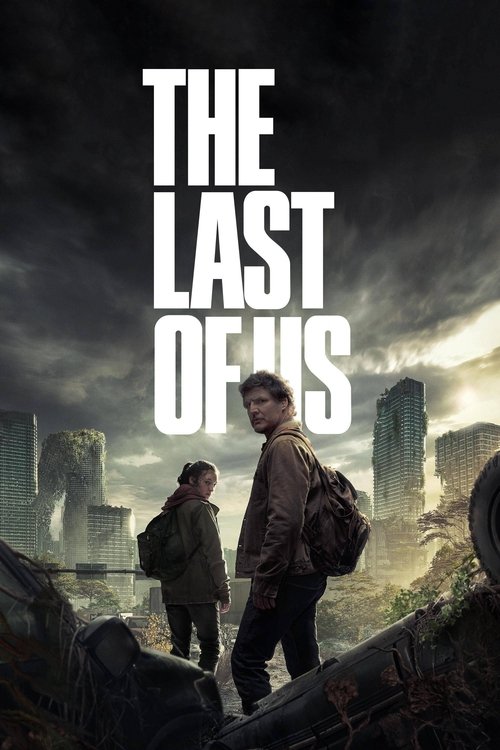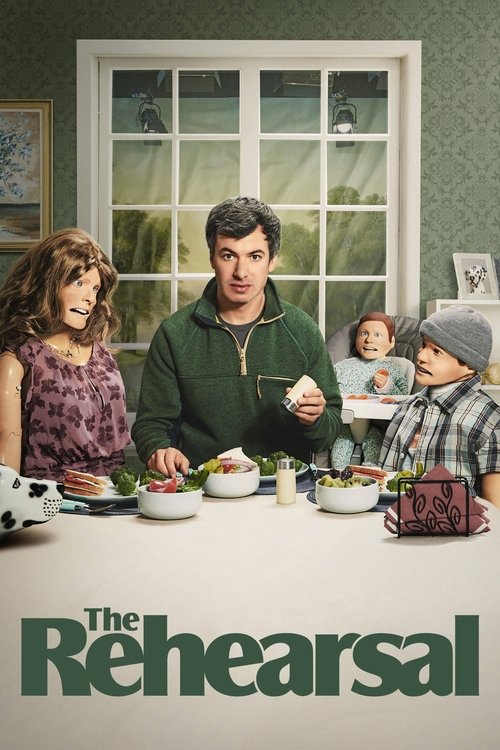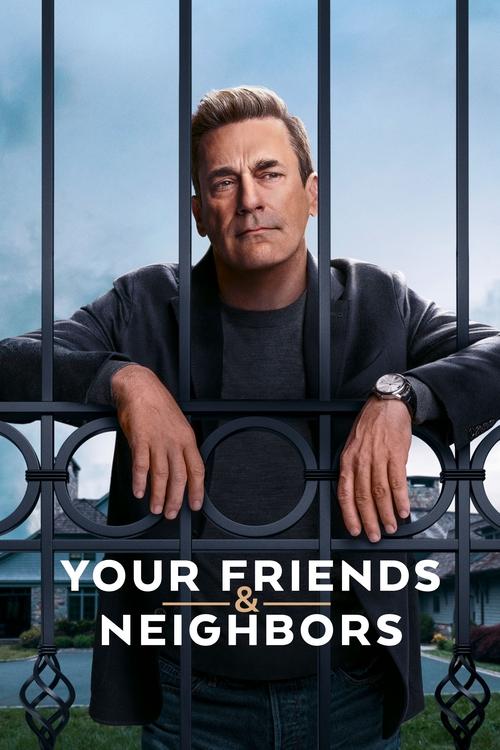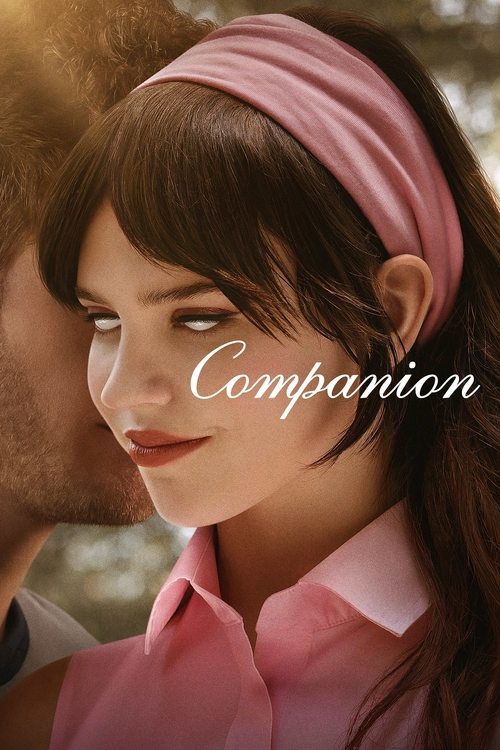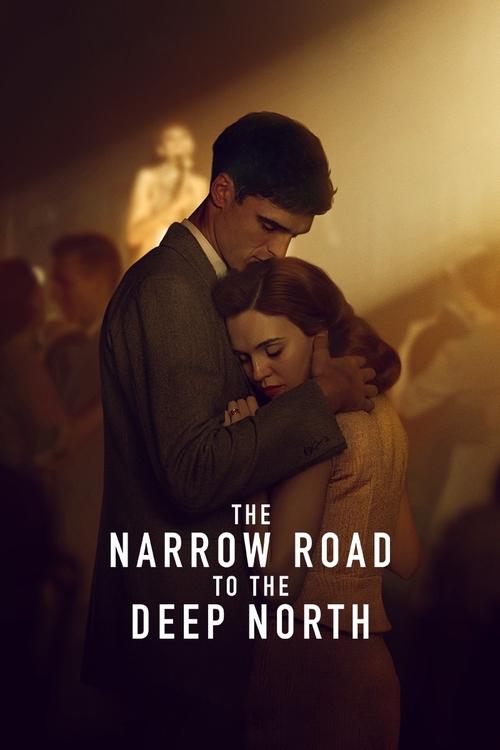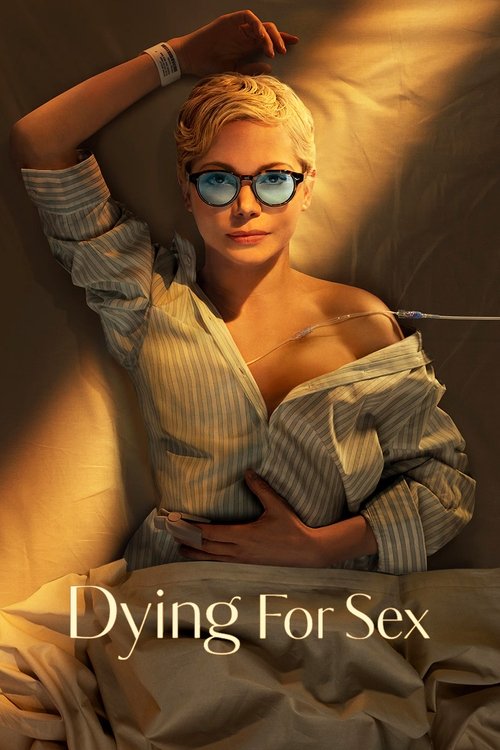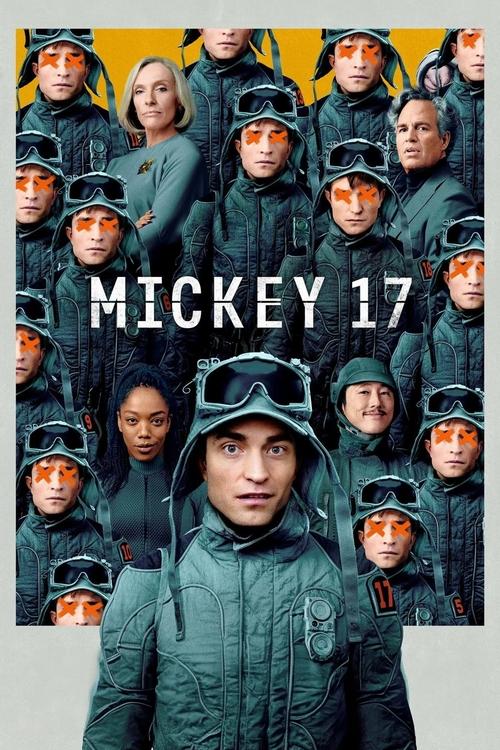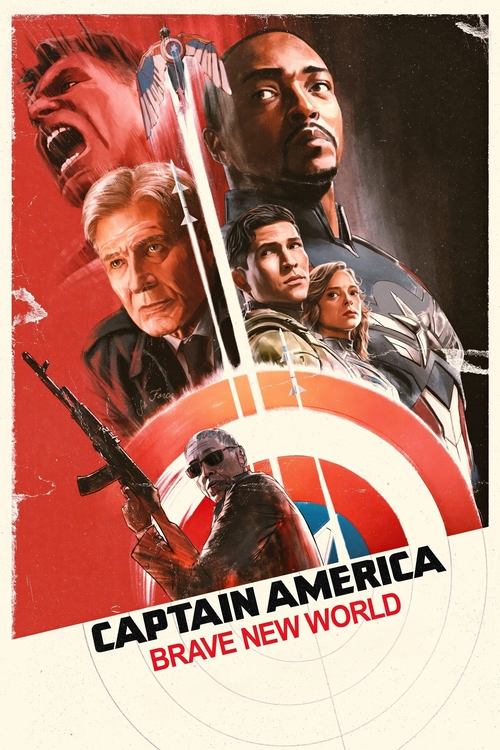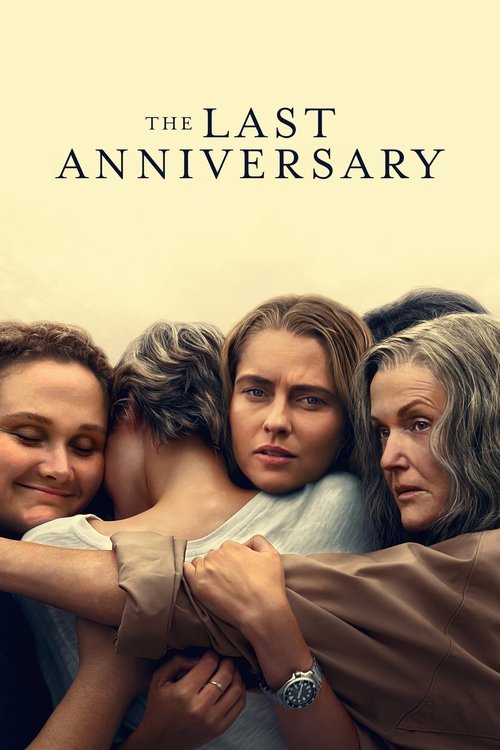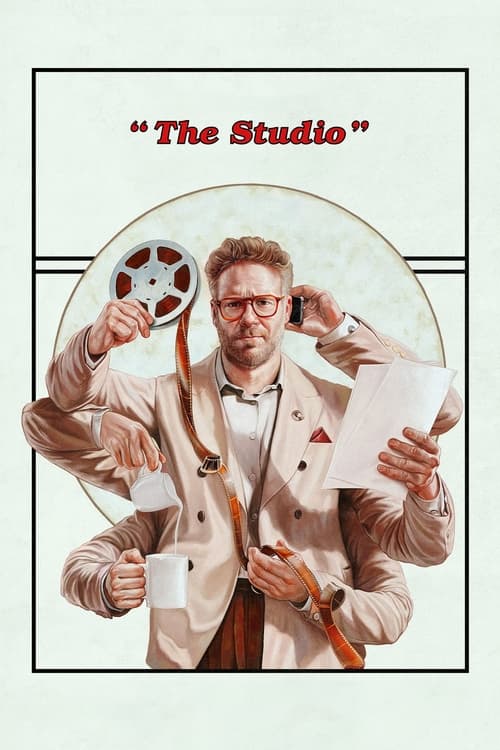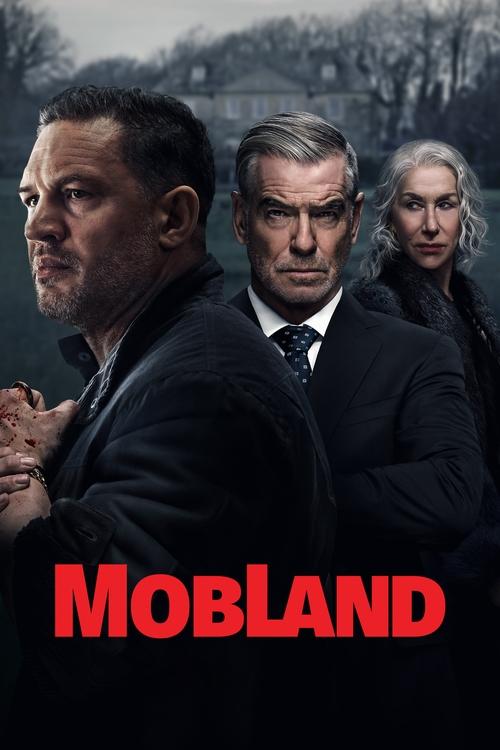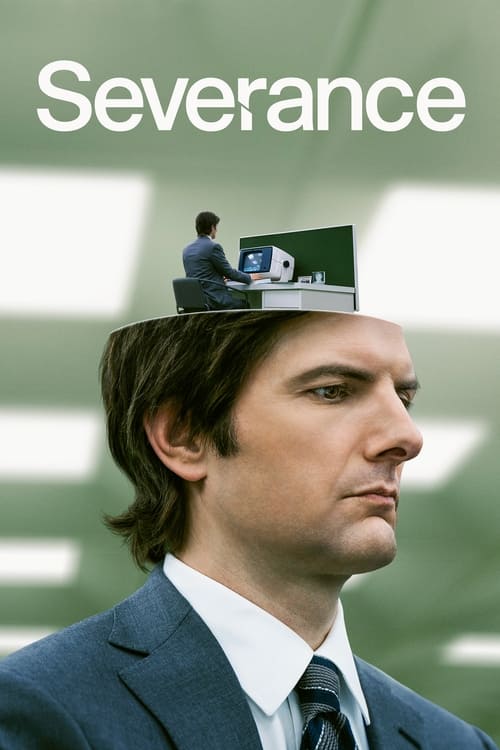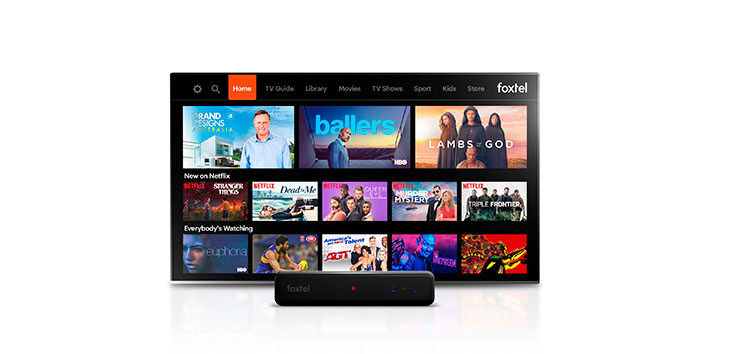
Even if you’re like the millions of Australians who’ve been subscribing to Foxtel for years, you’ve probably also found yourself jumping on the Netflix bandwagon, with the streaming phenomenon changing the way many of us watch television.
Up until now, it’s been easy enough to have Foxtel and Netflix at home, but to watch one or the other you’d have to switch between devices, or at the very least, leave the Foxtel interface to run a Netflix app on your smart TV. But with the latest update for Foxtel’s acclaimed iQ set-top boxes, all that has changed.
How to Watch Netflix on Foxtel
Now, you can watch Netflix at the touch of a button, right there on the iQ3 and iQ4! You’ll see recommendations for new Netflix movies and shows in the iQ’s revamped interface and can jump straight to the inbuilt Netflix app to stream them – without having to switch HDMI inputs or fumbling for another remote control. And optionally, you can even put your Netflix subscription on your Foxtel bill to keep things nice and straightforward, or even get Netflix thrown in at no extra cost as part of your Foxtel plan.
It’s not hard to use Netflix on your Foxtel iQ at all if you follow a few simple steps that are outlined below. Here’s how to get yourself set up to watch the world’s biggest streaming service on your Foxtel box.

Save Big with Foxtel’s Latest Deal
Bundle Sports, Drama, Entertainment with Multiscreen + Max for only $69/mth for 12 months, with iQ5 and set up costs waived, on a 12-month plan!
1: Have an IQ Box
The first step might seem like an obvious one, but only the iQ4 and iQ3 can stream Netflix. Customers with the iQ2 or older will need to upgrade to an iQ4; just give Foxtel a call to make that happen (note that the iQ4 is only available for satellite-based Foxtel installations).
2: Check You Have the Latest iQ Software Update
The integration of Netflix into the iQ3 and iQ4 is the result of the most significant software update the iQ boxes have had since they launched – and you’ll need this update installed before you can watch Netflix on it. The update will be sent out automatically to every iQ3 and iQ4. If you don’t have the new software yet, give Foxtel support a call, and they can have it pushed to your box via satellite.
 Featured
Featured3: Load Up the Netflix App
This is the easiest step if you’ve only just gotten your iQ4 box – or if you’ve upgraded to the brand new iQ4 remote control that was released with the new software. As well as a fresh new design and built-in backlighting, the new remote features a big, familiar and very prominent Netflix button. Just press it to go straight into the Netflix app.
If you’re still using the old iQ remote, though, don’t worry – it’s just as easy. Look for the “Apps” button on the remote. You’ll find it just above the volume buttons at the top left of the remote’s navigation disc. Press that, and you’ll see a menu appear on the right-hand side of the screen offering four choices – ABC iView, SBS On Demand, Sky Active and Netflix. Press the Down button to highlight Netflix and hit Select.
4: Connect to the Internet
Your iQ should already be connected to your broadband internet connection for full functionality, but some people have theirs set up without an internet connection. It’s important to note that while the iQ4 is a satellite TV receiver and the iQ3 comes in both cable and satellite variants, Netflix content only comes via the internet, not satellite or cable. So you’ll need to get your iQ online if it’s not already. Go to “Internet Connection” in Settings to set it up either via Wi-fi or Ethernet. As a bonus, you’ll gain a lot of new streaming-based iQ features!
5: Sign In or Set Up an Account
If you’ve already got an existing Netflix account – and millions of Aussies do – don’t worry, you can easily use it with the Netflix app on the iQ. Just choose “Sign In” from the screen that appears when you load up the app and enter your account email address and password. Assuming you entered it correctly, you’ll see your familiar Netflix screen appear (or the profile selector if you use more than one Netflix profile).
If you don’t have a Netflix account, choose the “Try It Now” button and follow the prompts to enter an email and select a plan. You’ll then have the monthly plan cost added to your regular Foxtel bill for your convenience. Netflix will email you with a link to set your account password so you can use your newly created account on other devices.
Also, it’s worth mentioning that Netflix has recently removed its free 30-day trial in Australia. Instead of streaming movies and TV shows free for a month, customers are offered an upgrade. You can get Netflix’s Standard HD plan (normally $13.99 per month) at the same price as its SD Basic plan ($9.99 per month). The Premium Plan (usually $19.99 per month) is also offered at the same price as Standard ($13.99).
6: Watch and Enjoy!
From here, you can stream Netflix to your heart’s content, with the app being a fully-featured, identical app to the familiar Netflix apps you’ve used elsewhere. When you want to head back to Foxtel’s live channels or on-demand streaming, you can simply press one of the red category buttons on the new remote, or the Foxtel button at the top of all iQ remotes to go straight back to live TV channels.
And that’s all there is to it! You can now use your iQ for everything you watch – Foxtel’s premium channels and on-demand streaming content, your favourite free to air channels, and all the shows and movies you love on Netflix.